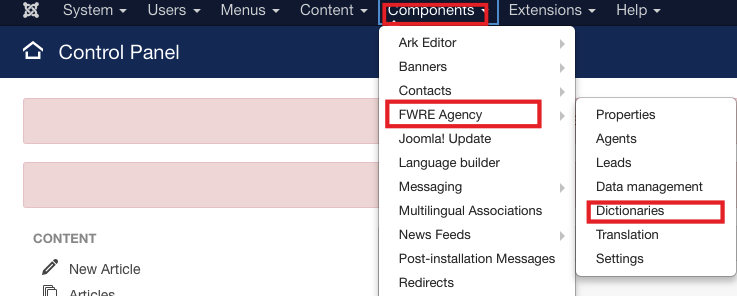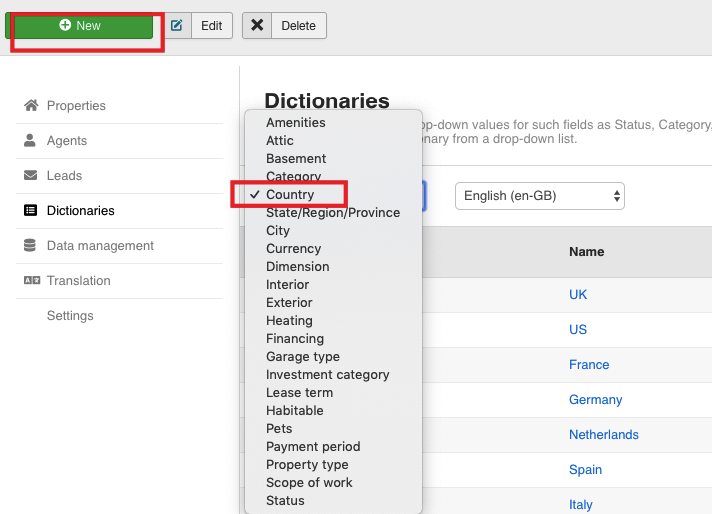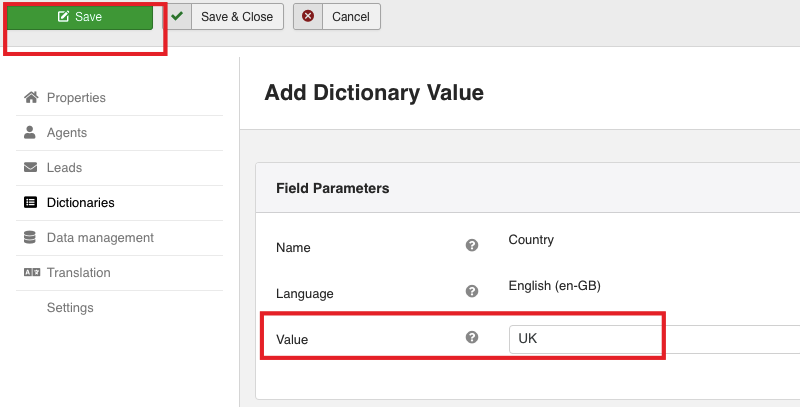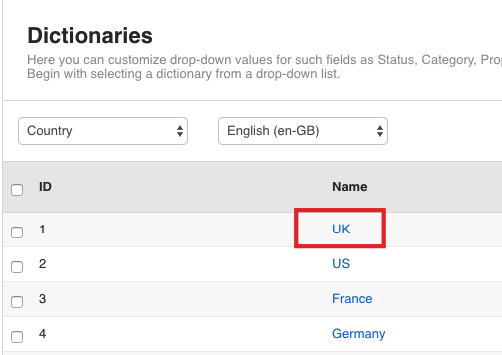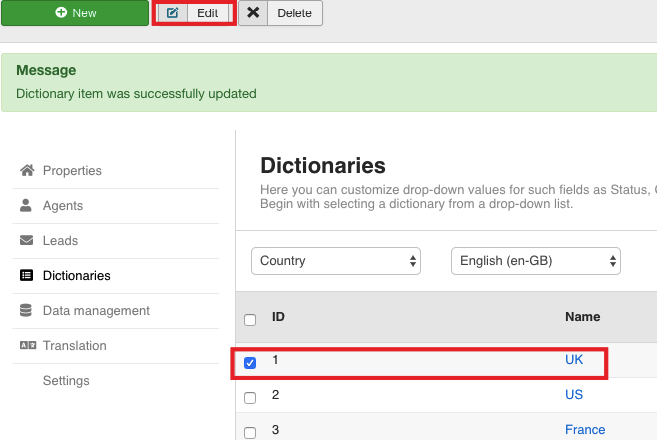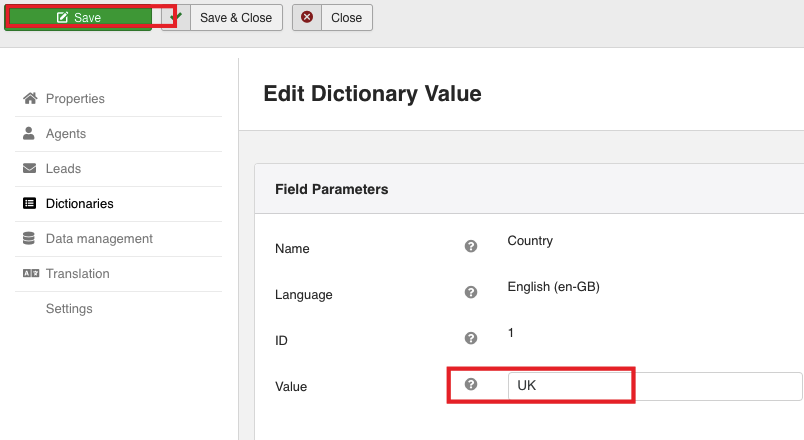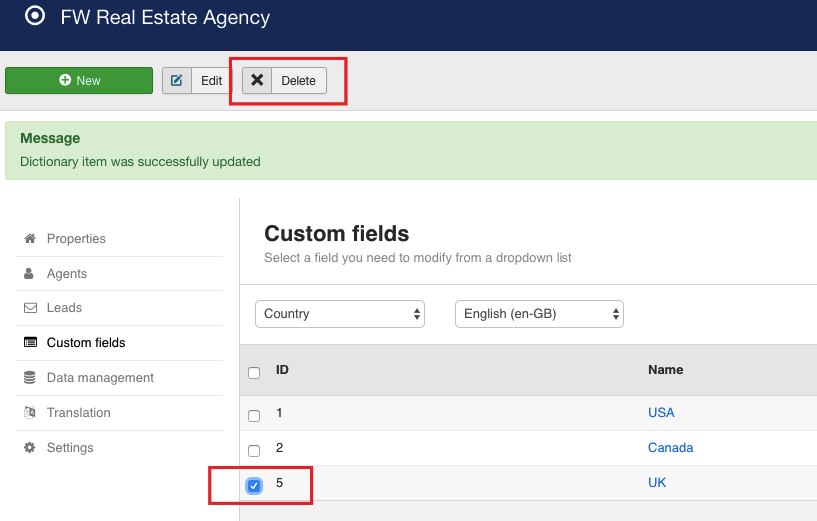With FW Real Estate you can define your own details for the properties you want to display on your website such as property categories, countries, amenities, and many more. This can be done via the Dictionaries section. You can add new values to the Dictionaries fields in two ways: via the Dictionaries fields section or on the go while adding a property. If the values are added on the go, these values will be automatically displayed in the Dictionaries section. In this tutorial, we will learn how to add new values to the Dictionaries section and manage them accordingly.
We will proceed as follows:
 FW Gallery
FW Gallery FW Food Menu
FW Food Menu FW Virtuemart Rental
FW Virtuemart Rental FW Real Estate
FW Real Estate