Upgrading FW Gallery to v5.0.0: one for all
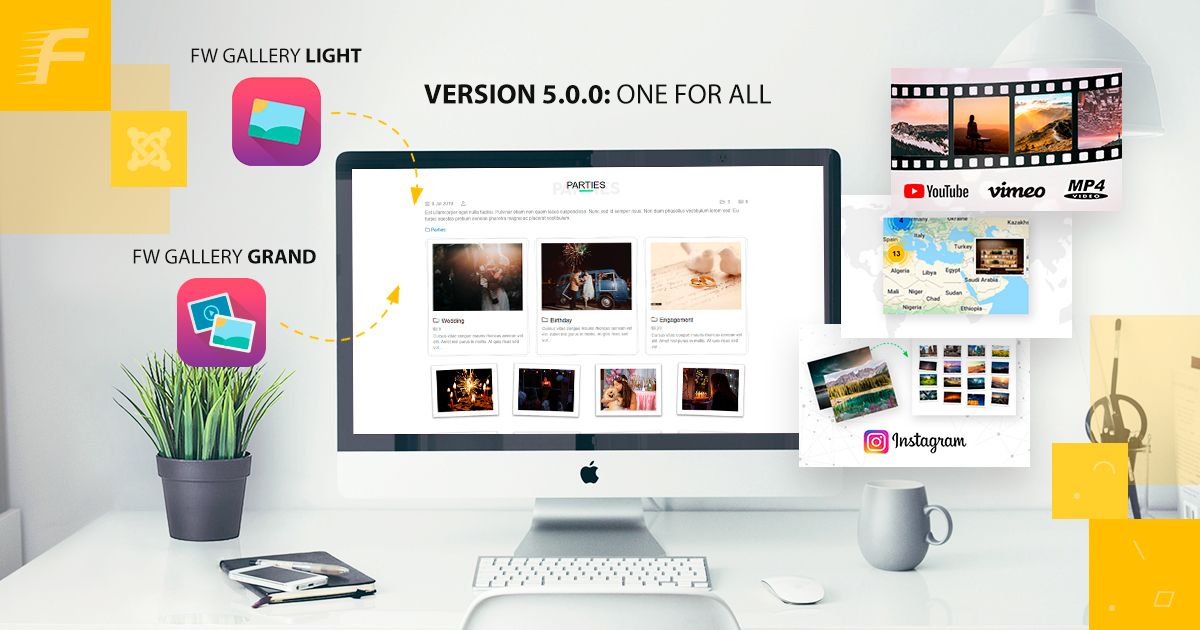
Gallery Websites
FW Gallery 5.0.0 is a major release focused on the new component architecture. It serves as a basic model for all subsequent FW Gallery releases and works as a single platform with a set of add-ons that are allocated into two packages corresponding to the former Light and Grand versions. Add-ons are FW Gallery specific Joomla extensions (modules, plugins, data type, and design).
The first package (former Light version) includes the component with a limited number of add-ons and second package (former Grand) includes the component with all available add-ons. Earlier there were separate structures and databases for Light and Grand versions, now FW Gallery has the same structure and database and comes in two packages.
FW Gallery v5.0.0 represents a transition point to the main platform (main component) with independent add-ons. Soon, all add-ons will be independent of the platform. Consequently, you will be able to choose as many add-ons as you like to create a gallery with a desired set of functionalities.
Critical Steps to upgrade
As a result of the structural change, make sure to follow the recommendations below:
- Upgrade to the latest major v4.x.x version before upgrading to v5.0.0.
Feel free to ask for installation file using General question form of your Client section on fastw3b.com.
- Note that when a basic package (former Light) is updated, it is NOT installed over the previous Light version. For that reason, along with FW Gallery Light, you will see FW Gallery component next to it in the Components dropdown. When an extended package (former Grand) is updated, it is installed over the previous Grand version. For that reason, you will see a familiar FW Gallery menu item within Components dropdown. This comes as a result of the structural change outlined above.
- Make sure to import your gallery data to the new FW Gallery.
Go to your Dashboard in Admin panel and find green Import data on top. Import functionality allows importing all galleries and files to a new FW Gallery.
- Revise your layouts on front-end for both Grand and Light versions.
Make sure you select correct layouts for all FW Gallery menu items after the extension is installed.
- Revise gallery settings on the front-end for both Grand and Light versions.
As now gallery settings moved from Menu item parameters to gallery settings (Admin Panel -> Galleries -> Edit), you will need to set all settings again to have it all working if you had any specific settings on particular menu items. Global settings will get imported though.
- Please note that downgrade from version 5.x.x to 4.x.x is NOT possible.
Please use our Documentation section and Ticket Support on fastw3b.com if you need more information on upgrade and a new release.
Changes in FW Gallery that may affect current layouts and settings
Along with the component structure, we have implemented a lot of valuable and helpful changes. Let’s take a look at them below:
- Add-ons section.
All add-ons are displayed and managed via this section. Make sure they are activated to ensure that all needed functionalities are up and running.
Reference materials: New FW Gallery concept: platform with add-ons article.
- Gallery display settings moved to gallery level.
Now gallery settings are available at the gallery level, not menu item level. Just locate your gallery settings and switch to the Design tab to configure multiple display settings for galleries, gallery listing, and files/file listing.
- Gallery settings priority.
Gallery settings priority has been changed. Now local gallery settings have priority over parent settings while parent settings have priority over global configuration.
- Configuration section.
We have redesigned Configuration section. There are 4 tabs available:
- General. You can set image sizes, watermark, gallery designs, date format, and comments via this section.
- Galleries. All settings associated with galleries are set via this section.
- Files. All settings associated with files are set via this section.
- Add-ons. All settings of the activated add-ons hit this section.
- FW Gallery plugin instead of FW Gallery Content Plugin.
FW Gallery Content Plugin was limited to articles only. A new FW Gallery module allows inserting galleries and files anywhere on your website via different module positions or within the articles as well. The gallery within the module can be customized just like any other gallery. Thus, you can set design, grids, files rows, etc.
Reference materials: How do you put a module inside an article
- Data Management section.
Use this section for backing up and restoring your gallery data before every update or as a tool to prevent data loss. This section is also used for all import procedures. Thus, Facebook, Instagram, and Google import settings are located in this section.
Need more information on the topic?
Get familiar with How to migrate to FW Gallery 5.0.0 tutorial to find more information about upgrading procedure.
Please use the comments section at the bottom of each documentation page to comment and suggest improvements that will make the product experience better.
If you need more information on the topic, use Support page in Client section on fastw3b.com. Feel free to submit your feedback on our new concept and architecture using Suggest an Idea form. Use General Question or other forms to get more information on the topic.

Joomla! name is used under a limited license from Open Source Matters in the United States and other countries. Fastw3b LLC is not affiliated with or endorsed by Open Source Matters or the Joomla! project.