FW VM Rental: Outdoor gear group rentals
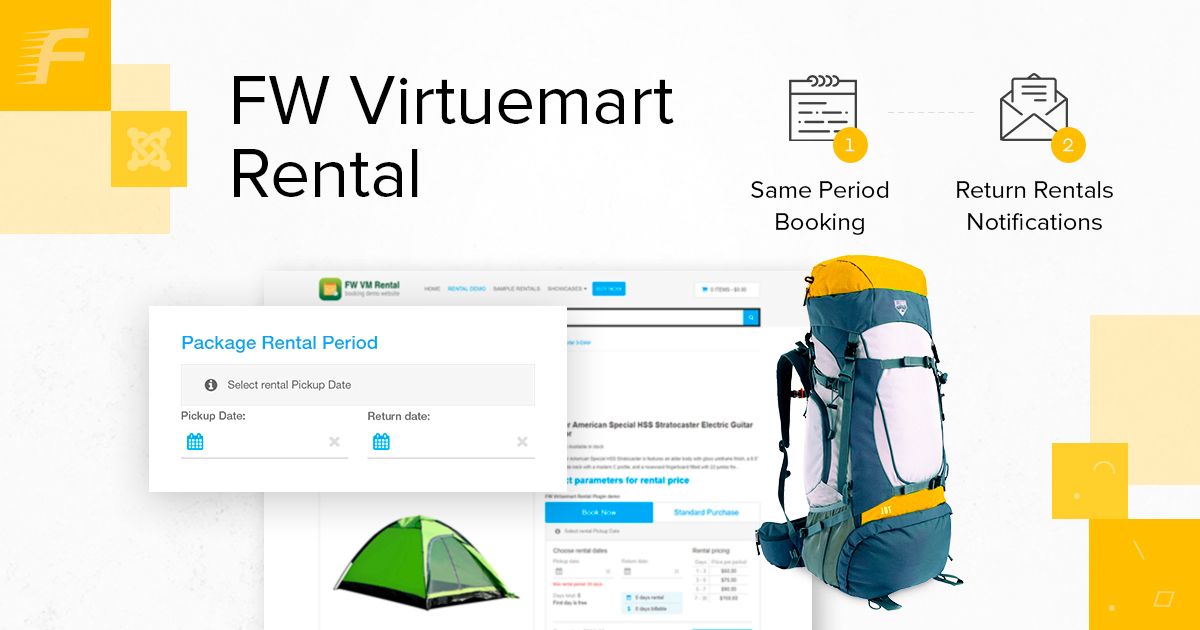
Rental Websites
A rental services industry is growing steadily so if you are considering to add rental functionality to your Joomla website, FW VirtueMart Rental Plugin is an effective solution here. There are many different types of rental businesses - party rentals, bicycle rentals, dresses and suits rentals, etc. In this article, we will review an outdoor gear rental showcase created based on FW VirtueMart Rental Plugin.
The showcase is dedicated to a specific kind of rental business - outdoor gear rentals. However, this showcase will be a perfect fit for any other rental business. We will describe each page of the showcase, its elements, and the business idea behind each element. Make sure to understand that to proceed with creating the same website you need your Joomla website to be up and running with VirtueMart component and FW VirtueMart Rental Plugin. To learn how to get started with FW VirtueMart Rental Plugin, review Getting started documentation page. If you have Virtuemart component and FW VirtueMart Rental Plugin in place, it takes around one hour to create a similar website. The overall process for creating such a website looks as follows:
- Install and configure VirtueMart component to your Joomla platform.
- Install FW VirtueMart Rental Plugin to your Joomla platform.
- Create a product category to show rental business direction and its respective products.
- Display a category to show products, their pricing terms, deposit/insurance information, and available quantity.
- Configure the FW VM Rental Dates Module to allow for package rent.
Check out our Outdoor Gear Group Rentals guide for more details on configuring Outdoor gear rentals showcase. Let’s, review the showcase page by page in the sections below.
Category page
In this showcase, a category presents a rental business direction. This page displays one category - Outdoor Gear Group Rental. However, if you have multiple rental businesses, you should create a page showcasing multiple categories.
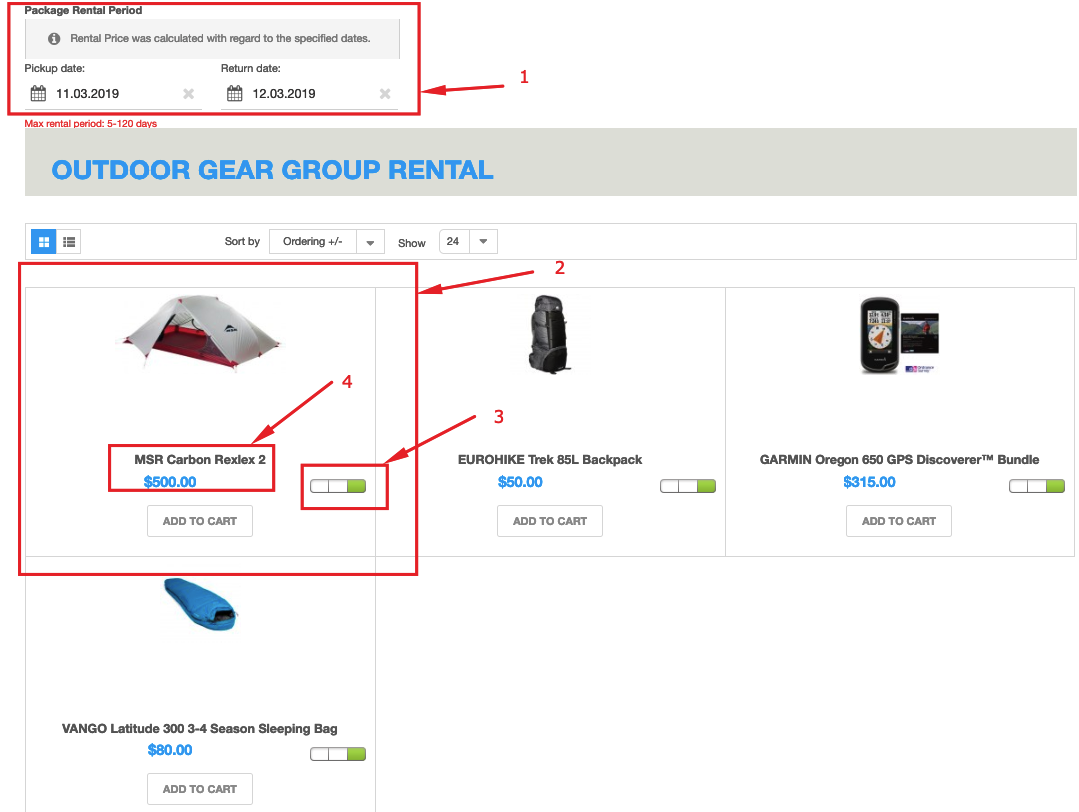
Here you can see the following elements:
- Rental dates module. Specify the required rental dates and, as a result, these dates will be automatically filled for each particular product within the category and total rental price will be automatically calculated with regard to the specified dates. This feature is especially helpful for package rent when there is a need to rent out a group of products on the same dates.
- Product section. This section displays a product image and product details.
- Availability indicator. This indicator signifies whether or not the product is available in stock.
- Product title and price. Specify a title of the product available for rent and its rental price using these fields.
Product page
A product page displays a booking form with all rental details - rental terms, deposit/insurance information, calculation data, etc.
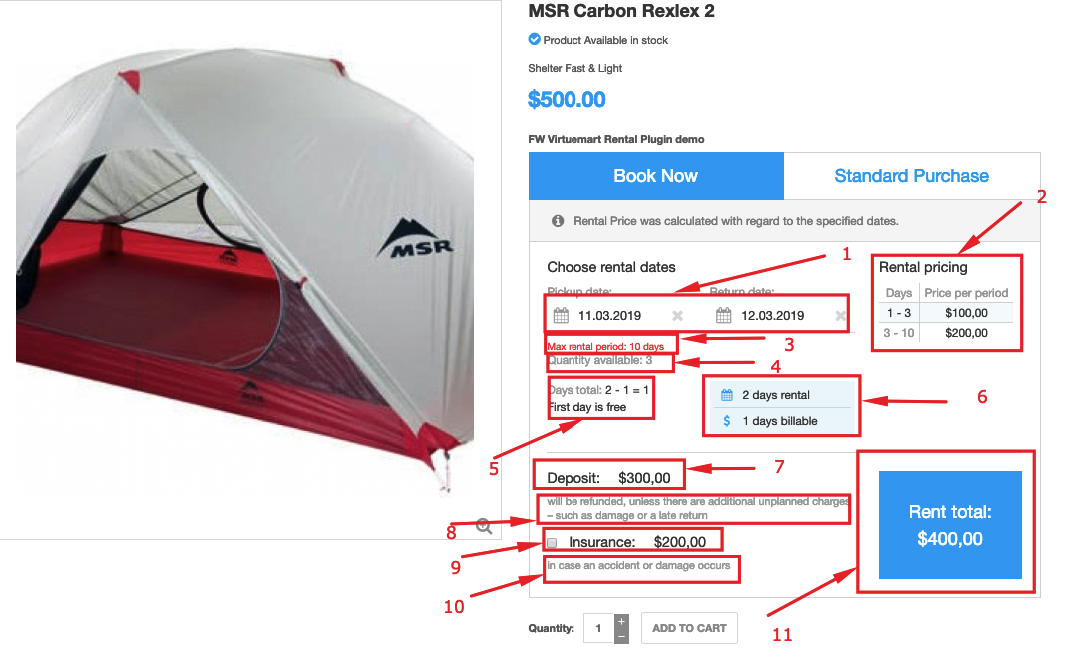
Let’s review all the elements below:
- Pick up/return calendars. Specify the rental period using plugin calendars. You can do it either manually or automatically via Rental Dates plugin.
- Pricing grid. You can specify detailed pricing terms using this grid to bring more clarity to your customers.
- Maximum rental period. This field allows to set a limit for the rental period.
- Available quantity. This field displays a number of products available in stock. If a required number exceeds the number of products in stock, “add to cart‘ button will be inactive and the customer won’t be able to order the product.
- Calculation section. This section displays calculations adding some transparency to the total rental price calculation.
- Summary box. This box brings more clarity to rental terms showing the exact number of rental and billable days.
- Deposit amount. If your rental business works on deposit terms, you can specify a deposit amount using this field.
- Deposit terms. You can specify deposit terms using this field.
- Insurance amount. If you protect your rental business with insurance, you can use this field to specify an insurance amount.
- Insurance terms. You can specify insurance terms using this field.
- Total rental price. Total rental price calculated with regard to the specified terms and dates.
Adding rental functionality to your Joomla website is not complicated at all. If you like the concept of the booking form, you can add a similar one to your website with minimum effort. We have clearly outlined all steps for adding rental functionality in our Outdoor Gear Group Rentals guide. Should you have any problems while configuring the website, feel free to ask questions in the comments section at the bottom of the documentation page.

Joomla! name is used under a limited license from Open Source Matters in the United States and other countries. Fastw3b LLC is not affiliated with or endorsed by Open Source Matters or the Joomla! project.