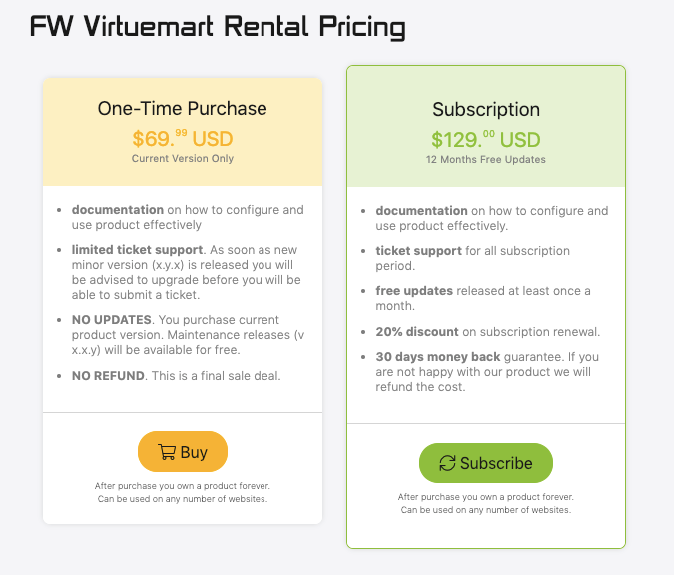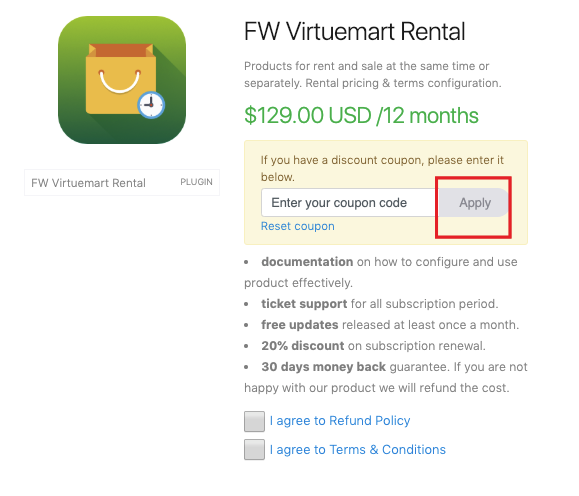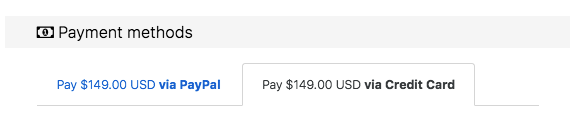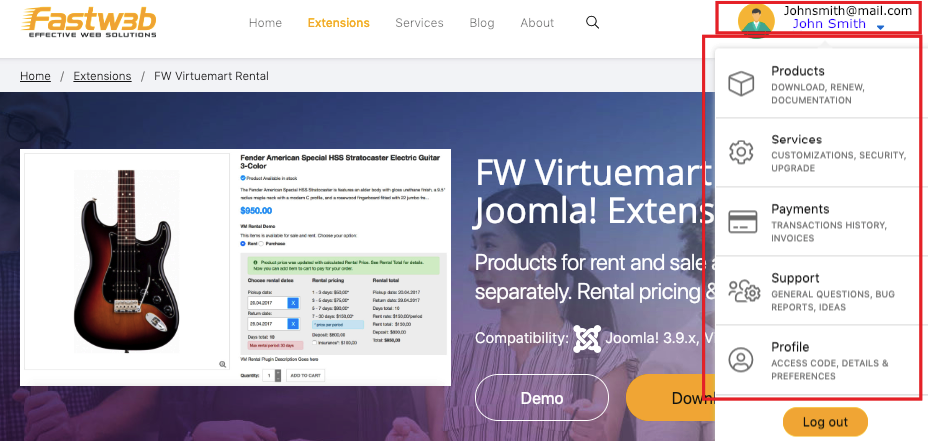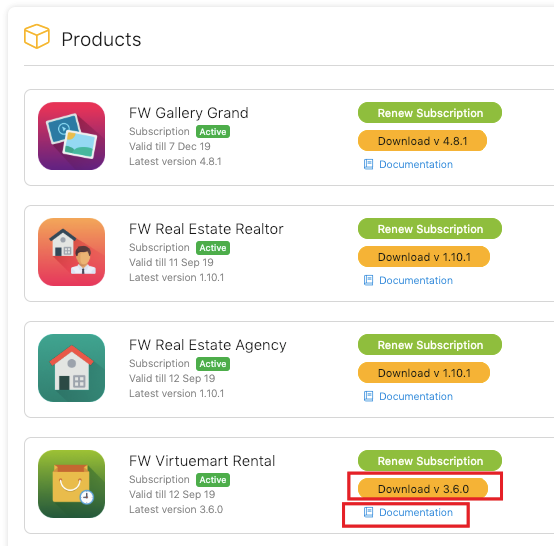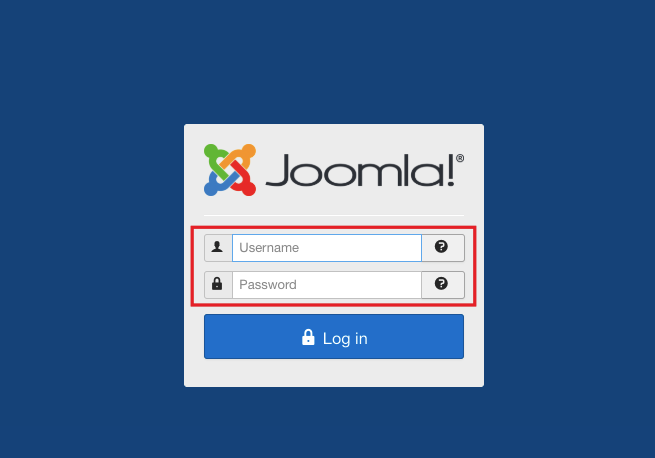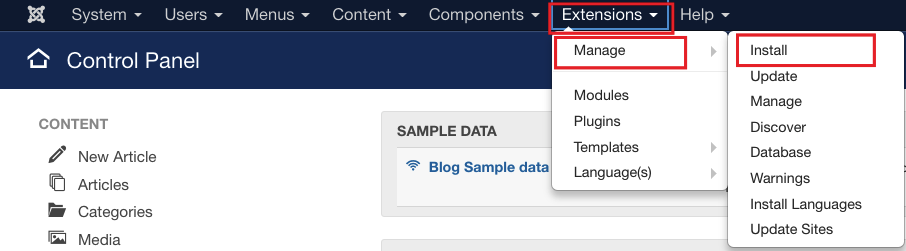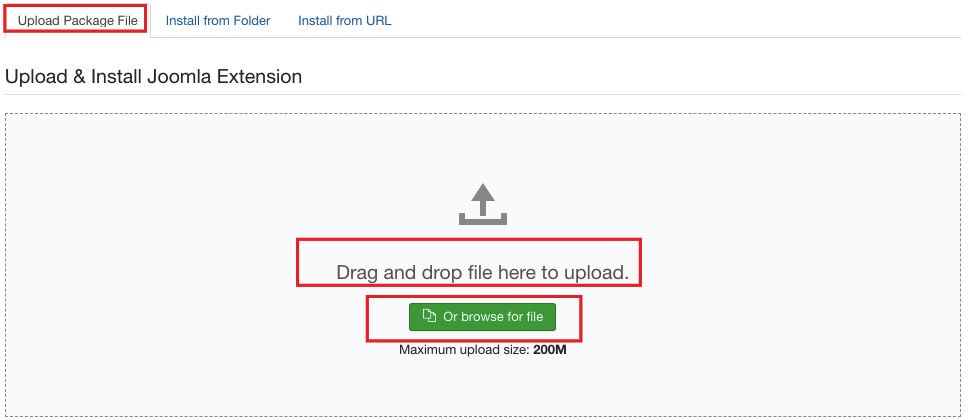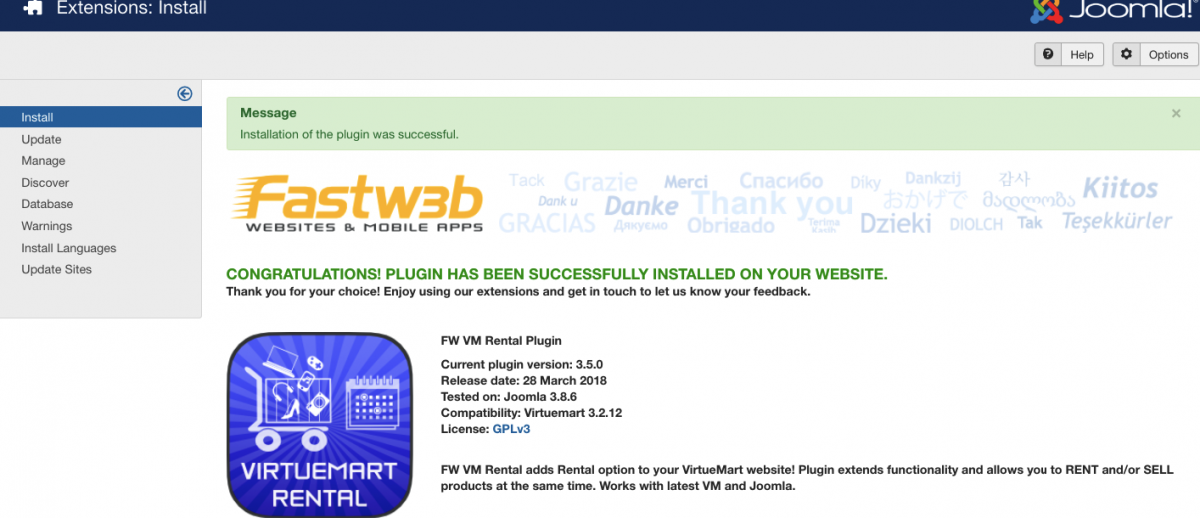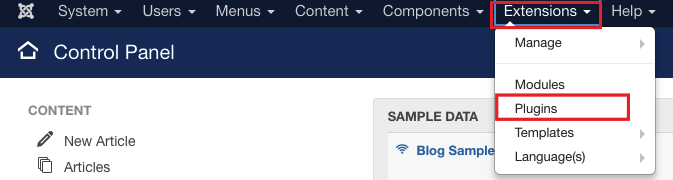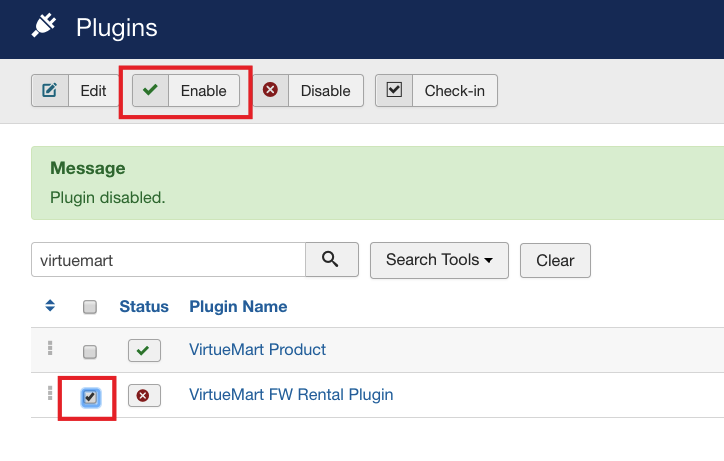Online renting is on the rise and having great success today. Basically rental business is about renting the products to the customers for a particular period of time and generating income from the rental fee charged to a customer. With FW Virtuemart Rental plugin you can add more functionality to your rental website and make it simple and quick to use for both the owners of stuff and those who want to rent it. In this tutorial, we will learn how to get started with FW Virtuemart Rental.
We will proceed as follows:
 FW Gallery
FW Gallery FW Food Menu
FW Food Menu FW Virtuemart Rental
FW Virtuemart Rental FW Real Estate
FW Real Estate