FW VM Rental: Baby Carriage rentals
In this article, we will review a showcase dedicated to kids rentals - baby carriage rentals. Based on the showcase, we will highlight the following features - group rentals, category price and stock, and pricing grid.
However, before to get into details, make sure that your Joomla website is preinstalled with VirtueMart component and FW VirtueMart Rental Plugin. This is a key requirement to get started with FW VirtueMart Rental Plugin. To learn how to get started with FW VirtueMart Rental Plugin, review Getting started documentation page. If your have Virtuemart component and FW VirtueMart Rental Plugin in place, it takes around one hour to create a similar website. The overall process for creating such a website looks as follows:
- Create a product category to show rental business direction and its respective products.
- Add products to the newly created category.
- Display a category to show products, their pricing terms, deposit/insurance information, and available quantity.
- Configure the FW VM Rental Dates Module to allow for package rent.
Check out our Baby carriage rentals guide to learn how to configure every page of Outdoor gear rentals showcase. Now let’s review the key features and benefits below.
Group rentals
Once a category is created and products are added to the category, it is time to configure Rental Dates module. Rental Dates module allows to simplify package rent when a bunch of products are rented for the same dates. If you specify the pickup and return dates in the calendars, all baby carriages falling under this period will be displayed on the category page. See the screenshot below.
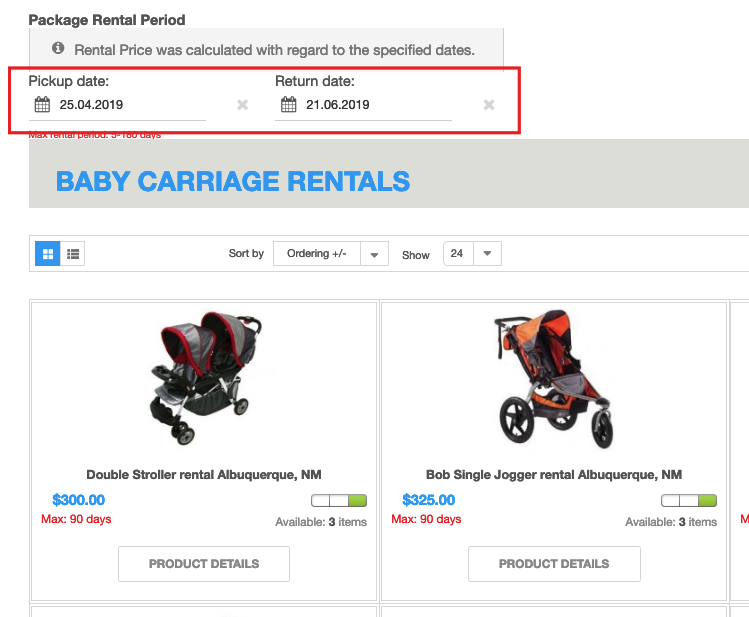
Category price and stock
Rental Dates module works in pair with category price and stock functionality. When rental dates are entered within the module calendars, all products available for the same dates appear on the category page along with calculated total rental price and stock quantity. Thus, as we enter the rental period for the baby carriage category, all baby carriages available for the specified period will be displayed on the category page, along with calculated total rental price and stock number. This feature can be handy on the initial screening stage. See the screenshot below to see how it is displayed.
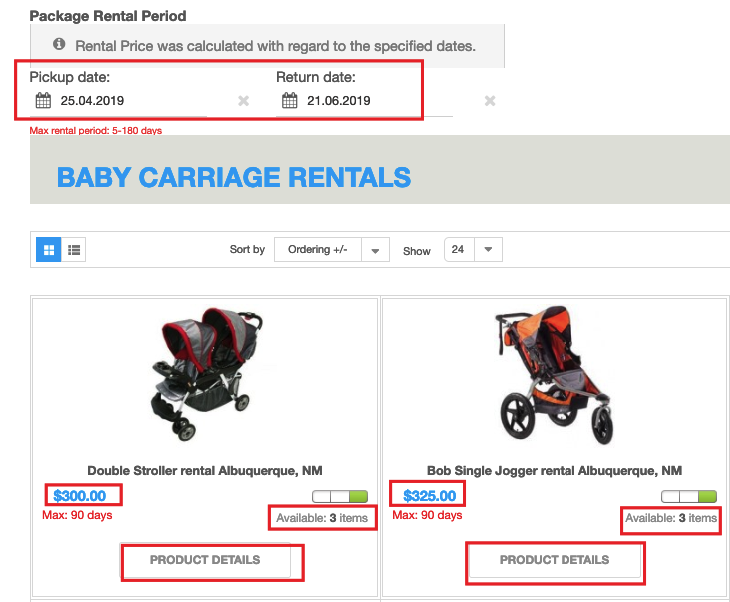
Pricing grid
If the price and stock number fits your needs, you can go to the individual product page to get into the details. On the individual product page, there is a tiered pricing table showing different prices with regard to different rental terms. It helps to see how the total rental price was calculated.
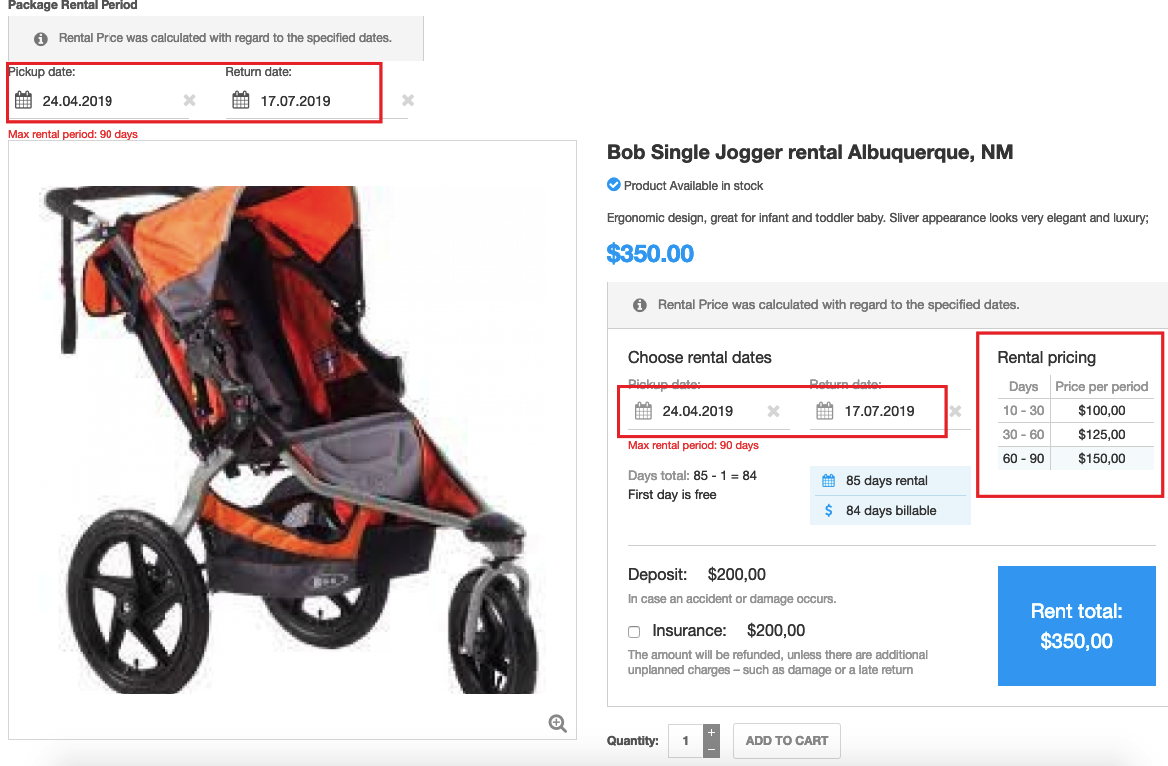
FW VM Rental Plugin is a ready-made solution for your Joomla VirtueMart website. A transparent and easy-to-use booking form shows how the price is calculated and what’s included in the price. Except for the package rent, category price/stock functionality, and tiered pricing, it features plain booking calendars, insurance/deposit functionality, stock control, and many more. Get familiar with FW VM Rental documentation to find more information about our product.
