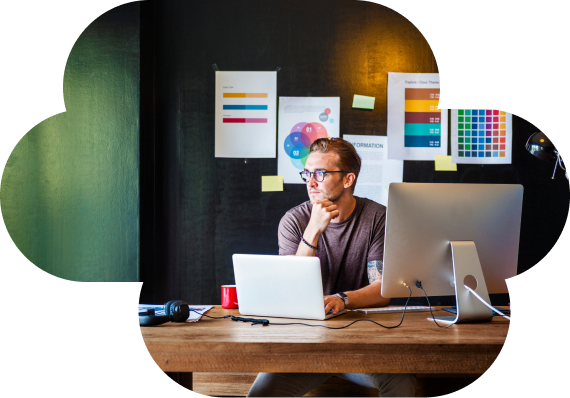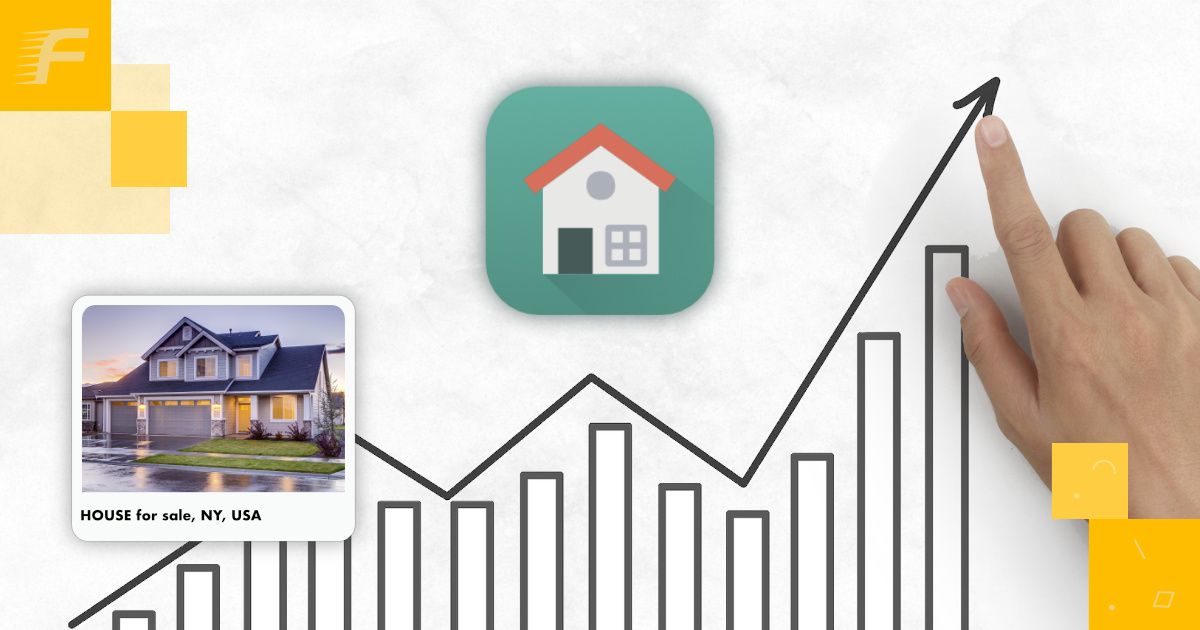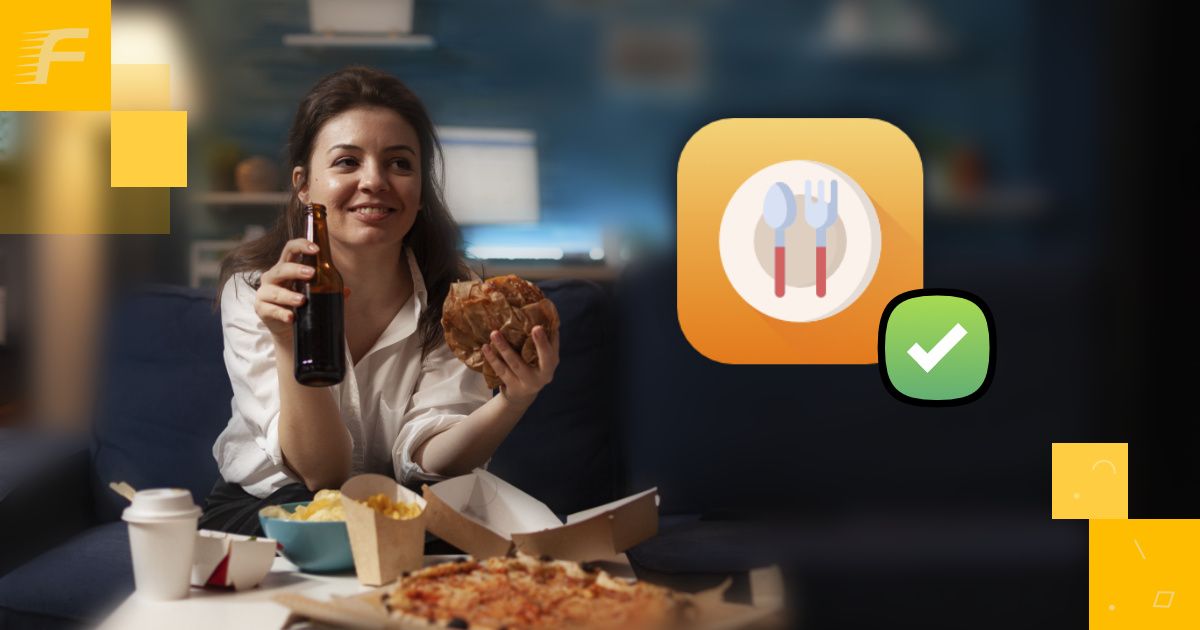Setting up a Party Rentals website with FW Virtuemart Rental extension
Reading time: 10 mins. Implementation time: 35 mins.
With the right tool creating a similar rental website is easier than ever. Our party rental website provides the following benefits:
- Easy bookings via Transparent and informative booking form.
- Quick package rentals via Rental Dates Module allowing for booking multiple products at the same time.
- Reliable stock control with stock indicators and low stock notifications.
- Flexible pricing terms via a pricing grid.
- Discount pricing via a pricing grid allowing to show original and discount prices.
Documentation reference: Getting started documentation page.
- Create a parent category with child categories to show different rental services on offer and respective products within each child category.
- Add and configure products. Set up pricing terms, discount pricing, insurance/deposit functionality, etc.
- Display a category to show products on your Joomla VirtueMart website.
- Configure FW VM Rental Dates Module to allow for package rent.
Page with party rental categories
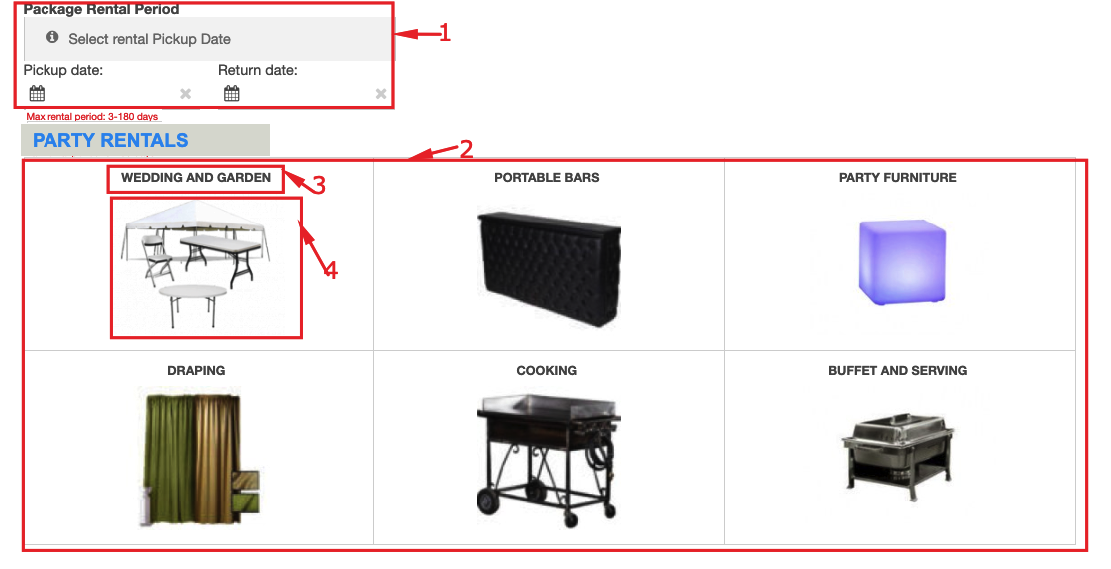
- Rental Dates module section. If your customers need to book multiple products for the same dates, they can enter these dates into the Pickup date/Return date fields of the Rental Dates module and see which products are available for the specified dates by going to the needed category.
- Categories list. Add as many categories as it is determined by your business model.
- Category title. Simple and concise title of the category so your customers could easily navigate to a required category.
- Category image. Upload category image to present it on the page.
Page with party rental category
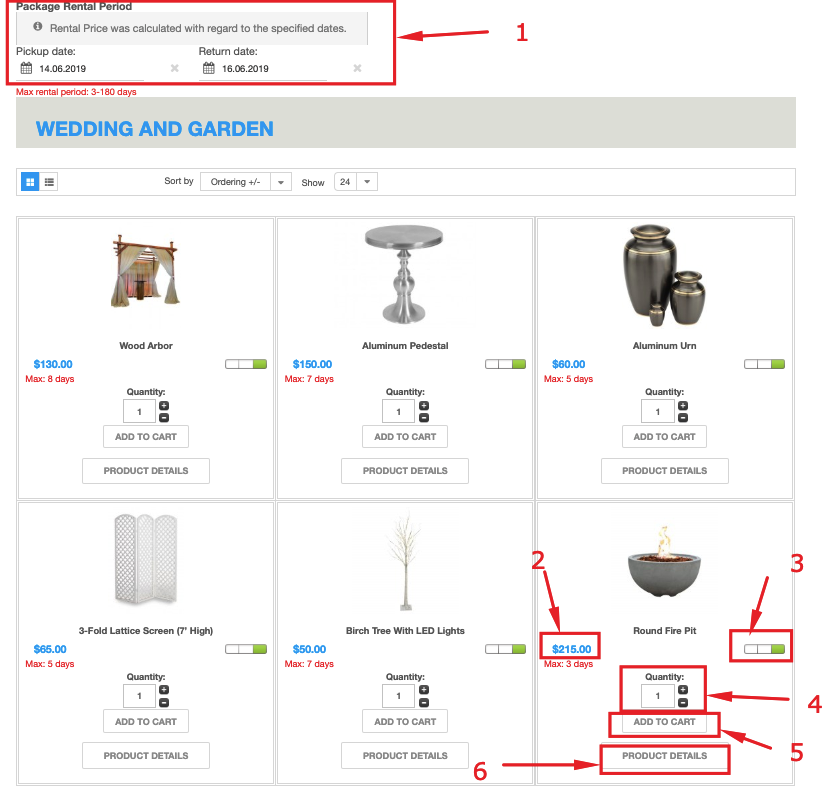
- Rental Dates module. If you specify rental dates on the page with multiple categories, they get pre-filled on this page. However, you can enter rental dates right here, on the category page.
- Total rental price. The total rental price calculated with regard to the rental period indicated via Rental Dates module.
- Stock control indicator. Signifies about stock sufficiency/insufficiency with green/red color.
- Stock quantity. A number of products available in stock.
- Add to cart button. Click this button to proceed directly to the checkout stage, without getting into the details of the rental deal.
- Product details. Click this button to get into the details of the rental deal - calculations, pricing terms, discount details, deposit/insurance rates, etc.
Product page
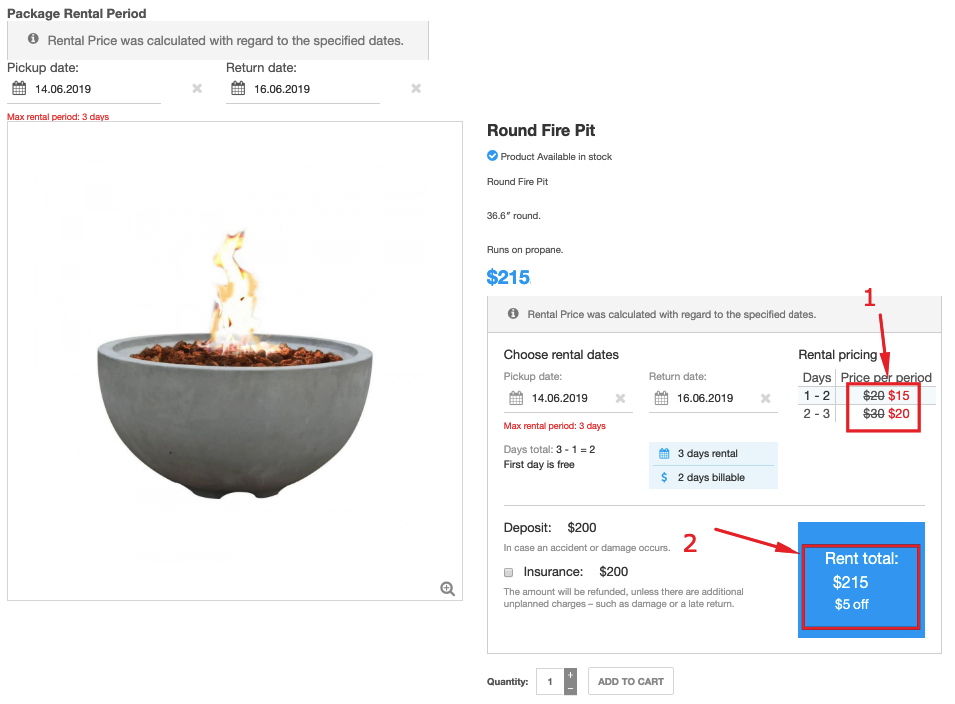
- Discount pricing terms. The original price is shown as crossed and discount price is highlighted with red.
- Total rental price with a discount. Total rental price is shown along with the discount amount.