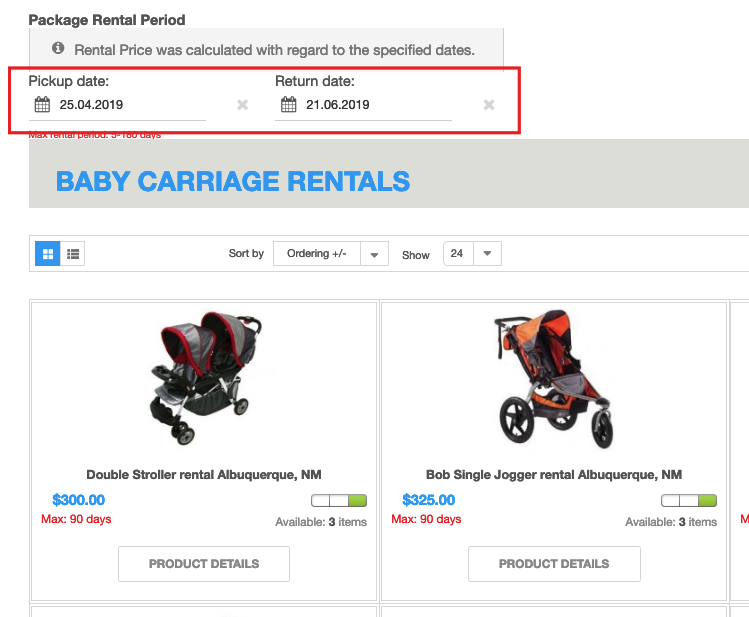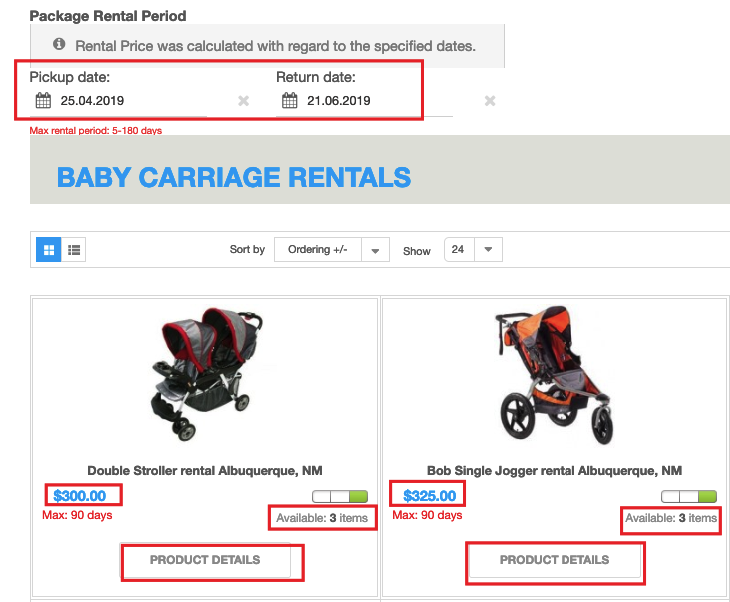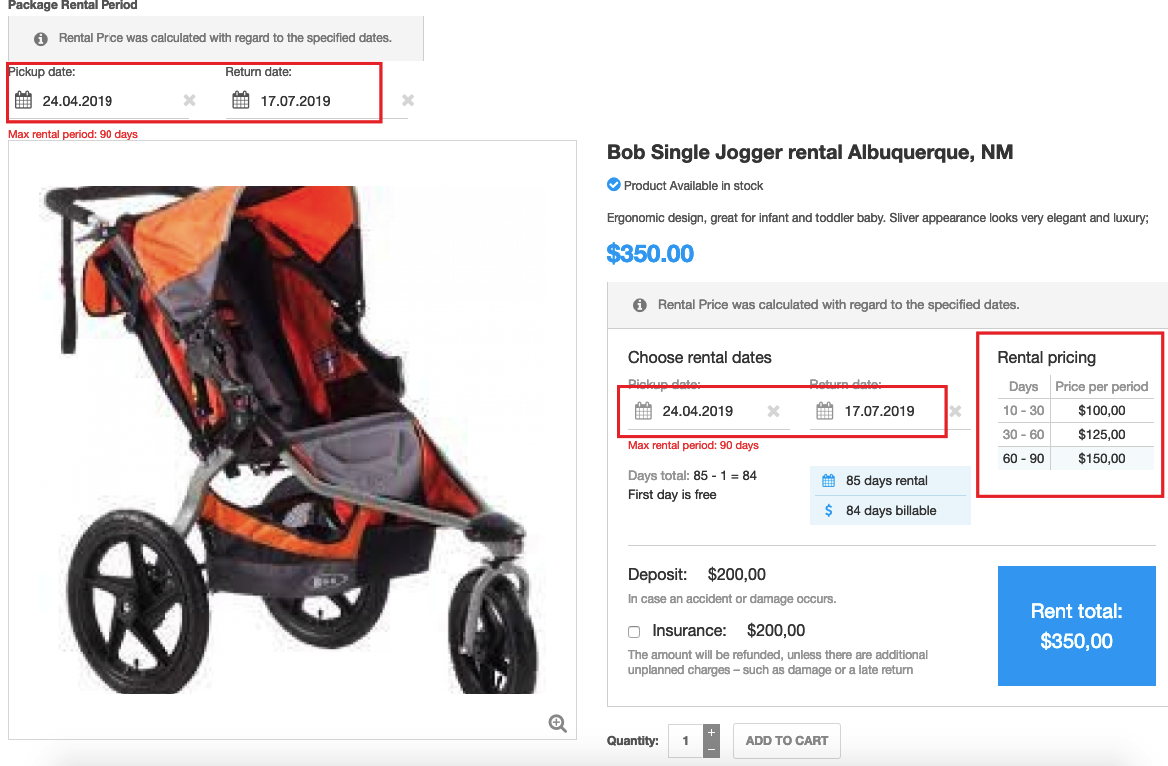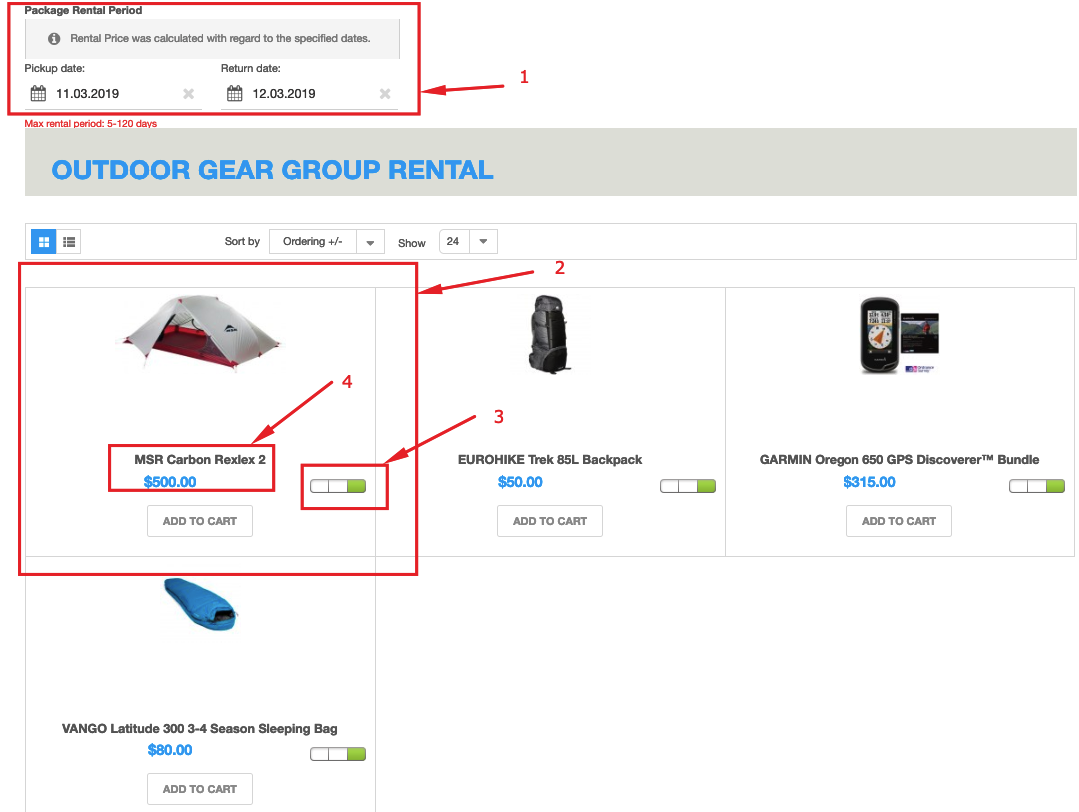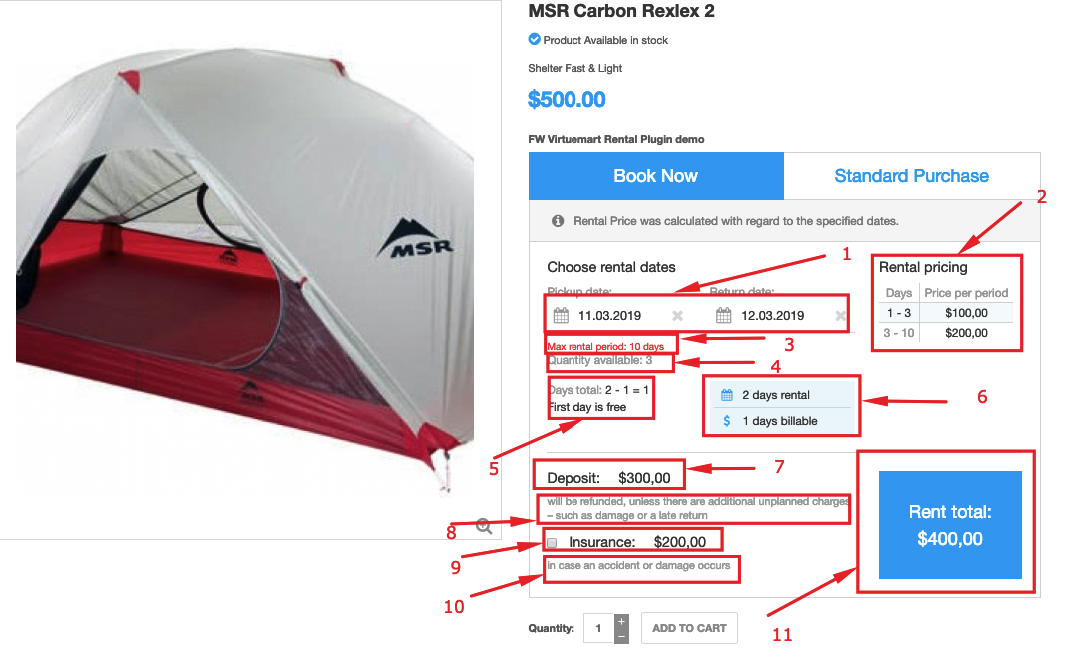FW Virtuemart Rental is a Joomla plugin that allows you not only to sell but also to rent out the objects. In the article, we will consider the features and advantages of this extension, describe its installation and configuration.
This release was basically centered around one very specific and important feature - package renting. Having thoroughly analyzed all our customers’ requests, we have found that sometimes there is a need to rent several products at a time on the same dates, especially when it comes to party or camping rentals. As a result, we have come up with a new solution that facilitates package renting -FW VM Rental Dates Module.
FW VM Rental Dates Module works in pair withFW VirtueMart Rental Plugin. If earlier you had to enter rental dates for each particular product to see its total rental price, now you can specify them via the corresponding fields of FW VM Rental Dates Module and they will be automatically filled within the plugin calendars for each particular product within the category. In other words, once the dates are picked in the module calendars, they automatically appear in the plugin calendars for each particular product within the category. The total rental price also gets automatically calculated with regard to the specified dates. As a result, the only thing you have to do is to add a needed product to your shopping cart.
Another new feature of this release is availability display. Earlier, you could spot availability of the product only by the availability indicator signifying whether the product is available in stock or not. Now you can see the exact quantity available in stock via the corresponding field on the booking form.
Get familiar with FW VirtueMart Rental documentation to find more information about FW VM Rental Dates Module and FW VirtueMart Rental. Please use the comments section at the bottom of each documentation page to comment and suggest improvements that will make the product experience better.
This release introduces a new feature - discount prices. Offering discounts is a sure way to increase sales multifold. So we assume that this new feature will have a positive impact on user experience.
Our new discount prices functionality allows to set a dynamic discount pricing via the pricing grind. Offer discount amount for each rental term within the grid and let your customers make their choice. As a result, the total rental amount gets calculated based on the pricing term and a discount price specified for this particular term.
Discount terms are visible on the booking form in the separate column within the pricing grid. The old price is shown as crossed and a new price is highlighted with red color. You will also see a total discount amount next to the total rental price.
Get familiar with
FW VM Rental documentation to find more information about our product. Please use the comments section at the bottom of each documentation page to comment and suggest improvements that will make the product experience better.
In this article, we will review a showcase dedicated to kids rentals - baby carriage rentals. Based on the showcase, we will highlight the following features - group rentals, category price and stock, and pricing grid.
However, before to get into details, make sure that your Joomla website is preinstalled with VirtueMart component and FW VirtueMart Rental Plugin. This is a key requirement to get started with FW VirtueMart Rental Plugin. To learn how to get started with FW VirtueMart Rental Plugin, review
Getting started documentation page. If your have Virtuemart component and FW VirtueMart Rental Plugin in place, it takes around one hour to create a similar website. The overall process for creating such a website looks as follows:
- Create a product category to show rental business direction and its respective products.
- Add products to the newly created category.
- Display a category to show products, their pricing terms, deposit/insurance information, and available quantity.
- Configure the FW VM Rental Dates Module to allow for package rent.
Check out our Baby carriage rentals guide to learn how to configure every page of Outdoor gear rentals showcase. Now let’s review the key features and benefits below.
Group rentals
Once a category is created and products are added to the category, it is time to configure Rental Dates module. Rental Dates module allows to simplify package rent when a bunch of products are rented for the same dates. If you specify the pickup and return dates in the calendars, all baby carriages falling under this period will be displayed on the category page. See the screenshot below.
Category price and stock
Rental Dates module works in pair with category price and stock functionality. When rental dates are entered within the module calendars, all products available for the same dates appear on the category page along with calculated total rental price and stock quantity. Thus, as we enter the rental period for the baby carriage category, all baby carriages available for the specified period will be displayed on the category page, along with calculated total rental price and stock number. This feature can be handy on the initial screening stage. See the screenshot below to see how it is displayed.
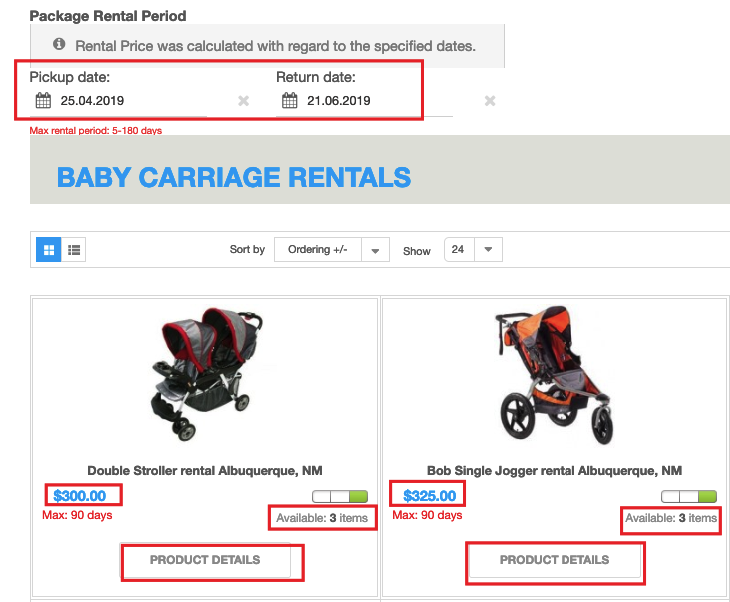
Pricing grid
If the price and stock number fits your needs, you can go to the individual product page to get into the details. On the individual product page, there is a tiered pricing table showing different prices with regard to different rental terms. It helps to see how the total rental price was calculated.
FW VM Rental Plugin is a ready-made solution for your Joomla VirtueMart website. A transparent and easy-to-use booking form shows how the price is calculated and what’s included in the price. Except for the package rent, category price/stock functionality, and tiered pricing, it features plain booking calendars, insurance/deposit functionality, stock control, and many more. Get familiar with
FW VM Rental documentation to find more information about our product.
A rental services industry is growing steadily so if you are considering to add rental functionality to your Joomla website, FW VirtueMart Rental Plugin is an effective solution here. There are many different types of rental businesses - party rentals, bicycle rentals, dresses and suits rentals, etc. In this article, we will review an outdoor gear rental showcase created based on FW VirtueMart Rental Plugin.
The showcase is dedicated to a specific kind of rental business - outdoor gear rentals. However, this showcase will be a perfect fit for any other rental business. We will describe each page of the showcase,its elements, and the business idea behind each element. Make sure to understand that to proceed with creating the same website you need your Joomla website to be up and running with VirtueMart component and FW VirtueMart Rental Plugin. To learn how to get started with FW VirtueMart Rental Plugin, review Getting started documentation page. If you have Virtuemart component and FW VirtueMart Rental Plugin in place, it takes around one hour to create a similar website. The overall process for creating such a website looks as follows:
- Install and configure VirtueMart component to your Joomla platform.
- InstallFW VirtueMart Rental Plugin to your Joomla platform.
- Create a product category to show rental business direction and its respective products.
- Display a category to show products, their pricing terms, deposit/insurance information, and available quantity.
- Configure theFW VM Rental Dates Module to allow for package rent.
Check out our Outdoor Gear Group Rentals guide for more details on configuringOutdoor gear rentals showcase. Let’s, review the showcase page by page in the sections below.
Category page
In this showcase, a category presents a rental business direction. This page displays one category - Outdoor Gear Group Rental. However, if you have multiple rental businesses, you should create a page showcasing multiple categories.
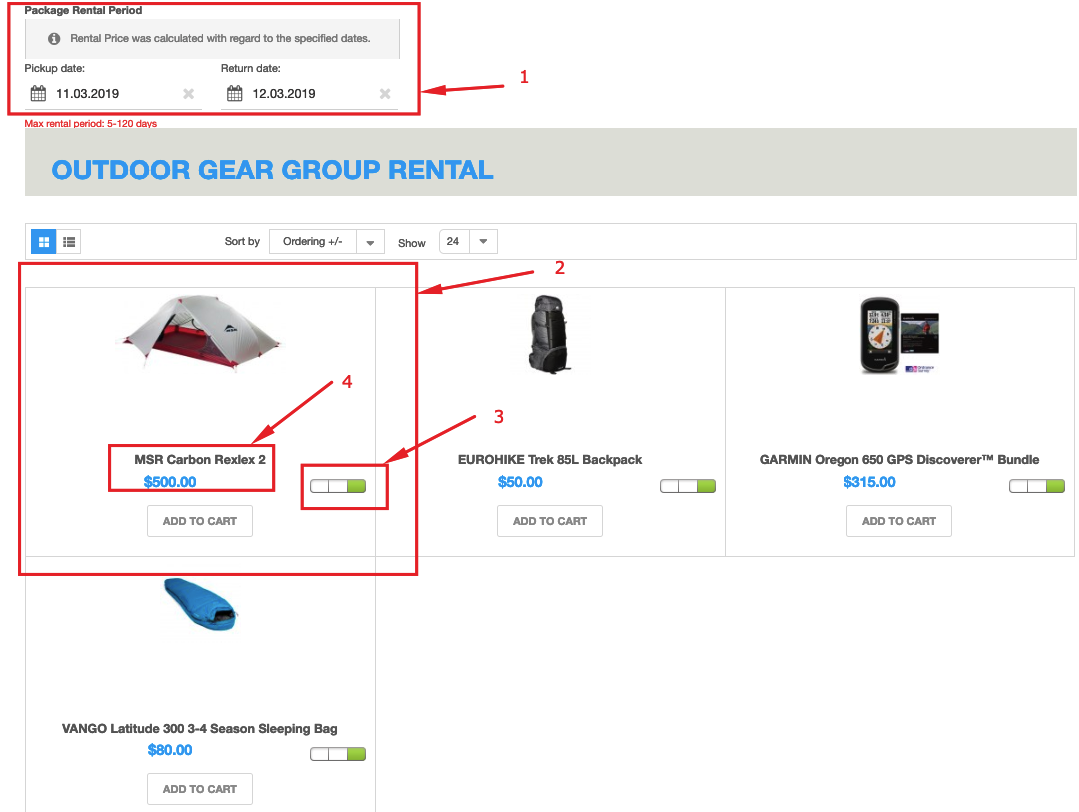
Here you can see the following elements:
- Rental dates module. Specify the required rental dates and, as a result, these dates will be automatically filled for each particular product within the category and total rental price will be automatically calculated with regard to the specified dates. This feature is especially helpful for package rent when there is a need to rent out a group of products on the same dates.
- Product section.This section displays a product image and product details.
- Availability indicator. This indicator signifies whether or not the product is available in stock.
- Product title and price. Specify a title of theproduct available for rent and its rental price using these fields.
Product page
A product page displays a booking form with all rental details - rental terms, deposit/insurance information, calculation data, etc.
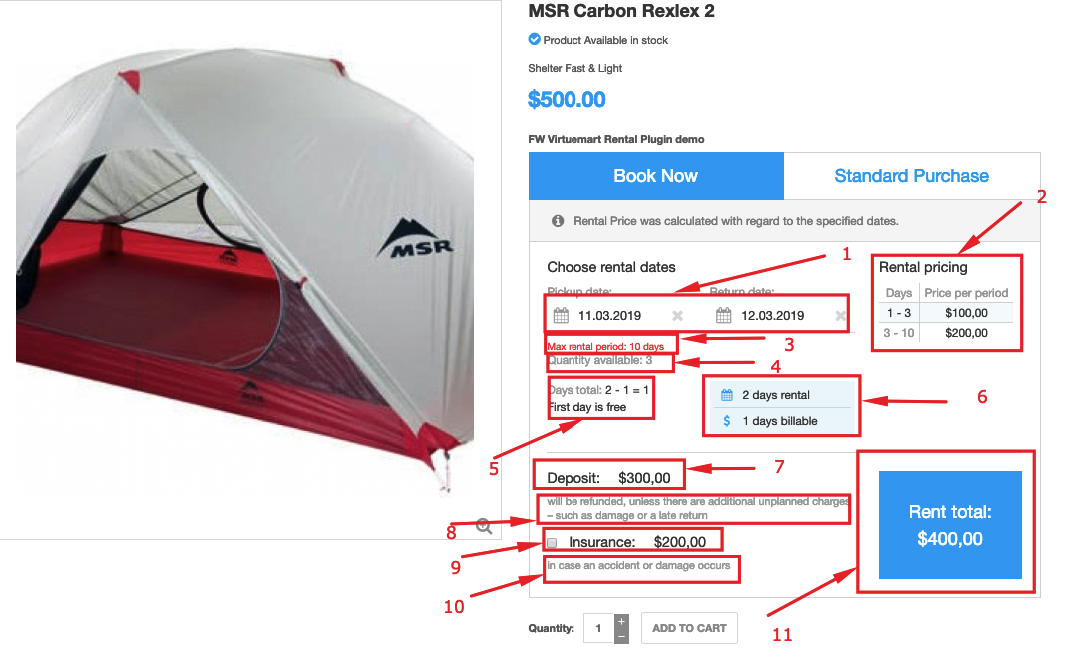
Let’s review all the elements below:
- Pick up/return calendars. Specify the rental period using plugin calendars. You can do it either manually or automatically via Rental Dates plugin.
- Pricing grid. You can specify detailed pricing terms using this grid to bring more clarity to your customers.
- Maximum rental period. This field allows to set a limit for the rental period.
- Available quantity. This field displays a number of products available in stock. If a required number exceeds the number of products in stock, “add to cart‘ button will be inactive and the customer won’t be able to order the product.
- Calculation section. This section displays calculations adding some transparency to the total rental price calculation.
- Summary box. This box brings more clarity to rental terms showing the exact number of rental and billable days.
- Deposit amount. If your rental business works on deposit terms, you can specify a deposit amount using this field.
- Deposit terms. You can specify deposit terms using this field.
- Insurance amount. If you protect your rental business with insurance, you can use this field to specify an insurance amount.
- Insurance terms. You can specify insurance terms using this field.
- Total rental price. Total rental price calculated with regard to the specified terms and dates.
Adding rental functionality to your Joomla website is not complicated at all. If you like the concept of the booking form, you can add a similar one to your website with minimum effort. We have clearly outlined all steps for adding rental functionality in our Outdoor Gear Group Rentals guide. Should you have any problems while configuring the website, feel free to ask questions in the comments section at the bottom of the documentation page.