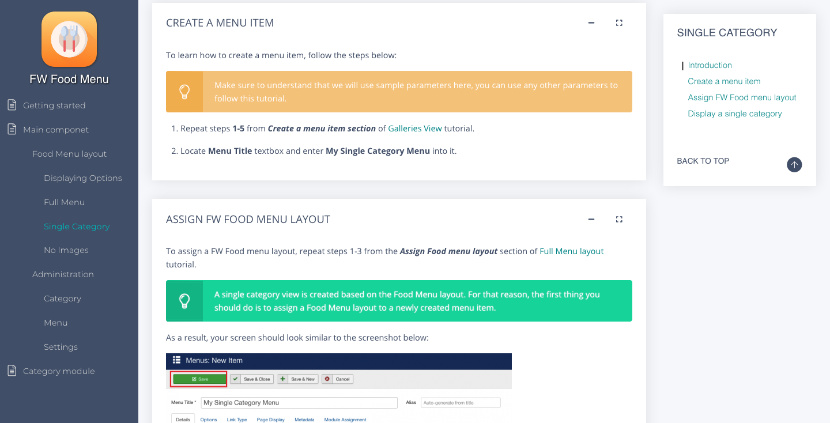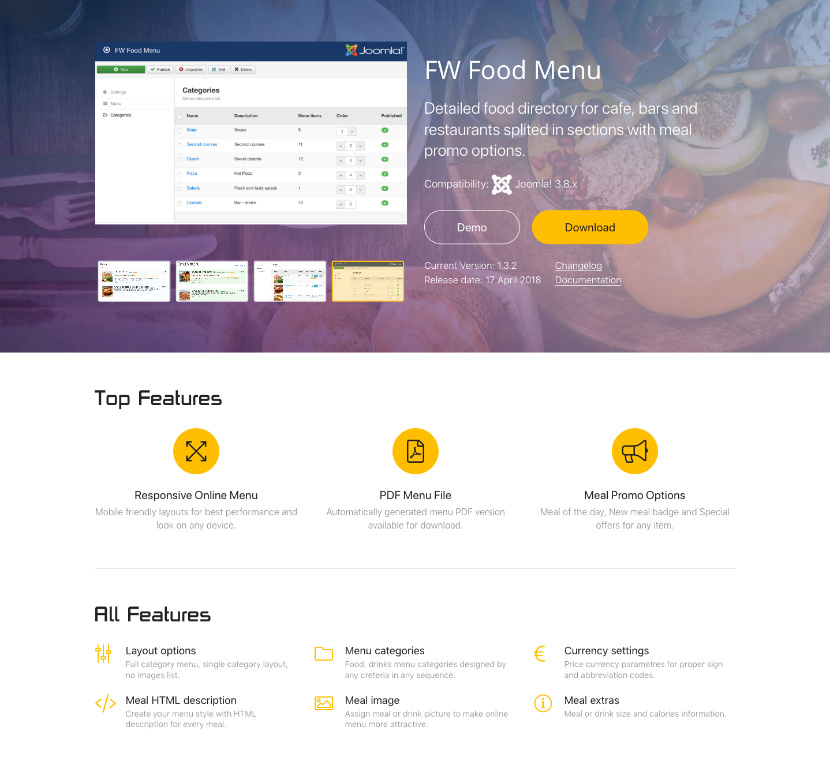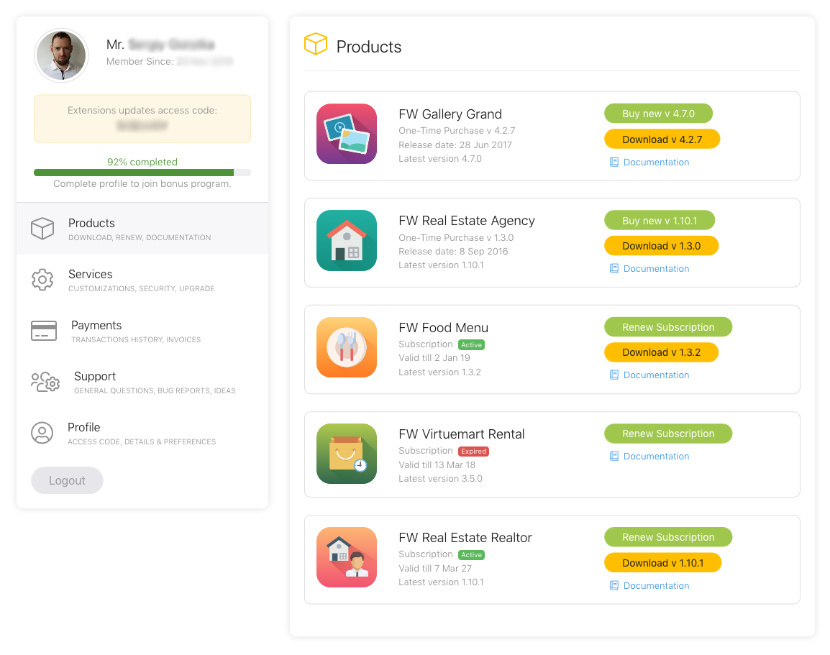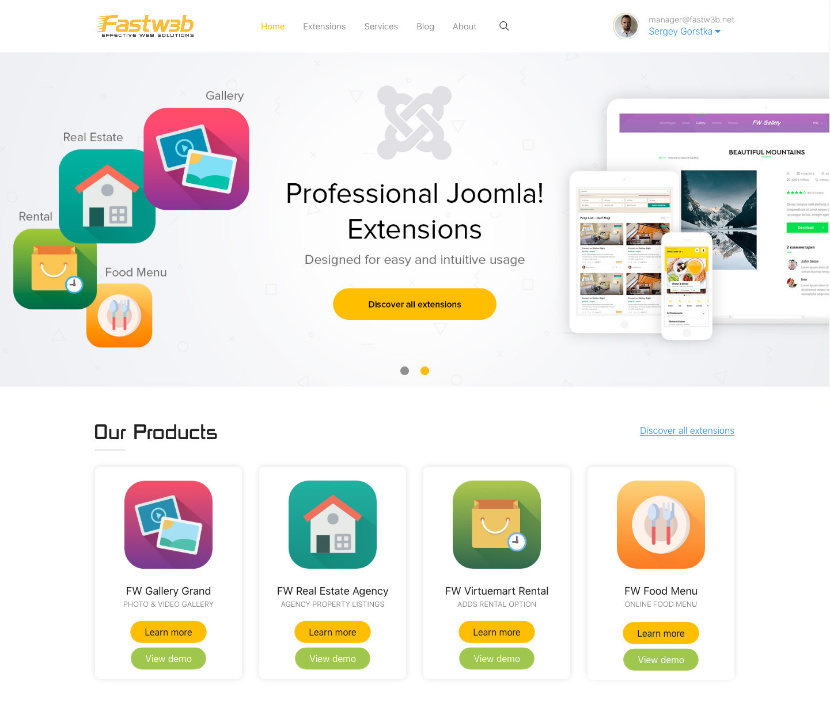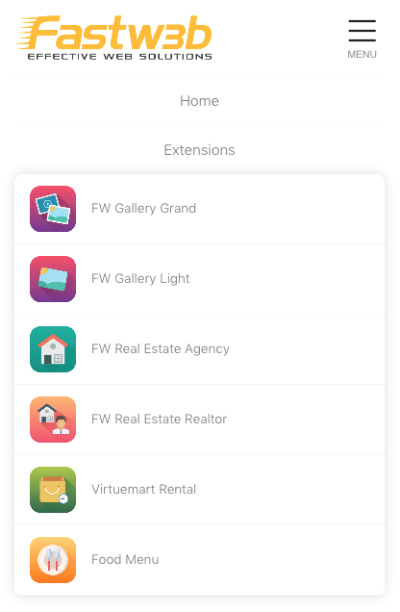This release includes a set of new features, updates, and minor bug fixes. A multi-level menu and newCoffee Shop layout design have become prominent features of this release. Let’s review all of the changes below:
- Multi-level menu. Earlier, all menu items could be grouped by categories only. Now we have added subcategories for clear and concise menu presentation. Each category can be split into subcategories. As a result, you get a menu that is easy to read and navigate. As you look at it, you can quickly grasp the required menu positions.
Documentation reference: Category tutorial.
- Coffee Shop layout design. An elegant and clean design with new fonts and colors is a great solution for coffee shops and other restaurant businesses. Now you have more options for styling your menu
Documentation reference: Menu Layout tutorial.
- Italian layout design. We have renamed the old default design to Italian. Now it is available as a separate option.
Documentation reference: Menu Layout tutorial.
- CSS styles section. Now you can edit CSS styles of the component directly via Joomla admin panel. Earlier, you could do this only from your hosting via FTP.
- Class suffix in Category module settings. By assigning class suffix to the module you can individually style the module. Now you can assign a class suffix to the Meal Category module in order to change module display, for example, font or background color.
- Coffee Shop design for Category module. Now you can style Category module using our custom module style - fwfm-coffee-shop. Assign this class suffix to the Meal Category module to add a unique style to the module.
- Images format 100X100. Earlier the allowed format for the displaying images was 100X70. Sometimes this format caused images distortion. We have changed the format to 100X100 to improve images display.
- FWFM Navigation. We have changed the name of the FWFM Meal Categories module to FWFM Navigation to avoid confusion with Meal Category module.
- Promo options icons display. Bug resulted in inability to display icons for promo options.
- Modules assignment to the page. It was impossible to assign more than one module to the content section of the page.
Get familiar with FW FoodMenu documentation to find more information about our product. Please use the comments section at the bottom of each documentation page to comment and suggest improvements that will make the product experience better.
Beauty industry websites are all about visual presentation of products and services to the audience. All websites dealing with presentation can be created based on galleries. FW Gallery is a powerful tool for visual presentation. There are many different types of beauty industry websites in the marketplace - spa salons, nail bars, skin care shops, hair design studios, and many more. In this article, we will review a professional and good-looking hair salon showcase created with FW Gallery.
Based on our customers’ requests and trends research in the Joomla sites development, we have improved the product for both site administrators and visitors. Version 4.8.0 contains numerous design and and functionality updates making our product more flexible and configurable to any taste.
In this release, we have focused on the Booking form design. We have also implemented a set of updates and bugfixes. Let’s review all the changes below:
- New Booking form design. We have improved the design of the Booking form to make it more understandable and user-friendly. The form has been divided into several separate sections and highlighted with blue color for better visual presentation and positive user experience.
- New plugin parameter Deposit HTML Description. We have added Deposit HTML Description parameter to the Booking form. Now if you have specific deposit terms you can specify them via this parameter.
- New plugin parameter Insurance HTML Description. We have added Insurance HTML Description parameter to the Booking form. Now if you have specific insurance terms you can specify them via this parameter.
- Optional Font Awesome load parameter. This parameter allows/blocks font Awesome uploading. Set this parameter depending on whether font Awesome is included in the template or not.
- Language constants review and translation fix. We have updatedlanguage files to fix some missing translations.
- All calculated parameters are visible on the Booking form. We have made all calculations transparent for you.
- Rental values get recalculated. Now as the user changes the dates the values get recalculated.
- Active pricing layer is highlighted. We have highlighted the active layer in the pricing section with blue color to bring more clarity to the price calculation.
Get familiar with FW VirtueMart Rental documentation to find more information about FW VirtueMart Rental. Please use the comments section at the bottom of each documentation page to comment and suggest improvements that will make the product experience better.
Fastw3b team is happy to present our new corporate website with a new design and numerous features for better user experience and comfort work with Joomla! extensions and services. Among the others we want to highlight documentation, product page, client section, overall design and mobile version.
Documentation
There were requests for a more comprehensive documentation and we can now respond to them. Check out totally new solution with detailed description for every product we offer on our website. Most of the products contain more that one extension. Every item is documented as a configuration process, starting from basic aspects up to advanced features. We added a tree-like contents menu and a search bar for easier navigation. Ask a question form and review buttons were added to make documentation update and development an interactive process with a feedback loop.
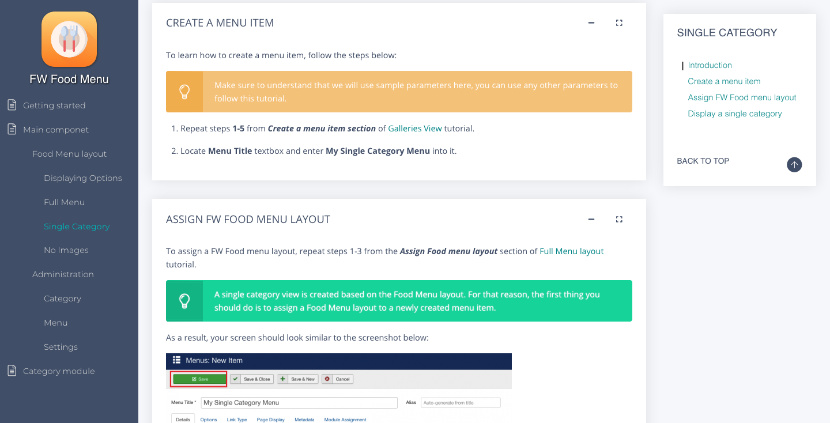
Product Page
As our products evolve we needed a cleaner presentation for packages we provide with their main features, translations available and items included. We regrouped some information in the header to provide product key information in one place, and added atmospheric background to emphasize screenshots slideshow. To show our appreciation for JED reviews, some of you published, we decided to add review section and extend it with new posts along the way.
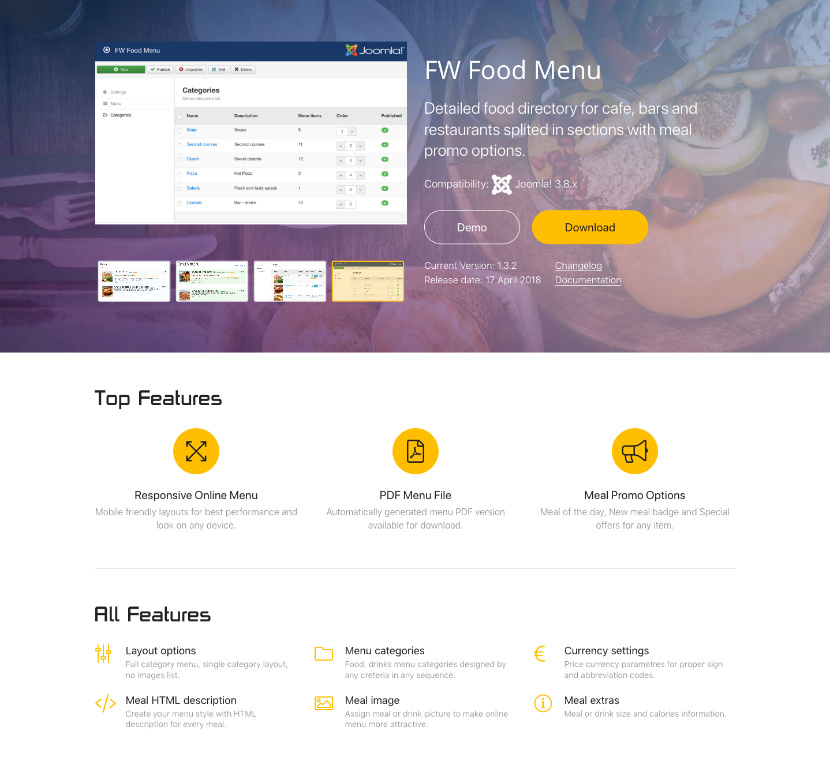
Client Section
Customer care has always been our priority. Client Section is the main tool for our customers to keep a track of extensions and services progress as well as to get support in case of need. All communication goes through this section and we did our best to make every page of this area clean and intuitive. We completely reworked brief profile information and combined it with a side menu. We bet you will like it.
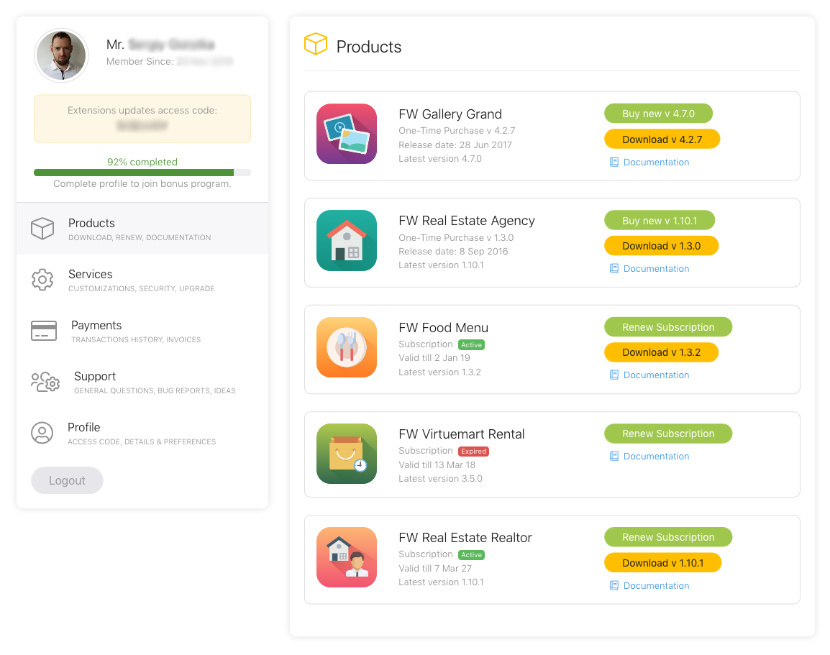
Design
New concept was supposed to be a slight redesign of a previous version. But what started as a small change turned into much bigger update with every new page design. After new concept was born a fresh look at existing pages gave us even more ideas and eventually we needed to stop adding new changes and implement what we had already. Take your time to browse through pages and explore all new things we added to our corporate website.
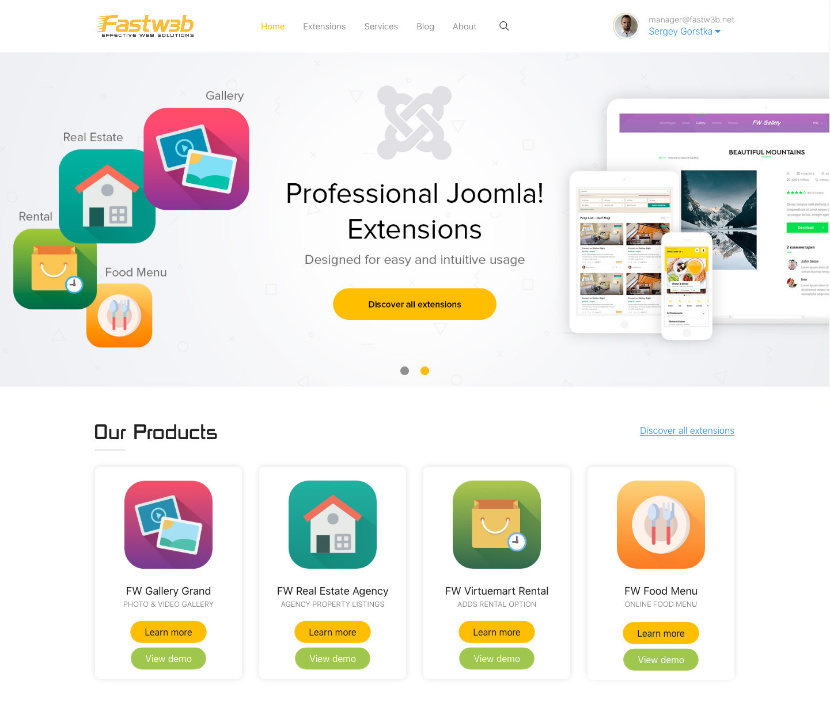
Mobile Version
Smartphone screens are getting bigger and share of mobile browsing goes up. Even using responsive Bootstrap 4 framework we did extensive testing on mobile screens to make sure new design looks as good as on desktops.
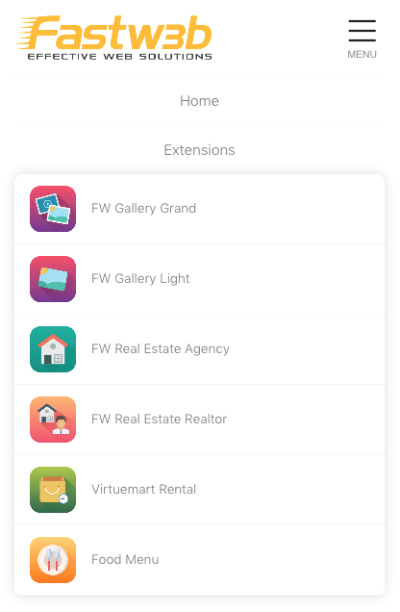
With new version launched we still find little things find here and there and continue improvements of our new website. If you find something that doesn't look nice or you have an idea how it can be implemented better, please, don't hesitate to share it with us via client section support or simply by clicking Customer Care button at the bottom. At the same time if you just want to share your feedback feel free to write via Support section in your account or social networks.
FW Gallery 5.0.0 is a major release focused on the new component architecture. It serves as a basic model for all subsequent FW Gallery releases and works as a single platform with a set of add-ons that are allocated into two packages corresponding to the former Light and Grand versions. Add-ons are FW Gallery specific Joomla extensions (modules, plugins, data type, and design).
The new FW Gallery is a feature-rich component with many new powerful solutions. Now it is an entirely new component with grids, designs, file info display effects, and on hover effects independent from each other. The additional features such as video display, import/export functionality, tags functionality, etc. are implemented via Add-ons (FW Gallery specific functional extensions, data types and designs) allocated in its own section in Admin Panel.