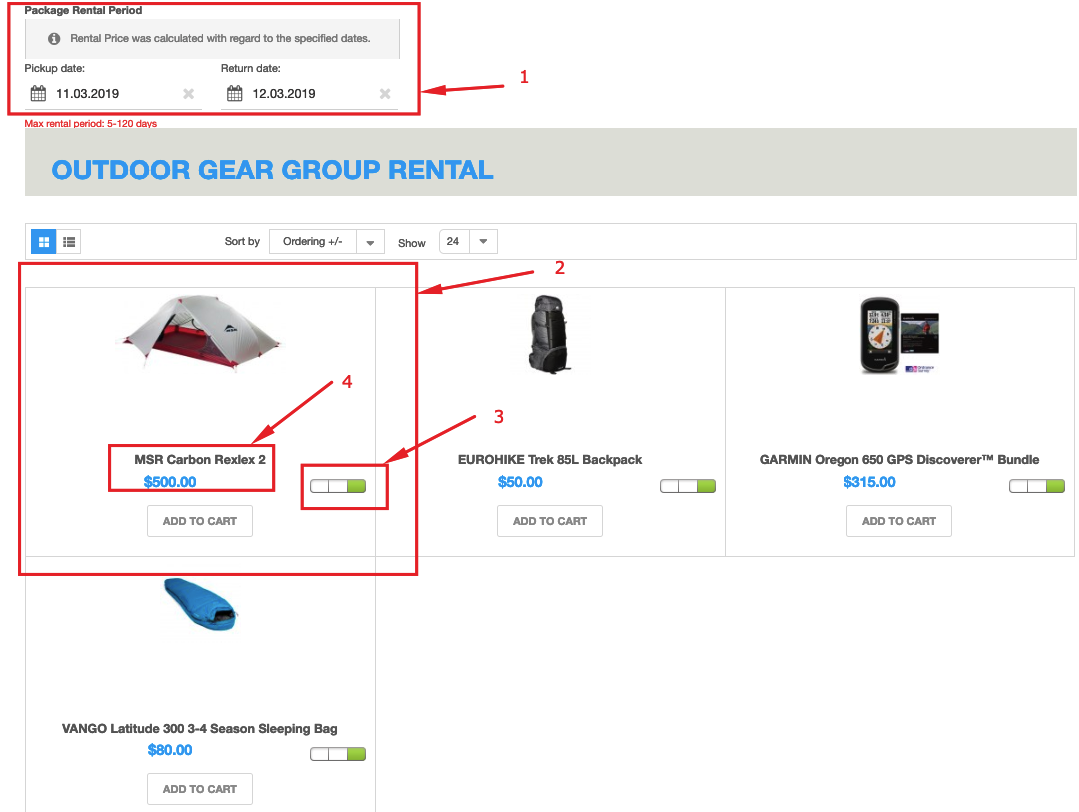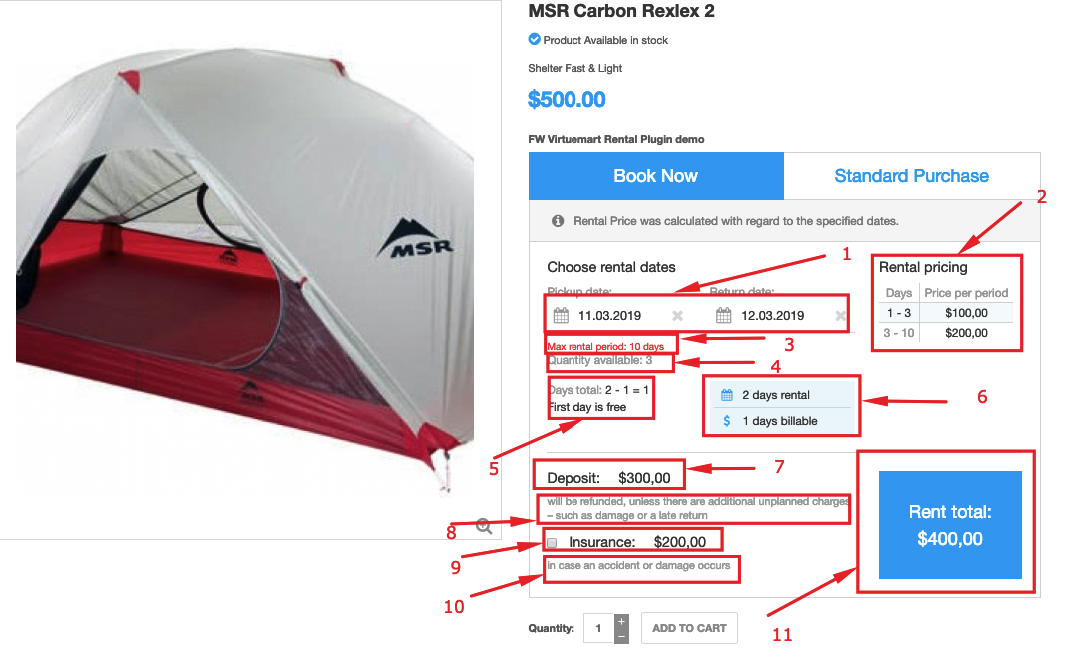In this release, we have done a few bugfixes and updates to improve user experience with FW VirtueMart Rental. Let’s review all of the changes below:
- Layout styles update. We have removed some Booking form display failures, which resulted from previous totalBooking form design update.
- Rental price is 0 when the form is empty. Even though the dates are not chosen within the calendars, the total rental price is displayed as “0”. This feature brings more clarity to the price calculation process.
- Total price includes deposit price. Now if the dates are selected deposit price will be included in the total rental price.
- Deposit and Insurance fields display. Bug resulted in system titles display on the front-end. Now deposit and Insurance fields are displayed as text areas.
Get familiar with FW VirtueMart Rental documentation to find more information about FW VirtueMart Rental. Please use the comments section at the bottom of each documentation page to comment and suggest improvements that will make the product experience better.
This release was basically centered around one very specific and important feature - package renting. Having thoroughly analyzed all our customers’ requests, we have found that sometimes there is a need to rent several products at a time on the same dates, especially when it comes to party or camping rentals. As a result, we have come up with a new solution that facilitates package renting -FW VM Rental Dates Module.
FW VM Rental Dates Module works in pair withFW VirtueMart Rental Plugin. If earlier you had to enter rental dates for each particular product to see its total rental price, now you can specify them via the corresponding fields of FW VM Rental Dates Module and they will be automatically filled within the plugin calendars for each particular product within the category. In other words, once the dates are picked in the module calendars, they automatically appear in the plugin calendars for each particular product within the category. The total rental price also gets automatically calculated with regard to the specified dates. As a result, the only thing you have to do is to add a needed product to your shopping cart.
Another new feature of this release is availability display. Earlier, you could spot availability of the product only by the availability indicator signifying whether the product is available in stock or not. Now you can see the exact quantity available in stock via the corresponding field on the booking form.
Get familiar with FW VirtueMart Rental documentation to find more information about FW VM Rental Dates Module and FW VirtueMart Rental. Please use the comments section at the bottom of each documentation page to comment and suggest improvements that will make the product experience better.
In this release, we have implemented several important functionalities allowing for better product usability. Let’s review all of them below:
- Booking form display in different positions. Earlier, the only obligatory term was to set an “addtocart” position for a booking form, otherwise, it didn’t work. Now it is possible to assign a few extra positions to the booking form - ontop, normal and onbot. As a result, you have more options for positioning the booking form in your template.
- Total rental price and stock details on the category page. Earlier, the total rental price and stock details displayed only on the individual product page. Now this information can be displayed on the category page. This feature allows to quickly scan through all total rental prices and stock number and choose the product you need to add it to cart. This feature works in pair with FW VM Rental Dates Module. If the FW VM Rental Dates Module is displayed, you can specify the rental dates in the module fields, and all products available for the specified rental period will be displayed on the category page along with calculated total rental prices and stock details.
- Calendar translation. Now the booking calendars can be translated to different languages. The language of the calendars depends on your website language so if your website language is French, the calendar gets automatically translated to French, and there is no need for any specific configuration.
Get familiar with FW VirtueMart Rental documentation to find more information about our product. Please use the comments section at the bottom of each documentation page to comment and suggest improvements that will make the product experience better.
In this release, we implemented two significant features dedicated to boost user experience by enabling fast booking and stock control at the checkout stage. Let’s review them in details below:
Add to cart button on category page
Sometimes, bookings are made very quickly. For this particular case, we have implemented a new feature - add to cart button to the category page. This feature allows to simplify booking procedure to the extent. The Add to cart button on the products category page allows to submit bookings right on the category page without going to the details page where all calculations and pricing terms are specified. Once the button is clicked, you can go to the cart and submit the order.
Stock control at checkout
Earlier FW VM Rental plugin allowed to verify products availability during monitoring and booking stages only. However, sometimes products quantity can be adjusted at the checkout stage, which may lead to ordering one and the same product several times for the same dates. To solve this issue, we present a new solution to stock control functionality. Now, the number of products available in stock is verified at the checkout stage. If the number of products is changed at the checkout stage and exceeds the stock number, this number is automatically adjusted to the number of products available in stock. In other words, the customer won’t be able to book more than available in stock.
However, when a product is booked, it doesn’t mean it is shipped. For that reason, to avoid situations when one and the same product is booked several times, the plugin allows blocking the product that has already been booked.
Get familiar with
FWVM Rental documentation to find more information about our product. Please use the comments section at the bottom of each documentation page to comment and suggest improvements that will make the product experience better.
A rental services industry is growing steadily so if you are considering to add rental functionality to your Joomla website, FW VirtueMart Rental Plugin is an effective solution here. There are many different types of rental businesses - party rentals, bicycle rentals, dresses and suits rentals, etc. In this article, we will review an outdoor gear rental showcase created based on FW VirtueMart Rental Plugin.
The showcase is dedicated to a specific kind of rental business - outdoor gear rentals. However, this showcase will be a perfect fit for any other rental business. We will describe each page of the showcase,its elements, and the business idea behind each element. Make sure to understand that to proceed with creating the same website you need your Joomla website to be up and running with VirtueMart component and FW VirtueMart Rental Plugin. To learn how to get started with FW VirtueMart Rental Plugin, review Getting started documentation page. If you have Virtuemart component and FW VirtueMart Rental Plugin in place, it takes around one hour to create a similar website. The overall process for creating such a website looks as follows:
- Install and configure VirtueMart component to your Joomla platform.
- InstallFW VirtueMart Rental Plugin to your Joomla platform.
- Create a product category to show rental business direction and its respective products.
- Display a category to show products, their pricing terms, deposit/insurance information, and available quantity.
- Configure theFW VM Rental Dates Module to allow for package rent.
Check out our Outdoor Gear Group Rentals guide for more details on configuringOutdoor gear rentals showcase. Let’s, review the showcase page by page in the sections below.
Category page
In this showcase, a category presents a rental business direction. This page displays one category - Outdoor Gear Group Rental. However, if you have multiple rental businesses, you should create a page showcasing multiple categories.
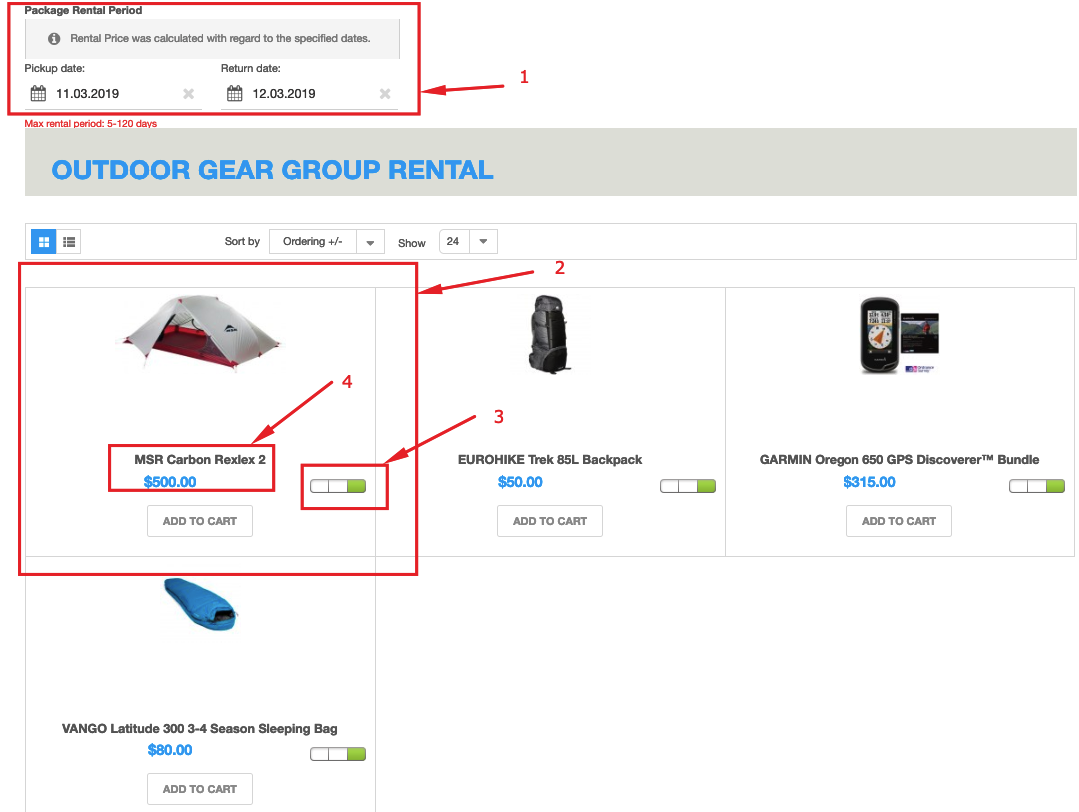
Here you can see the following elements:
- Rental dates module. Specify the required rental dates and, as a result, these dates will be automatically filled for each particular product within the category and total rental price will be automatically calculated with regard to the specified dates. This feature is especially helpful for package rent when there is a need to rent out a group of products on the same dates.
- Product section.This section displays a product image and product details.
- Availability indicator. This indicator signifies whether or not the product is available in stock.
- Product title and price. Specify a title of theproduct available for rent and its rental price using these fields.
Product page
A product page displays a booking form with all rental details - rental terms, deposit/insurance information, calculation data, etc.
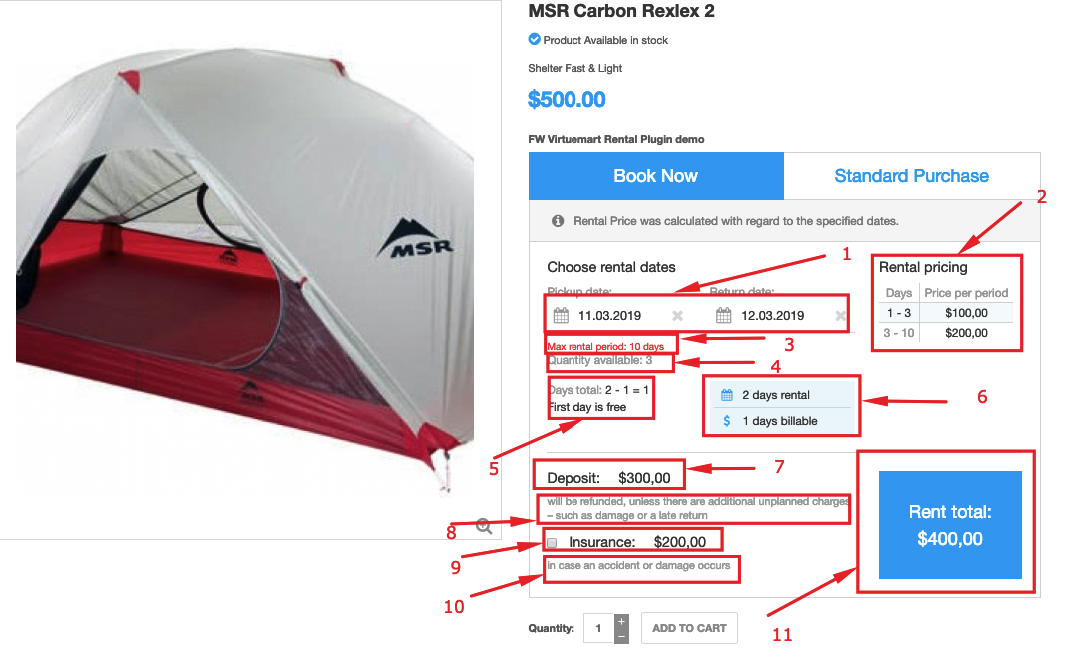
Let’s review all the elements below:
- Pick up/return calendars. Specify the rental period using plugin calendars. You can do it either manually or automatically via Rental Dates plugin.
- Pricing grid. You can specify detailed pricing terms using this grid to bring more clarity to your customers.
- Maximum rental period. This field allows to set a limit for the rental period.
- Available quantity. This field displays a number of products available in stock. If a required number exceeds the number of products in stock, “add to cart‘ button will be inactive and the customer won’t be able to order the product.
- Calculation section. This section displays calculations adding some transparency to the total rental price calculation.
- Summary box. This box brings more clarity to rental terms showing the exact number of rental and billable days.
- Deposit amount. If your rental business works on deposit terms, you can specify a deposit amount using this field.
- Deposit terms. You can specify deposit terms using this field.
- Insurance amount. If you protect your rental business with insurance, you can use this field to specify an insurance amount.
- Insurance terms. You can specify insurance terms using this field.
- Total rental price. Total rental price calculated with regard to the specified terms and dates.
Adding rental functionality to your Joomla website is not complicated at all. If you like the concept of the booking form, you can add a similar one to your website with minimum effort. We have clearly outlined all steps for adding rental functionality in our Outdoor Gear Group Rentals guide. Should you have any problems while configuring the website, feel free to ask questions in the comments section at the bottom of the documentation page.