Managing your rental business is easy with FW VM Rental plugin. It offers a bunch of helpful features to help you make your product page informative and compelling for selling and/or rent. Let’s review the plugin’s features in the following order.
Documentation
Features guide
FW VM Rental plugin features overview
Virtuemart native
FW VM Rental plugin integrates seamlessly with Virtuemart component adding more functionality to your product page. The configuration process is as easy as ABC.
-
Download and install VirtueMart component
-
Download and install FW VM Rental plugin.
-
Create a custom field with plugin type.
-
Add a new product in Virtuemart.
-
Switch to the Custom fields tab and find the FW Virtuemart Rental custom field you have created.
-
Configure product parameters.
To see FW Virtuemart Rental plugin in action, review before and after pictures of the product page below.
Before (FW Virtuemart Rental plugin is not applied)
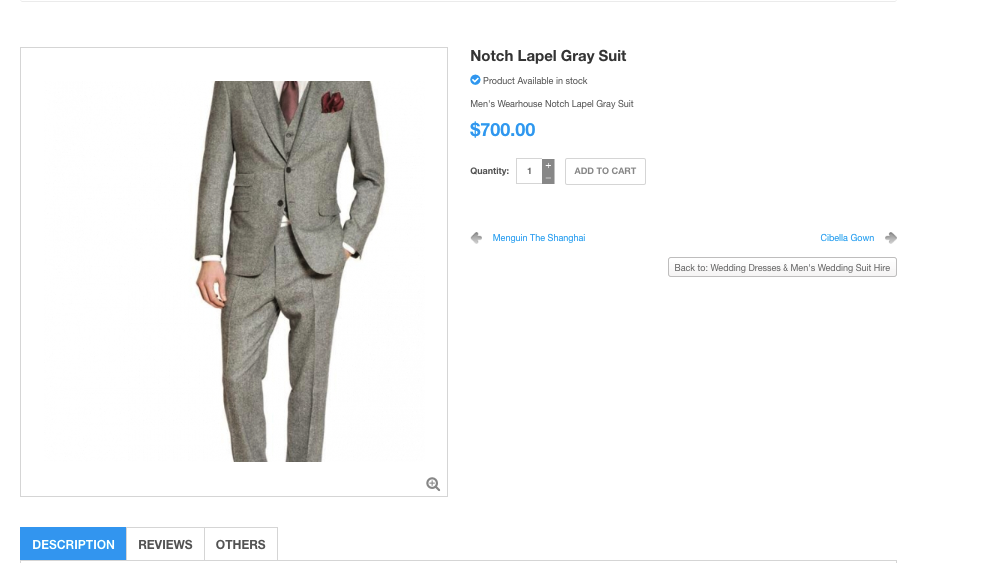
After (FW Virtuemart Rental plugin is applied)
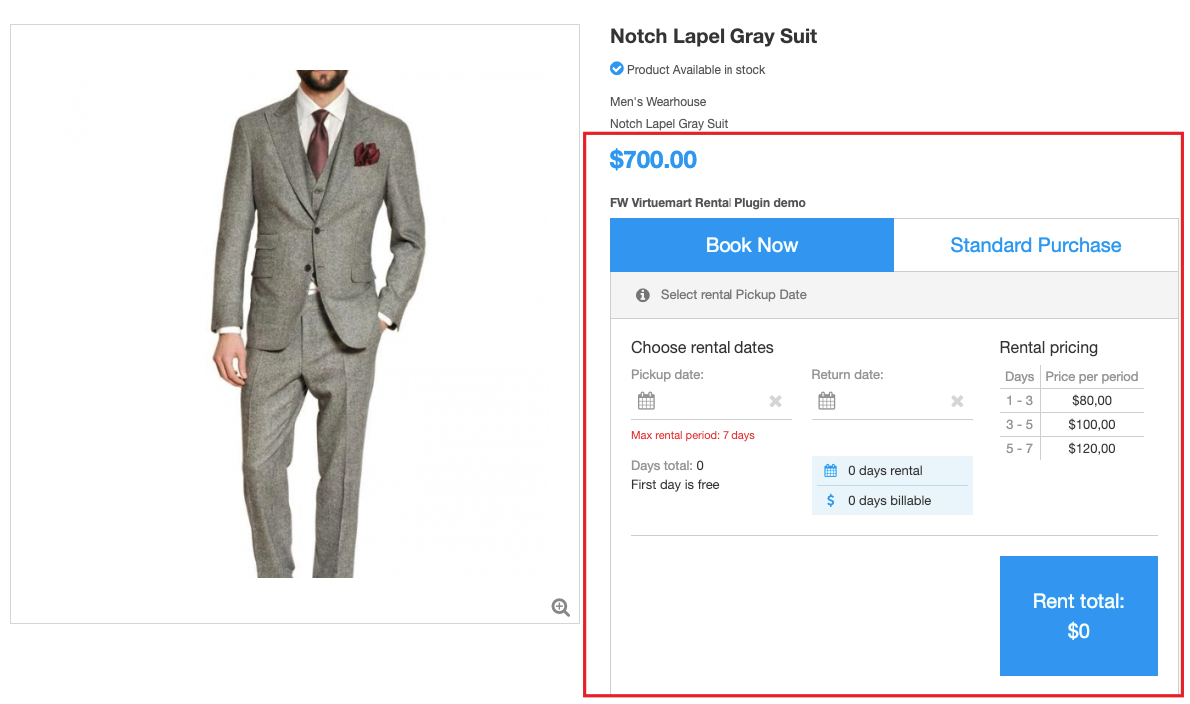
Pricing grid
FW VM Rental plugin enables you to create flexible and tired pricing terms for your product. You can add as many pricing terms as you wish. Once configured, your product page becomes more informative and appealing. The configuration process is as follows:
-
Locate Custom Field type section - https://demo.fastw3b.com/vmrental/administrator/index.php?option=com_virtuemart&view=product&task=edit&virtuemart_product_id=4
-
Specify start and end dates for the rental period.
-
Enter a price over a specified period.
-
Click FWrent add to add a new pricing term.
-
Click Save.
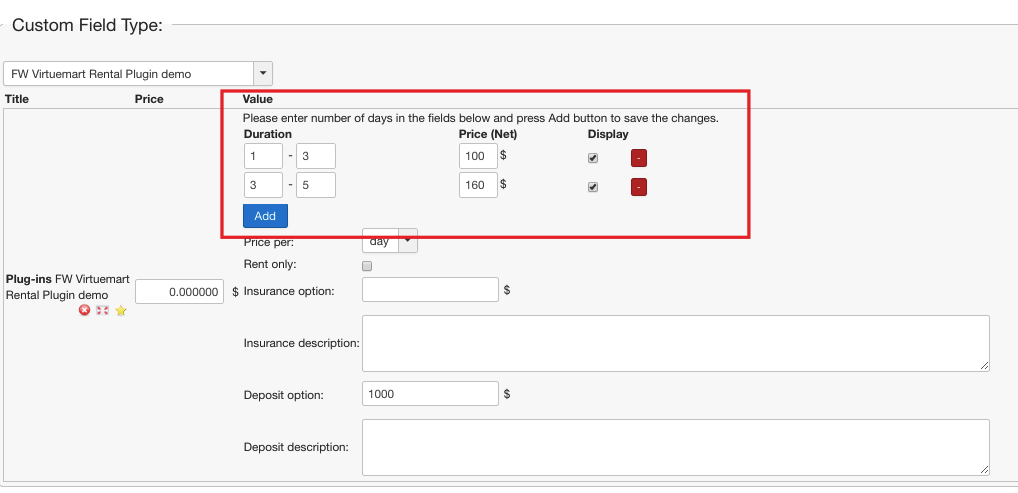
- Go to the front-end to see the changes - https://demo.fastw3b.com/vmrental/bicycle-rentals/dreamer-diamond-frame-7-speed-d-detail.html
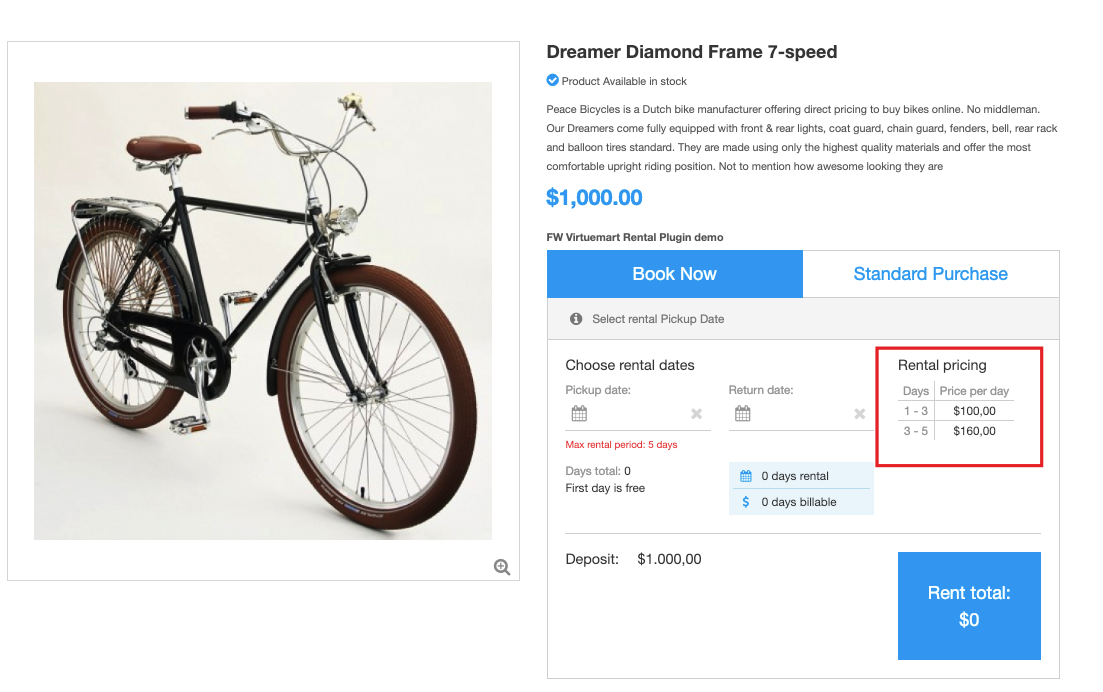
- Choose rental dates in the calendars and see how total rental price is calculated with regard to the specified rental terms.
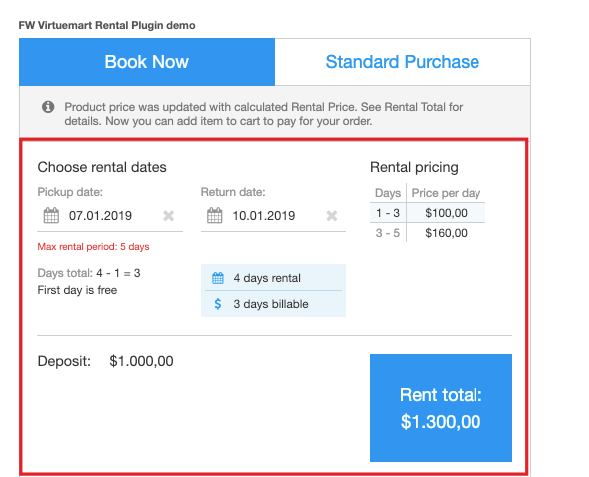
Stock control
FW VM Rental plugin makes it easy to keep track of the booked and rented products with regard to the products in stock. In other words, if the item is booked or rented, the stock level is adjusted accordingly to reflect that the item is no longer available for rent/booking.
If the product is available in stock, it is displayed as follows.
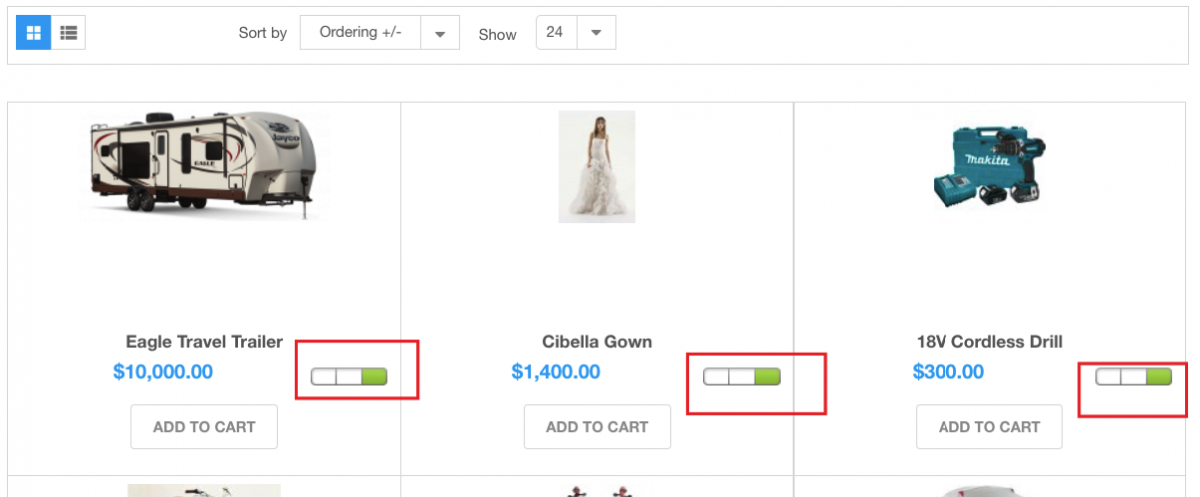
If the product is not available in stock, it is displayed as follows.
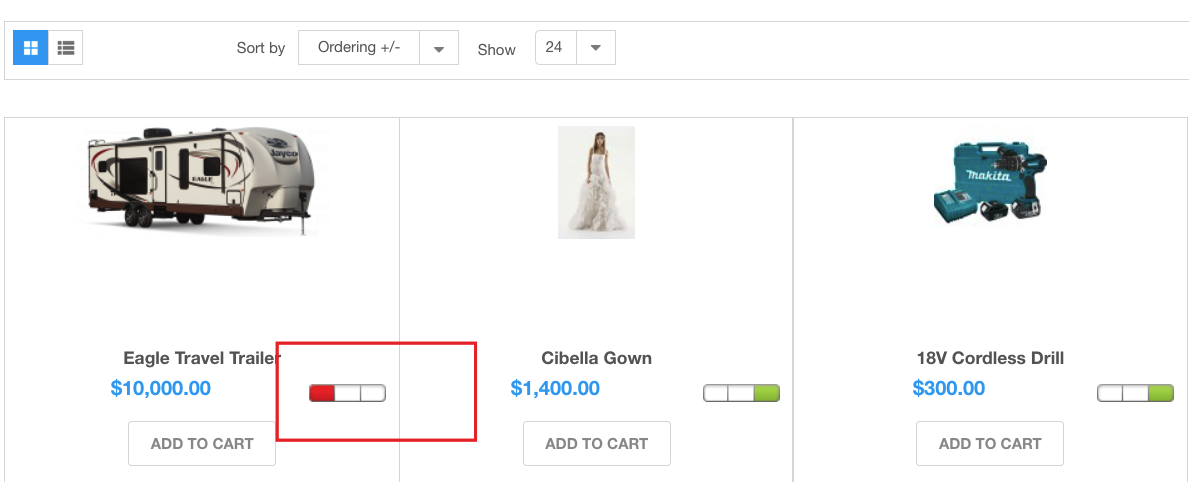
Rent/sale option
Deciding to stick with renting or start selling is entirely up to you. With FW VM Rental plugin your product page may allow for both rent only or rent and sale functionality. As a result, you may rent out items on top of what you’re already selling. So, your customers can either buy a new product outright or rent it for a reduced cost just to use it for a period of time. To allow for this, leave the corresponding checkbox unchecked in the Custom field section of the product settings - https://demo.fastw3b.com/vmrental/administrator/index.php?option=com_virtuemart&view=product&task=edit&virtuemart_product_id=2.

As a result, your product page will look as follows - https://demo.fastw3b.com/vmrental/wedding-dresses-men-s-wedding-suit-hire/wedding-cibella-detail.html.
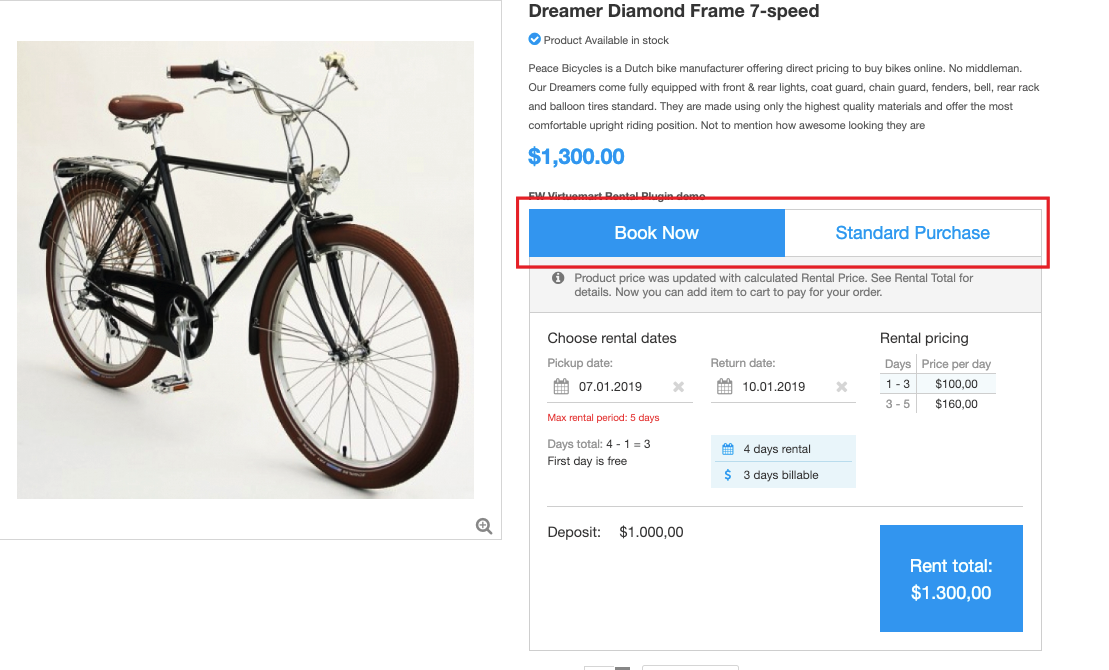
Individual product settings
You can easily configure product settings on individual basis. Set individual pricing grid, pricing terms, rent/sale functionality, deposit, and insurance option for each particular product.
-
Locate Products tab on the Virtuemart control panel.
-
Click New button to add a new product.
-
Go to the Custom Fields tab.
-
Configure FW VM Rental plugin settings for this product.
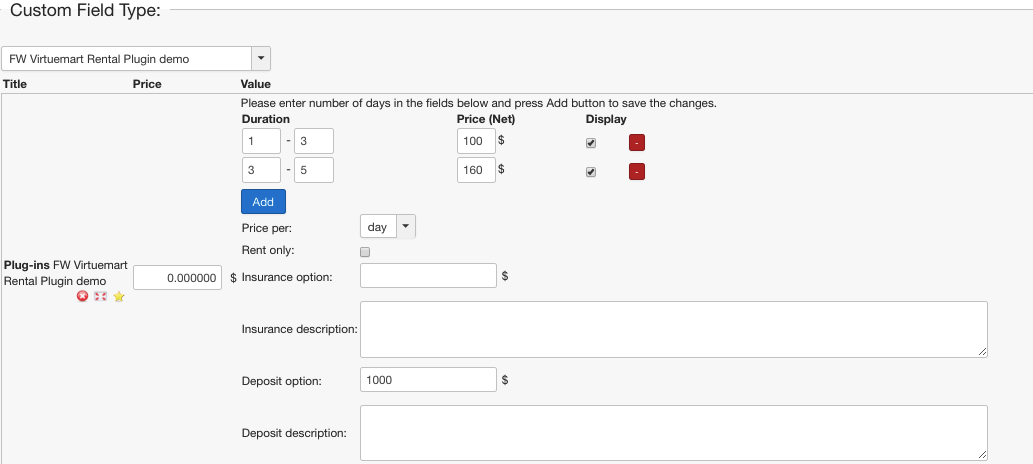
Booking delay
Sometimes a product can’t be rented out right away and needs preparation, for example, a wedding dress. For such cases, a booking delay option comes in handy. You can configure Booking delay in plugin settings or in custom field settings - https://demo.fastw3b.com/vmrental/administrator/index.php?option=com_virtuemart&view=custom&task=edit&virtuemart_custom_id=3.
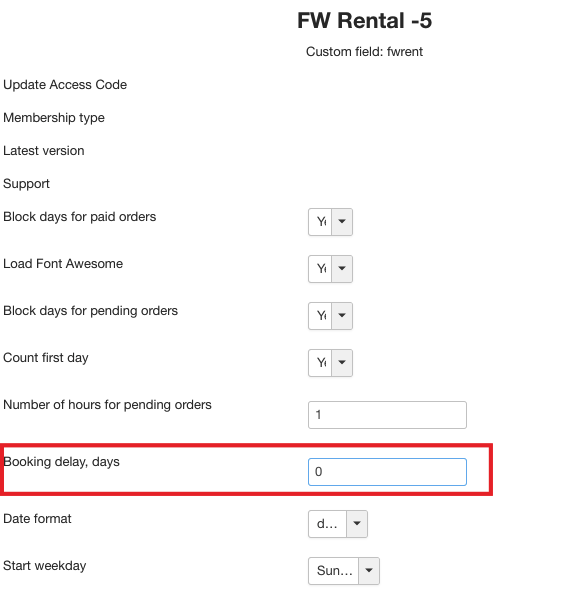
Deposit and insurance
In some cases, security deposit and/or insurance amount is predefined by rental terms. FW VM Rental plugin allows to specify deposit and/or insurance amount in the Custom field section of the product settings. Additionally, you can specify here your deposit/insurance terms in the description field available for each option. -https://demo.fastw3b.com/vmrental/administrator/index.php?option=com_virtuemart&view=product&task=edit&virtuemart_product_id=1.
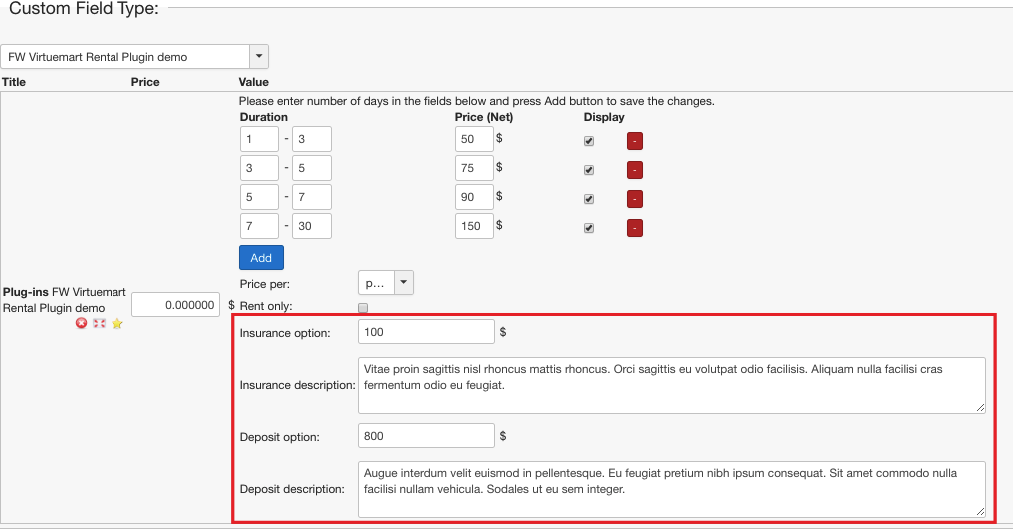
This is how your product page will look like once configured - https://demo.fastw3b.com/vmrental/travel-trailer-rentals/eagle-travel-trailer-detail.html.
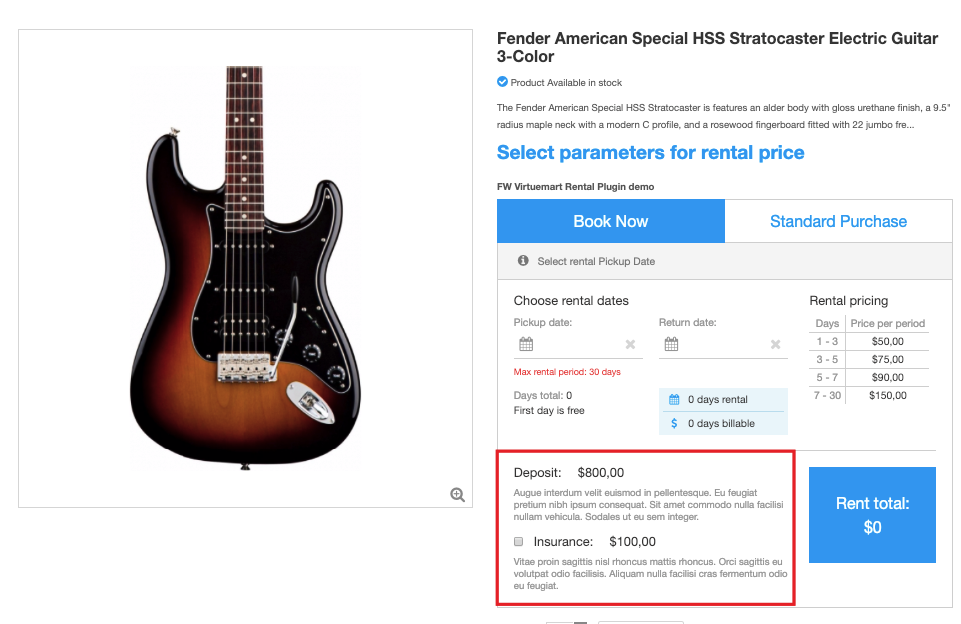
Multitype rental products
There can be products which number is limited or not limited by stock.
- If the product is limited by stock, you can block the quantity for paid and pending products. Set Block days for paid/pending orders fields to Yes - https://demo.fastw3b.com/vmrental/administrator/index.php?option=com_virtuemart&view=custom&task=edit&virtuemart_custom_id=3. As a result, the number of products in stock will be adjusted for booked or paid items.
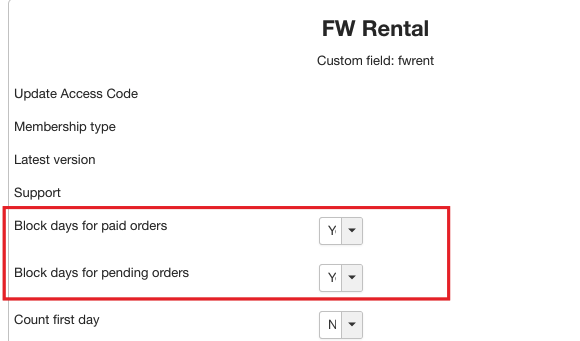
These days will be crossed in the calendars on the product page.
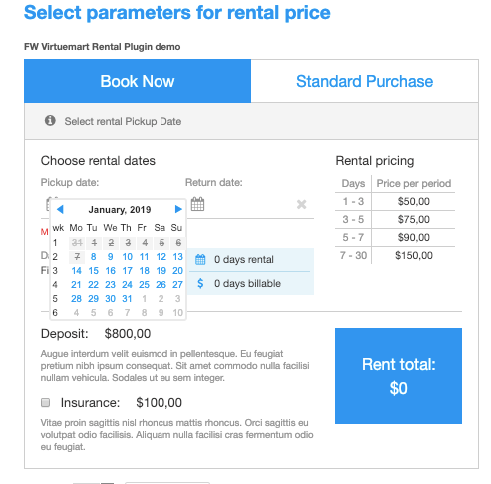
- If the product is not limited by stock, set Block days for paid/pending orders fields to No. As a result, the product will be always available for rent/sale.
Date format
FW VM Real Estate offers flexible date formatting options. Select the appropriate date format in custom field settings and the changes will be applied to all product pages -https://demo.fastw3b.com/vmrental/administrator/index.php?option=com_virtuemart&view=custom&task=edit&virtuemart_custom_id=3.
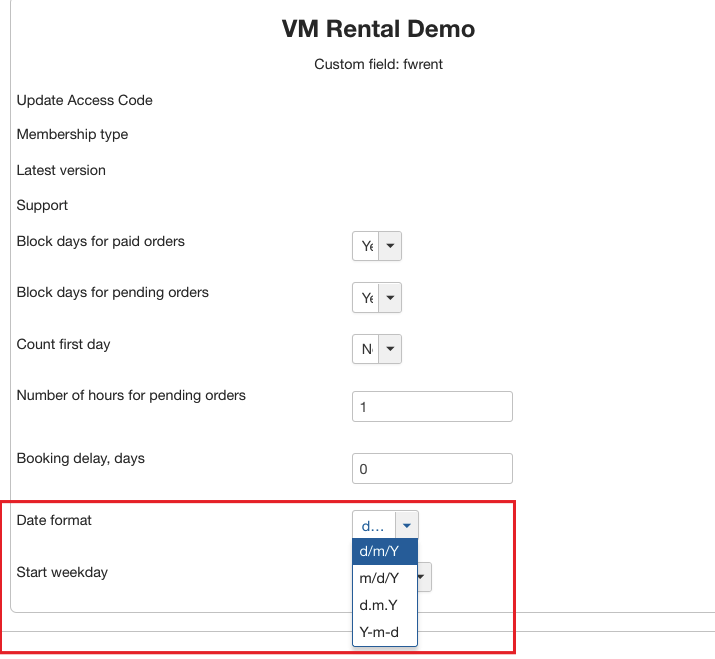
This is how your product page will look like once configured.
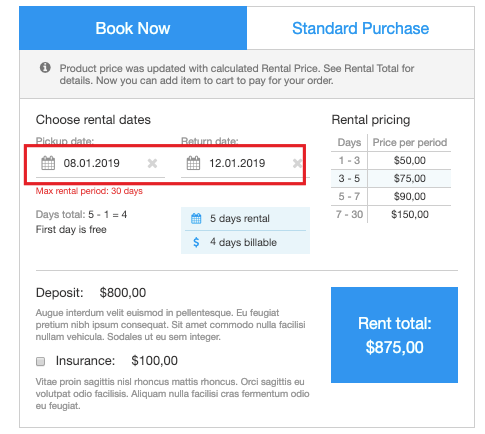
 FW Gallery
FW Gallery FW Food Menu
FW Food Menu FW Virtuemart Rental
FW Virtuemart Rental FW Real Estate
FW Real Estate