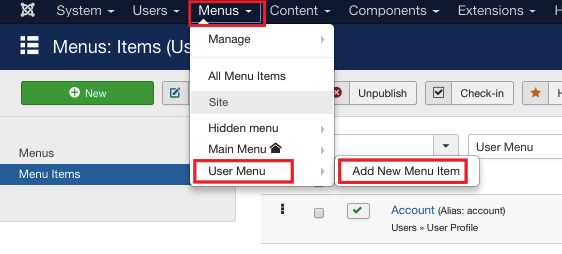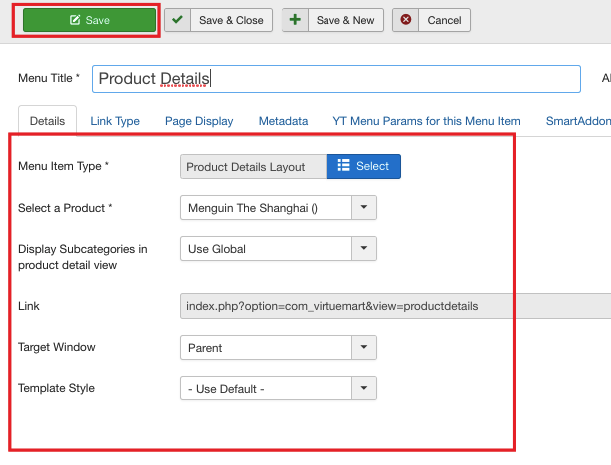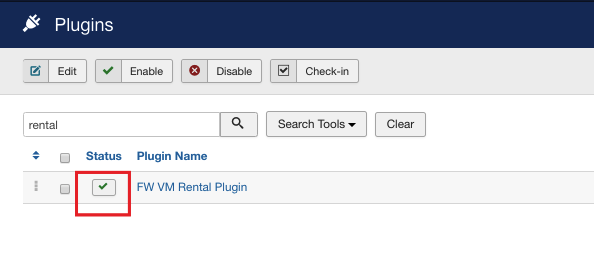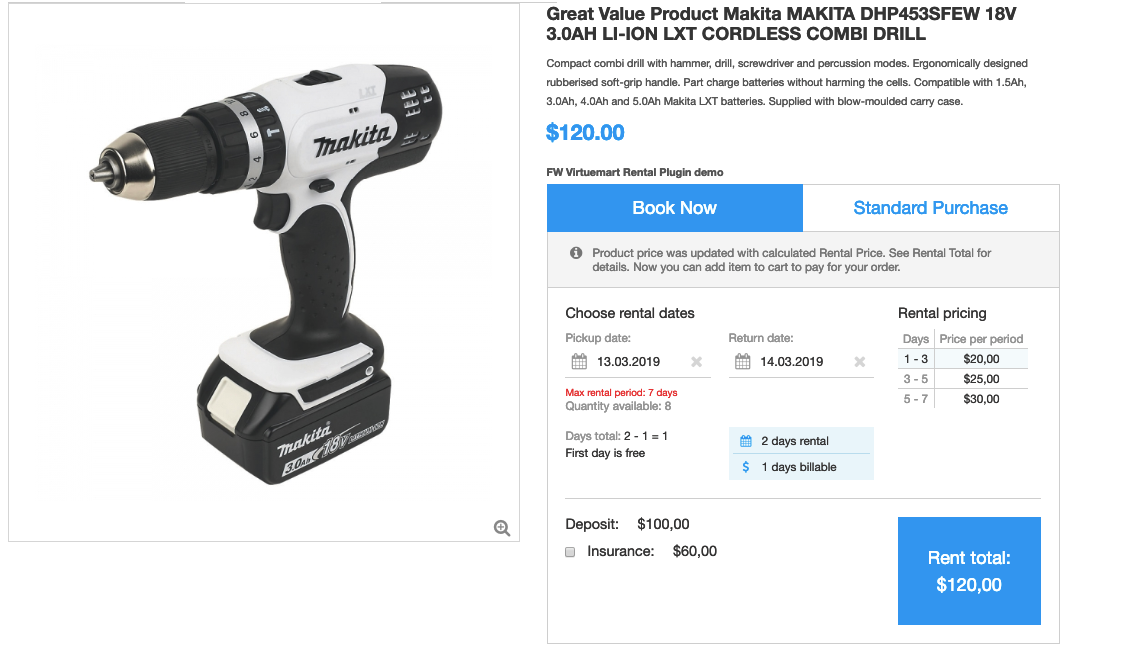To display a product you need to create a menu item and assign VirtueMart Product Details Layout.
Make sure to understand that to display a category with products you need to assign FW VM Category Layout.
-
Log into your Joomla administrator panel using your credentials.
-
Locate Menus dropdown in the top menu of your Joomla control panel and click on it.
-
Choose User Menu=>Add New Menu Item from the list.
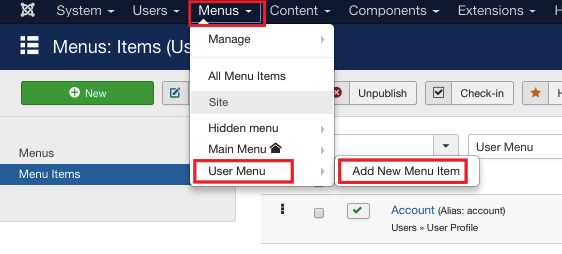
-
Locate Details tab.
-
Locate Title textbox and enter Product Details into it.
-
Locate Menu Item Type field and click Select.
-
Mouse over VirtueMart dropdown and select Product Details Layout from the list. Once selected, the details tab display changes, see the screenshot below:
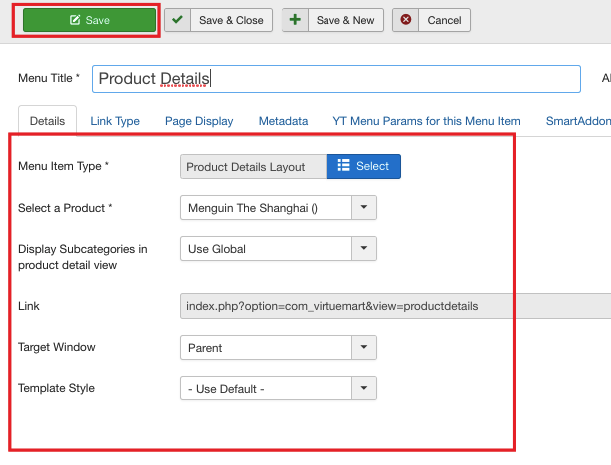
Now, let's activate FW VM Rental plugin.
-
Locate Extensions dropdown in the top menu of your Joomla control panel and choose Plugins from the list.
-
Find FW VM Rental plugin using the search area.
-
Enable the plugin if it is needed.
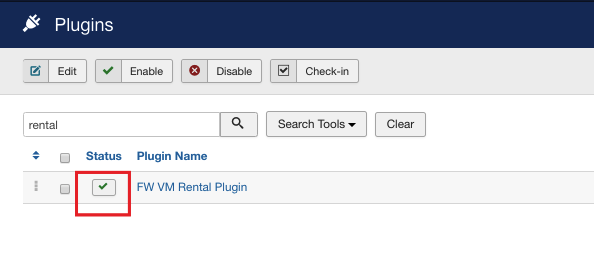
Now, let's activate VM Product plugin. VM Product plugin allows to display a product on your e-commerce Joomla website. To enable VM Product plugin, do the following:
- Find VM Product plugin using the search area and enable it if it is needed.
Once both plugins are activated, go to the front-end to see how the product is displayed. Your screen should look similar to the screenshot below.
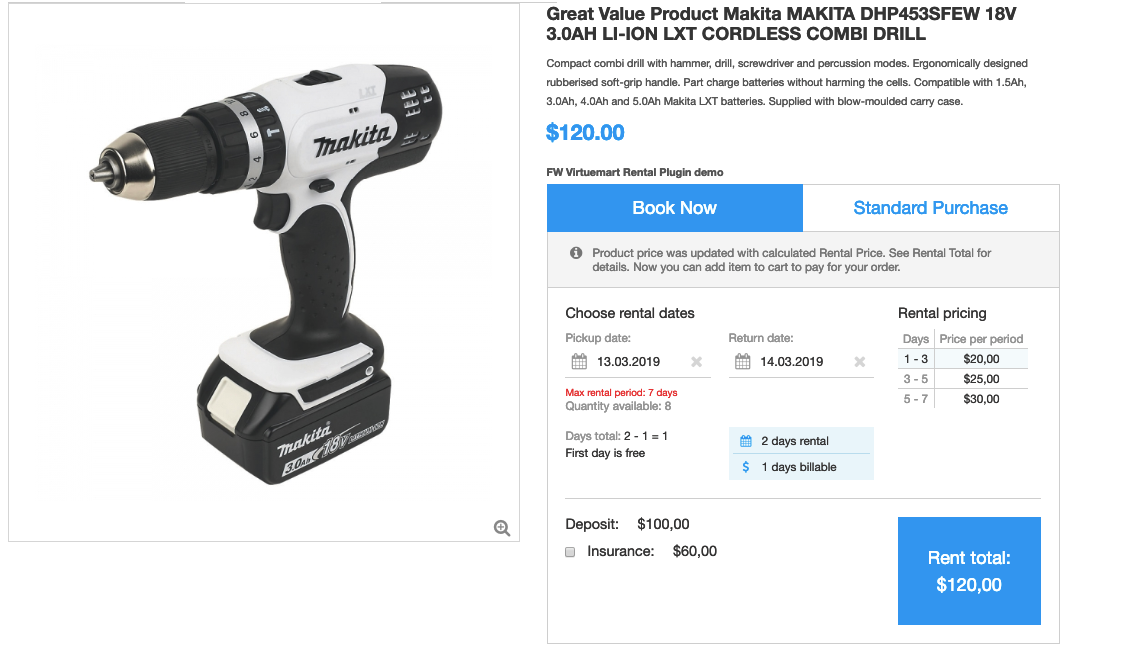
 FW Gallery
FW Gallery FW Food Menu
FW Food Menu FW Virtuemart Rental
FW Virtuemart Rental FW Real Estate
FW Real Estate