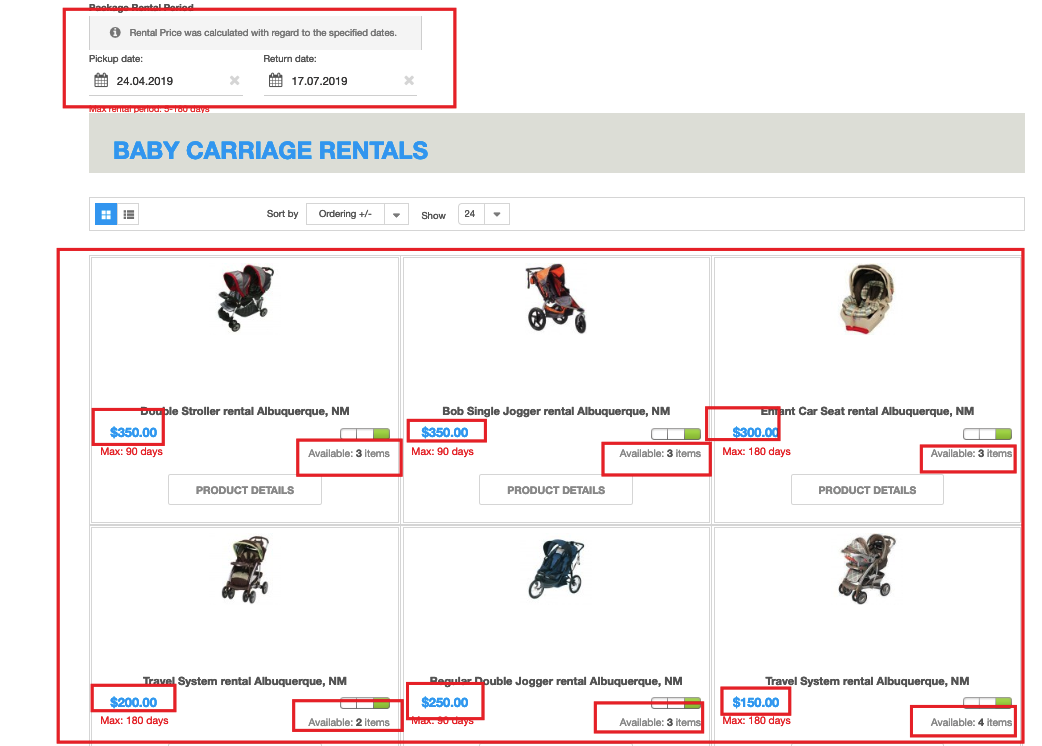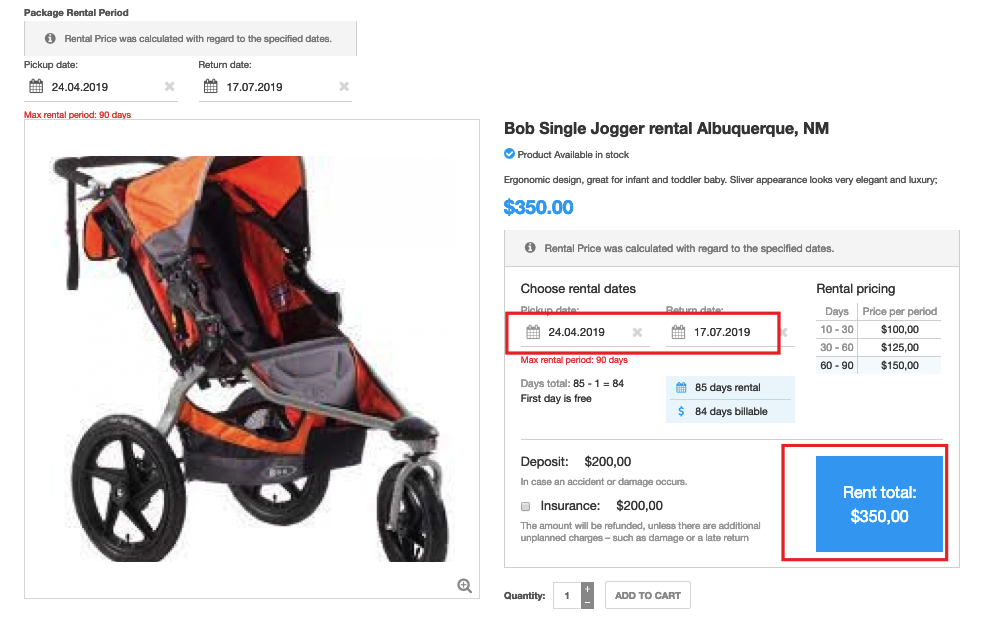In this tutorial, we are going to learn how to configure and display FW VM Rental Dates Module. FW VM Rental Dates Module works in pair with FW VirtueMart Rental Plugin. The module facilitates the package rent - when there is need to rent out several products at a time on the same dates.
We will proceed as follows:
 FW Gallery
FW Gallery FW Food Menu
FW Food Menu FW Virtuemart Rental
FW Virtuemart Rental FW Real Estate
FW Real Estate