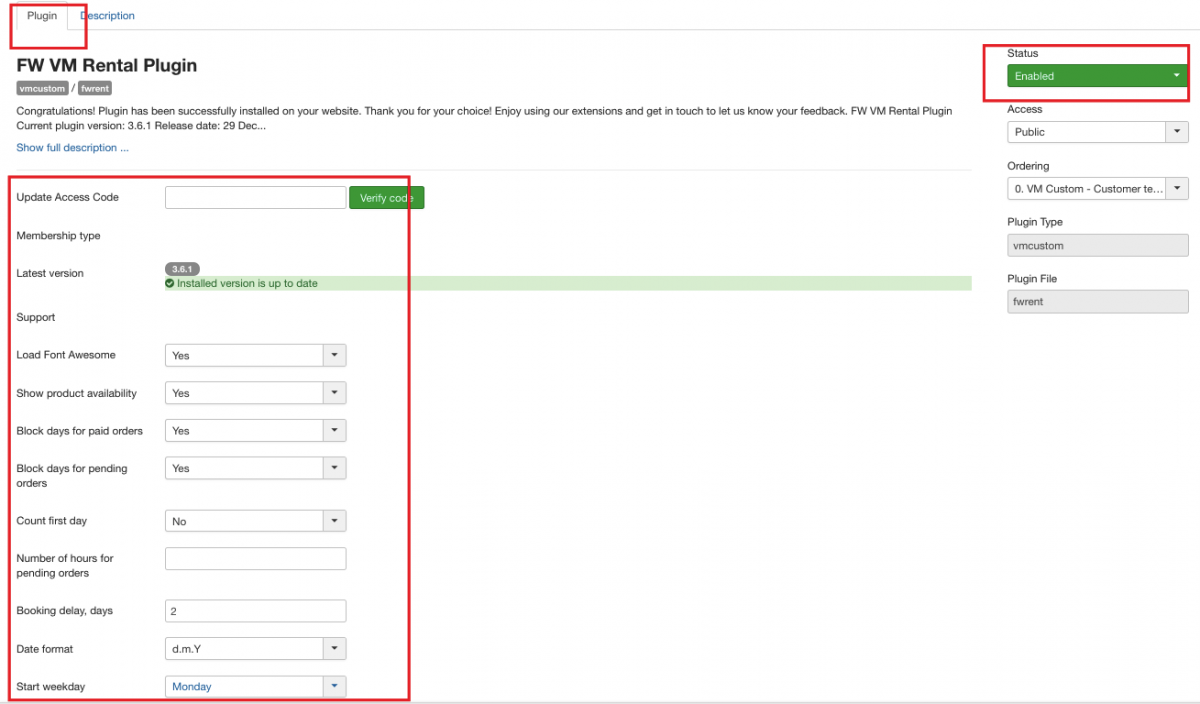Once FW Virtuemart Rental plugin is installed and enabled, it is time to configure it. In this tutorial, we will learn how to configure FW VM Rental plugin.
We will proceed as follows:
Once FW Virtuemart Rental plugin is installed and enabled, it is time to configure it. In this tutorial, we will learn how to configure FW VM Rental plugin.
We will proceed as follows:
First, let's locate FW Virtuemart Rental plugin:
Locate Extensions dropdown in the top menu of your Joomla control panel and choose Plugins from the list.
Find FW VM Rental plugin using the search area and click on it to locate its settings. Now, let's configure FW Virtuemart Rental plugin.
Locate Plugin tab.
Locate Load Font Awesome field and choose Yes.
Mouse over Show product availability and choose Yes. As result, a number of products avilable in stock will show up on the booking form.
Mouse over Block days for paid orders dropdown and choose Yes from the list.
Locate Count first day dropdown and choose No. Thus, the first day of the rental period will not be billable.
Mouse over Number of hours for pending orders dropdown and leave it empty.
Locate Booking delay days dropdown and enter 2. Thus, you indicate that an order can be booked in 2 days from today.
Go to Date format dropdown and choose d/m/Y from the list.
Locate Start weekday dropdown and choose Monday from the list. Thus, the calendar will start from Monday.
Go to Status dropdown and choose Enabled from the list.
Click Save button. Your screen should look similar to the screenshot below.