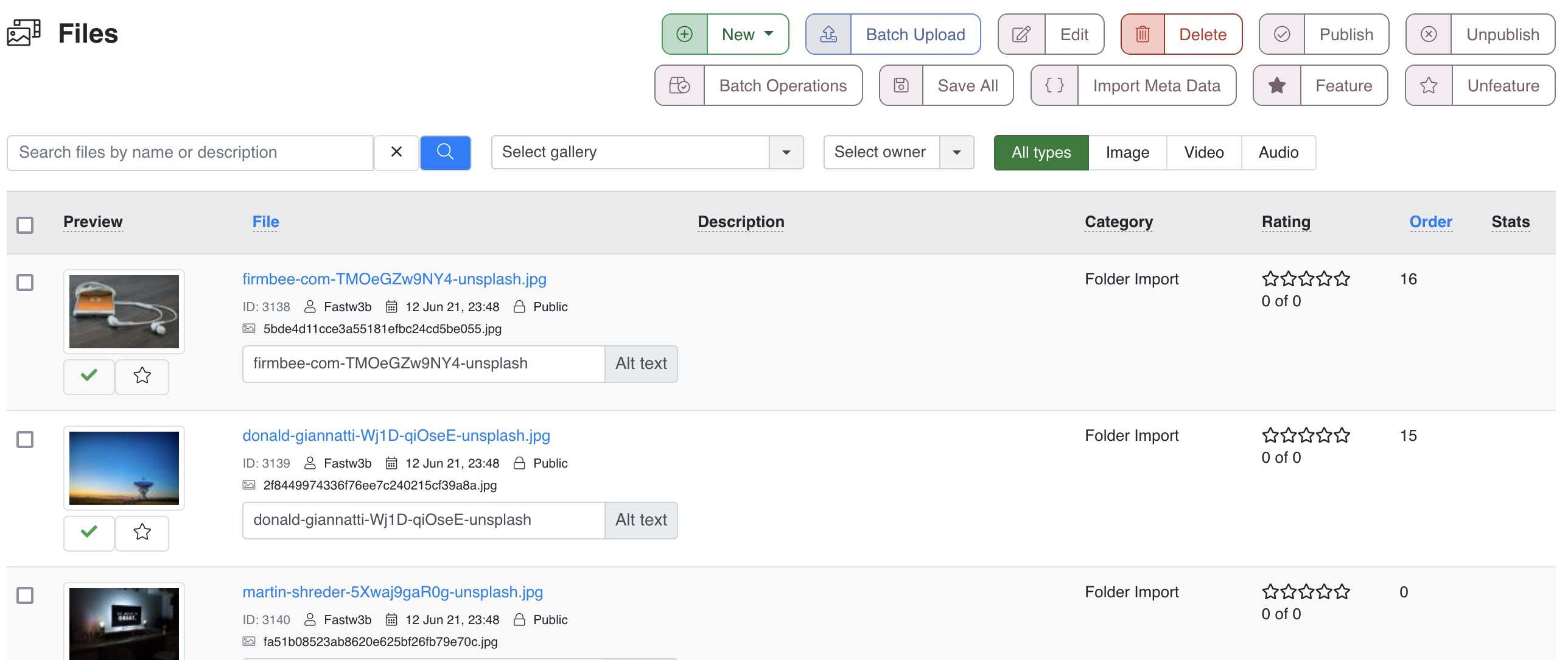
List of all files in all categories separated by file types with key parameters and status.
Toolbar

Action buttons available for items selected in the list below.
Buttons
New
Open a new file edit form to upload it. Fill in parameters and save to create a new file record.
Batch upload
Select multiple image files to upload to a selected caetgory. A number and size of files allowed for batch upload are limited by PHP setting on your server.
Edit
Change a file settings. Make sure you select a file first to apply this action.
Delete
Permanently remove a file from a database. Make sure you select a file first to apply this action.
Publish
Make a file visible on a front-end. Make sure you select a file first to apply this action.
Unpublish
Hide a file on a front-end. Make sure you select a file first to apply this action.
Batch operations
Allows mass processing of selected files. Files can be moved to another category, owner or access level can be changed, copyright info can be edited for all selected files. Also tags can be managed from here if Tags add-on is installed.
Save all
Saves all changes made on a file list page including changed ordering and Alt text for images.
Import Meta Data
Allow to re-import all meta tags from original files and remote video sources for selected files. This can be actual for files that didn't render correctly at initial import or remote video items that have updated content available. Or sometimes new releases provide access to more data that was not accessible before and re-importing meta data can be a simple solution to get meta information synced.
Feature
Mark selected files as featured to let them show up on top of other listings and allow showing them under Featured filter.
Unfeature
Remove featured mark from selected files.
Filter panel

Filter panel contains fields, which users interact with to filter the data displayed
Search files by name or description
Text search by file name or description. Use Enter key to start search or X button to clear search field. You can search by part of a name or a desciption. Search is case insensitive.
Select parent category
Select a parent category to narrow down category list and show only child categories for selected item.
Select owner
Filter files by a user who uploaded a file.
File types
Filter files by types among installed data types: images, videos, audios. By default all file types are listed.
Table columns

ID
A file record ID number in a database.
Preview
A file preview image shown on a front-end. Here you can rotate image if necessary. Also you can publish/unpublish file here to turn on/off its visibility on a front-end.
File
Detailed info on a file, including file text name, file type icon, physical file name (different from a text name you can change any time), owner user, upload date and alt text for preview images.
Description
A file description contains first 200 symbols without HTML formatting and shows total number of symbols if more than 200.
Access
A level of a user who can view a file on a front-end.
Category
A category a file belongs to.
Order
Ordering is used for categories sorting on front-end (site) part. You can change Ordering by typing in numbers or clicking arrow buttons. Smaller numbers means higher position. Make sure you save ordering by clicking Save Order button next to column title.
Subcategories have their own their own numbers and may start from 0.
Subcategories have their own their own numbers and may start from 0.
Stats
Statistics on file views and downloads.
Actions
File publish/unpublish and other available via add-ons actions.
Rating
Stars rating or thumbs/heart votes will be shown for rateted/voted files in this column.
 FW Gallery
FW Gallery FW Food Menu
FW Food Menu FW Virtuemart Rental
FW Virtuemart Rental FW Real Estate
FW Real Estate