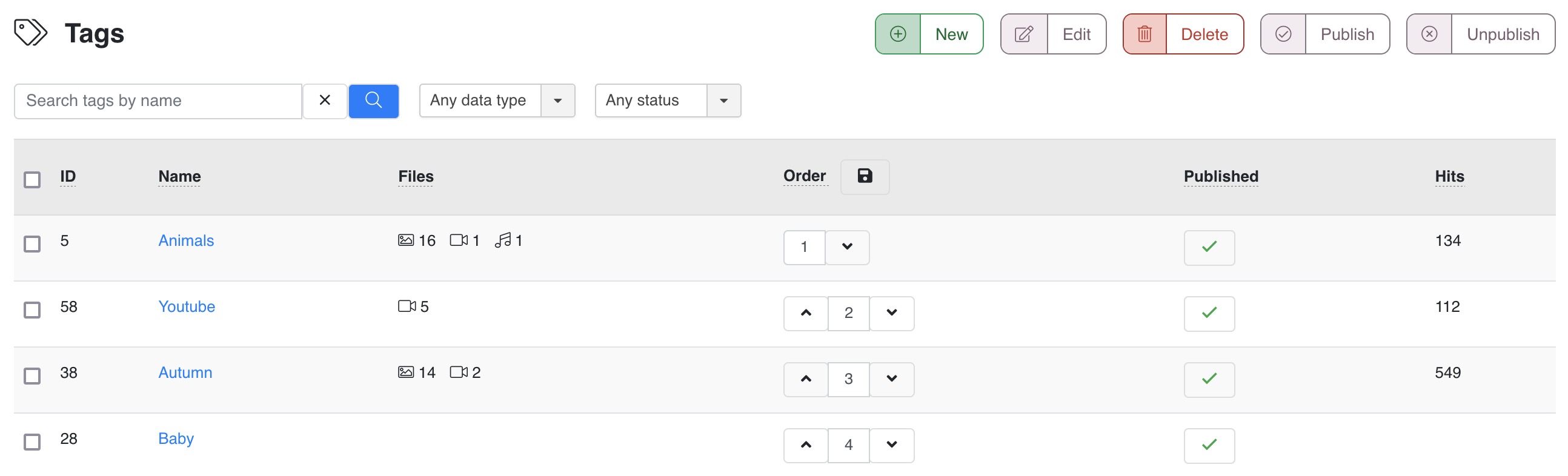
Full list of tags used with FW Gallery files. Table contains hits statistics and times assigned to files of different types.
Toolbar

Action buttons available for items selected in the list below.
Buttons
New
Open a new tag edit form. Fill in parameters and save to create a new tag.
Edit
Change a tag settings. Make sure you select a tag first to apply this action.
Delete
Permanently remove tags from a database. Make sure you select tags first to apply this action.
Publish
Make a tag visible on a front-end. Make sure you select tags first to apply this action.
Unpublish
Hide a tag on a front-end. Make sure you select tags first to apply this action.
Filter panel

Filter panel contains fields, which users interact with to filter the data displayed
Search tags by name
Text search by a tag name. Use Enter key to start search or X button to clear search field. You can search by part of a name or a desciption. Search is case insensitive.
Files type
Select a specific file type tags are assigned to. Or you can check those tags that are stored, but are not assigned to any files.
Publishing status
Filter tags by their publishing status.
SEARCH
Buttons
Clear the search box.
Start search with an entered text parameter.
Table columns

ID
A file record ID number in a database.
Name
A tag text name.
Files
All type files counter that a tag is assigned to, including images, videos and audios.
Order
Ordering is used for tags sorting on front-end (site) part. You can change Ordering by typing in numbers or clicking arrow buttons. Smaller numbers means higher position. Make sure you save ordering by clicking Save Order button next to column title.
Subcategories have their own their own numbers and may start from 0.
Subcategories have their own their own numbers and may start from 0.
Published
Publish state indicates if tag is visible on front-end (site).
Hits
A counter for tags hits. Every time a tag is clicked on a front-end a counter is increased.
 FW Gallery
FW Gallery FW Food Menu
FW Food Menu FW Virtuemart Rental
FW Virtuemart Rental FW Real Estate
FW Real Estate