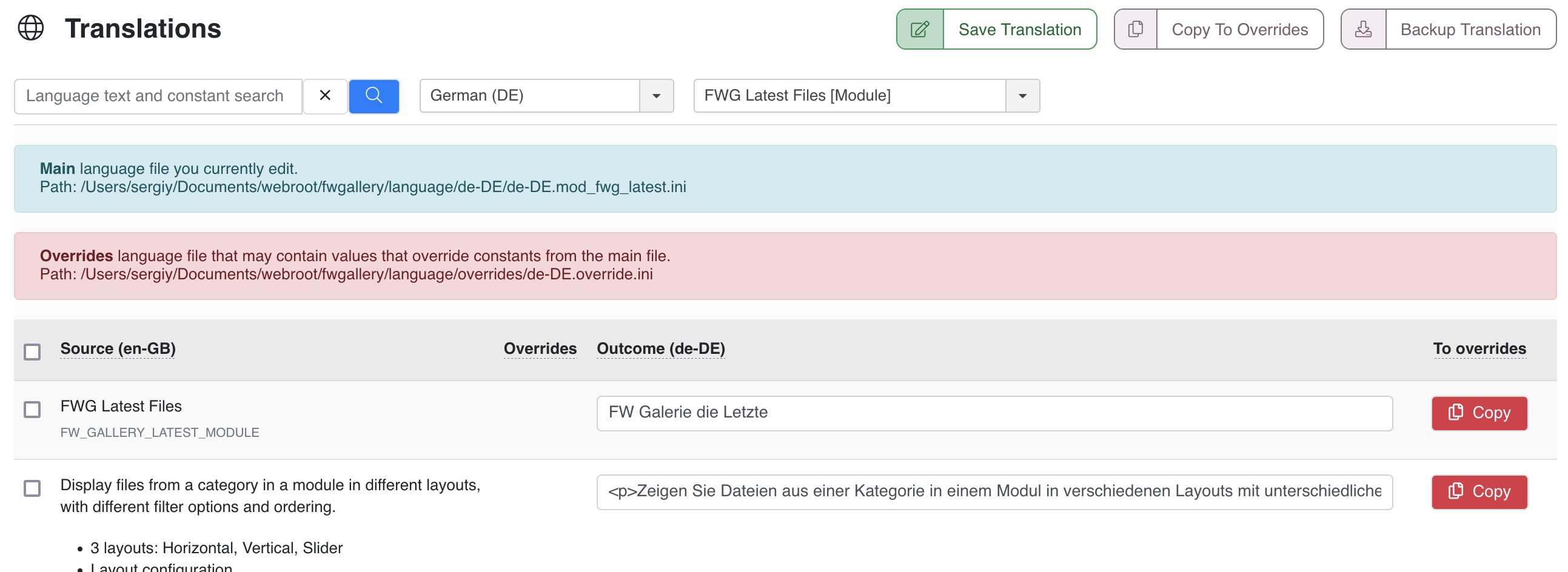
Back-end and front-end interface text translation for active languages. Translation language become available in dropdown if they are activated on the website.
Toolbar

Action buttons available for items selected in the list below.
Buttons
Save Translation
Save all changes made to translation in selected language and remain on edit form. Helpful when you try different parameters and check changes on a front-end.
Copy to Overrides
Copy all selected rows to Joomla! overrides to let translation remain the same after update. Make sure you select translations to apply this action.
Backup Translation
Save current language file in selected language as a file. This can be a good way to prevent translation from loosing if you made lots of changes.
Install native language
Filter panel

Filter panel contains fields, which users interact with to filter the data displayed
Language text and constant search
Text search for a translation text or a constant on a selected language.
Buttons
Clear the search box.
Start search with an entered text parameter.
Select translation language
Only published languages are available in dropdown. See Extensions -> Languages(s) -> Content Languages for details.
Select add-on to translate
Select a component or add-on to translate. The list contains all installed FW Gallery add-ons and main component.
Switch Admin/Site interfaces
This selection is only for main component language files. Select admin or site language file to translate.
Table columns

Source
Original English text for a language constant. Below is a language constant itself as it is used in an extension file.
Overrides
Shows a warning icon if Joomla! Overrides file contains a translation for this particular language constant. In this case any cahnges to translation here will not have any effect.
Outcome
Translated text in a selected language for the constant on the left.
To overrides
Copy button allows to duplicate current translation in a selected language to Joomla! Overrides file and keep the same translation through updates.
Buttons
Copy
Copy selected language constant to selected language Overrides file, which means this constant will always use its value from Overrides file.
 FW Gallery
FW Gallery FW Food Menu
FW Food Menu FW Virtuemart Rental
FW Virtuemart Rental FW Real Estate
FW Real Estate