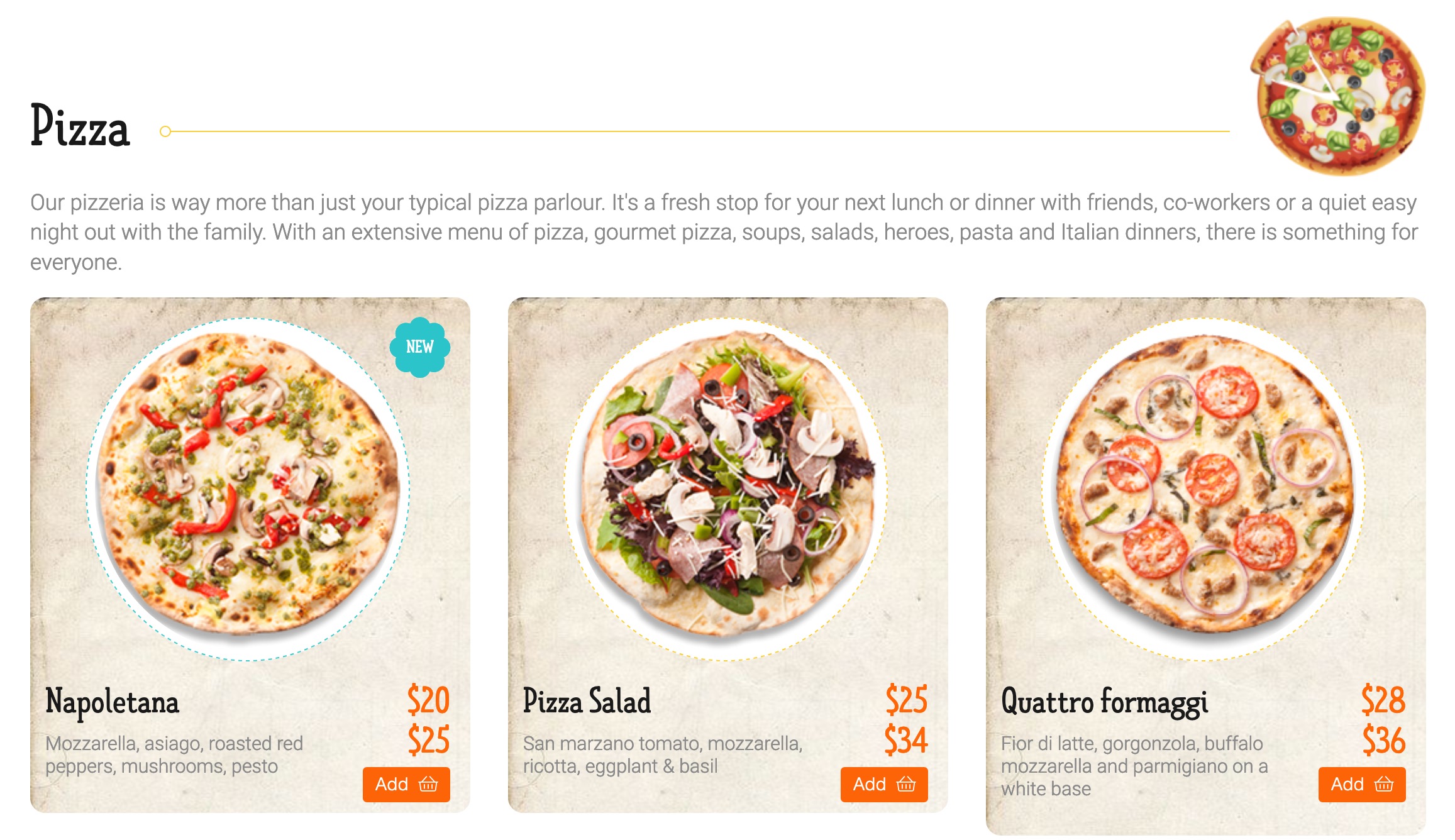
Meal Add/Edit dialog and a Title image parameter to Category Add/Edit. Also FWFM Images enables meal slideshow in background of a category block on a Categories layout, if set by settings.Categories. Use category parameters to design unique style for a group of categories by setting parameters for parent gallery or any individual category. Admin Main Menu -> Components -> FW Food Menu -> CategoriesAdmin Main Menu -> Components -> FW Food Menu -> Categories -> click New/Edit button Main Settings tab in Admin panel go to FW Food Menu -> Categories -> New/Edit button in Toolbar.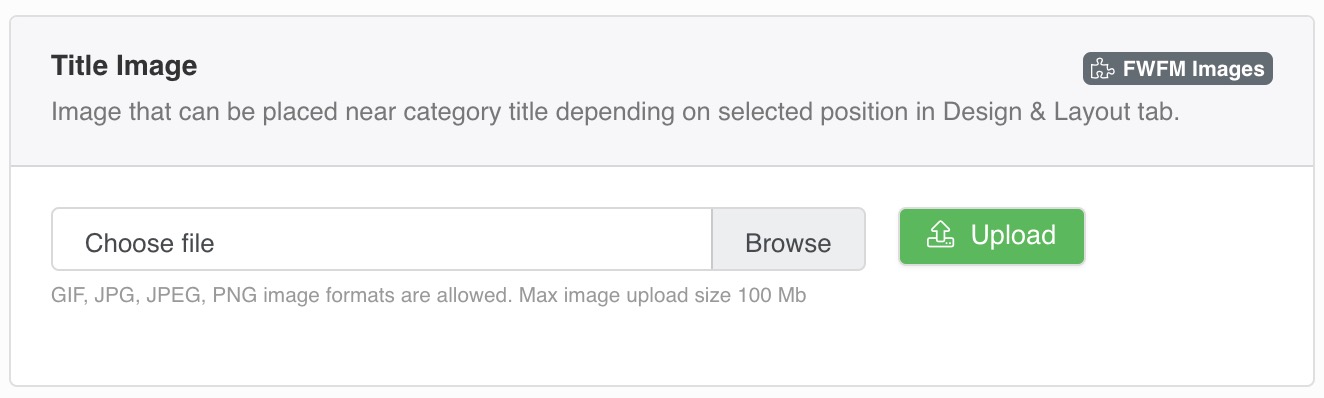
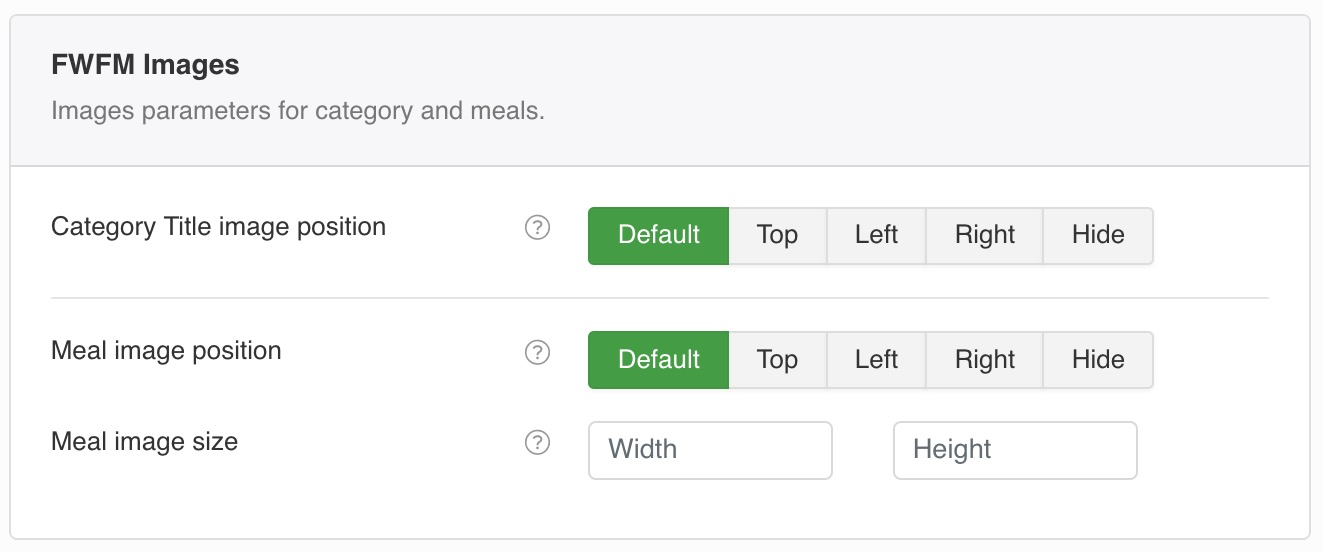
Category and Meals in it.Admin Main Menu -> Components -> FW Food Menu -> MealsAdmin Main Menu -> Components -> FW Food Menu -> Meals -> click New/Edit button 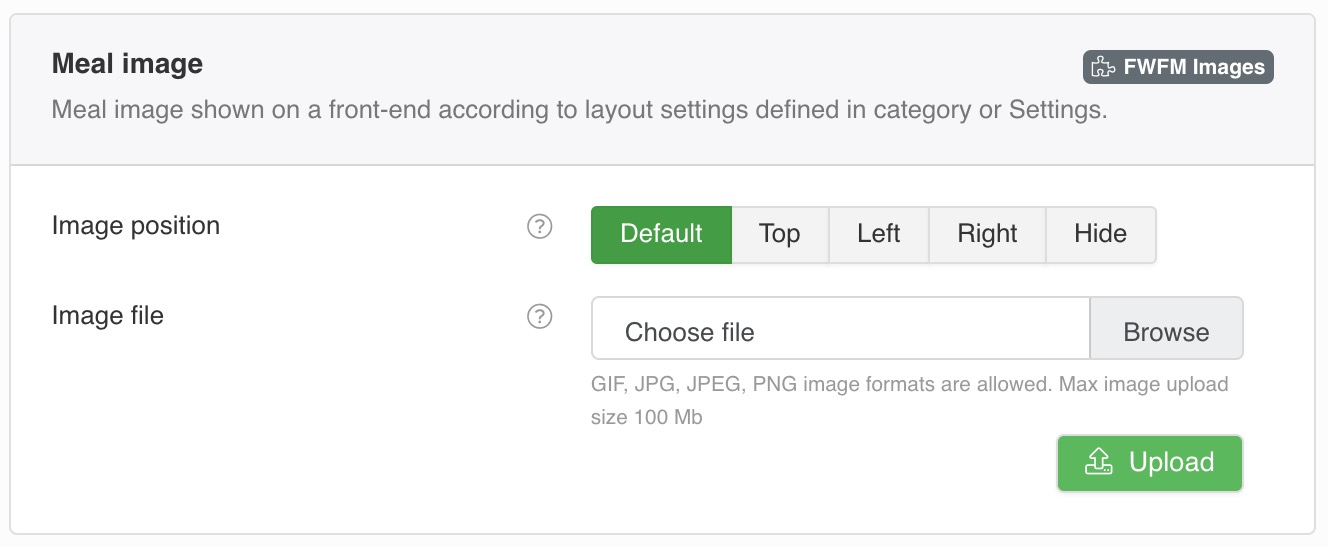
Settings.Meals and Categories Layout parameters can be overwritten with a Category settings.Admin Main Menu -> Components -> FW Food Menu -> SettingsCategories Layout shows categories with their titles, short descriptions. number of meals and View Menu button, depending on settings. Categories look may vary depending on a parent category or global Settings Design parameter.Admin Main Menu -> Menus -> [Some Menu] -> Add New Menu item -> FW Food Menu -> Categories LayoutCategories layout.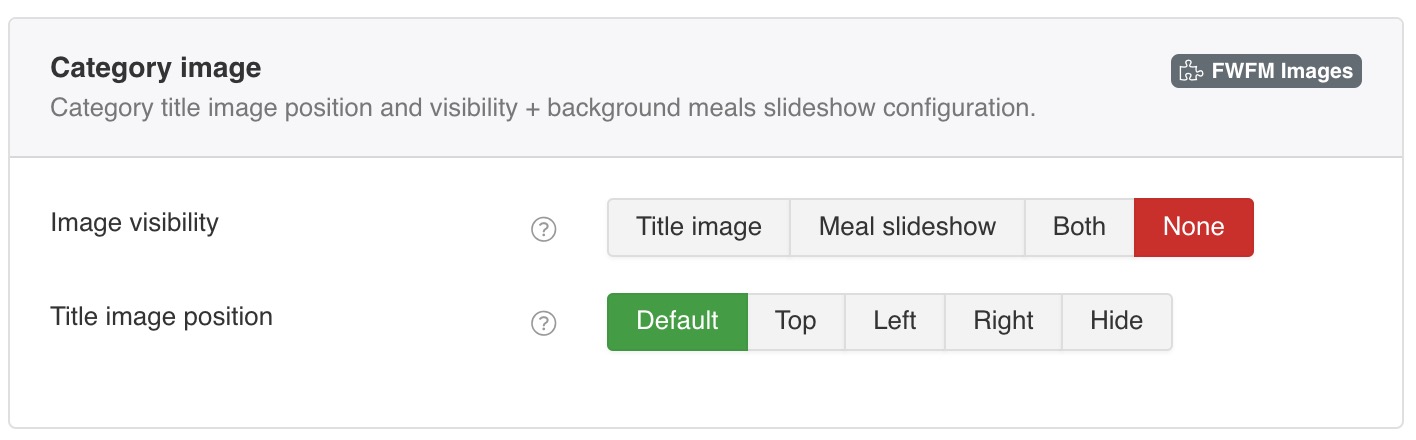
Title image option will show only category Title image set in a category parameters. Title image position is defined by parameter below or parameter set in a category. Parameter below has a priority.
Meal slideshow is an option when a category block shows all meals images as a background slideshow for a category block. If this parameter selected only slideshow will be shown.
Both option will show Title image along with Meal slideshow at the same time.
None option will show no images at all. Neither Title image nor Meals slideshow even if images are set.
Title image is visible this parameter will define category image position in relation to a category title. FW Gallery
FW Gallery FW Food Menu
FW Food Menu FW Virtuemart Rental
FW Virtuemart Rental FW Real Estate
FW Real Estate