Add new or modify existing meal by setting parameters below. All installed add-ons parameters will be availabe here as well.
Located in
Admin Main Menu -> Components -> FW Food Menu -> Meals -> click New/Edit button
Toolbar

Buttons
Save
Save all meal parameters and remain on edit form. Helpful when you try different parameters and check changes on a front-end.
Save & Close
Save all meal parameters and close edit form going back to
Meals list.
Save & New
Save all parameters for a current meal and open a
New meal edit form.
Save as Copy
Create a
New meal based on a current meal settings and remain on edit form.
Cancel
Dismiss all changes and close edit meal form.
Details Section
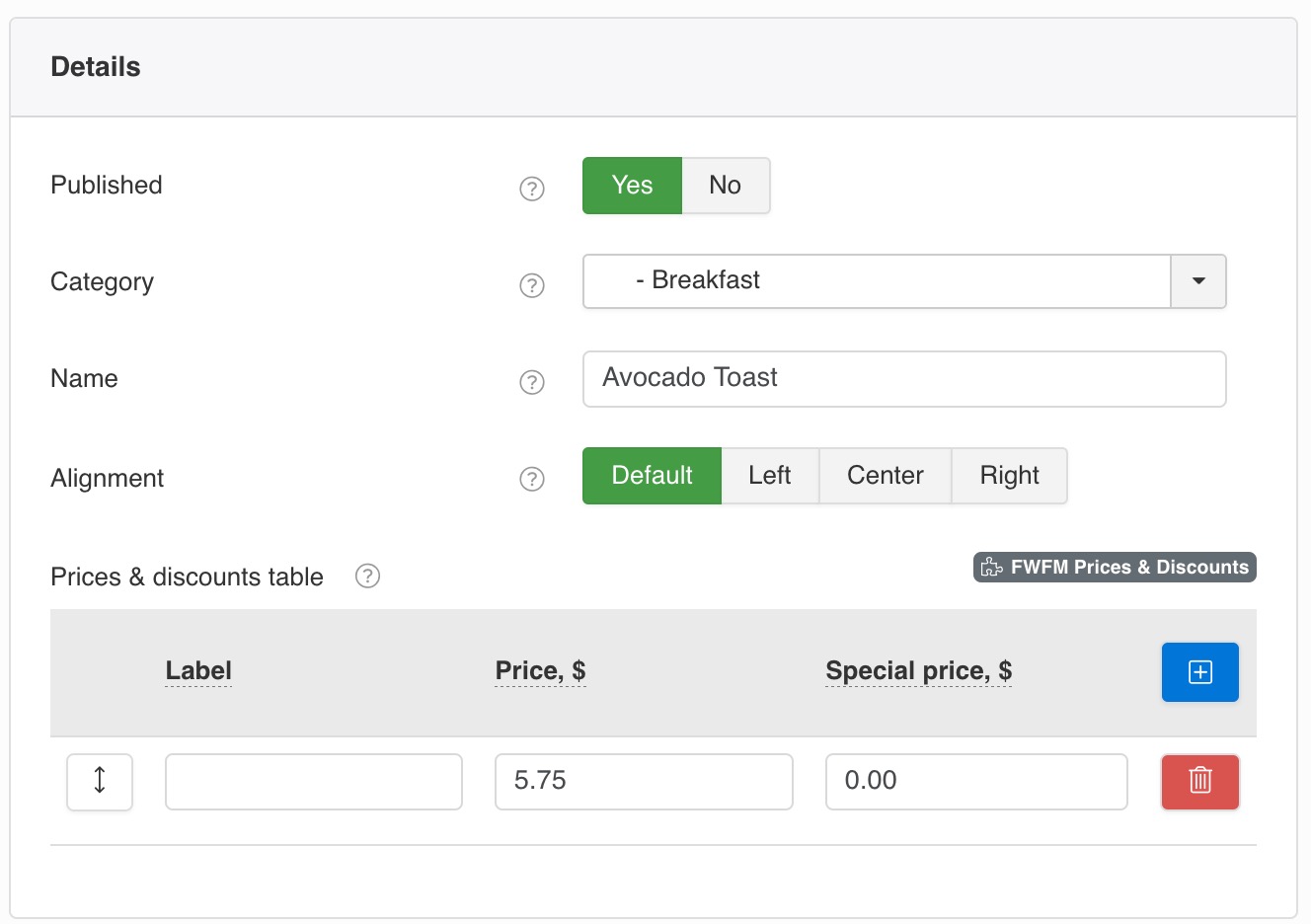
Published
Publish state indicates if a meal is visible on front-end (site).
Category
Select category for a meal to display under.
Name
Set a text name for a meal to display on a front-end.
Alignment
Align meal title, description and price left, center or right. If set to default a
Category or global Settings Alignment parameter will be used.
Price
Set a price for a meal in a Currency defined in
Settings. Decimal part is controlled via Price ending zero parameter in Settings.
Prices & discounts table FWFM Prices & Discounts
Pricing table with labels and special price to highlight discounted options. Decimal part is controlled via Price ending zero parameter in
Settings.
Table columns
Label
Text label that shows a meal size or a short comment on the left of a price.
Price
Current price for a meal set in a currency defined in
Settings.
Special price
Usually a discounted price for a meal. Will show up as a pair of old crossed price and highlighted new price.
Meal description Section
Description
HTML meal description editor selected in your global admin
Settings.
Title bages Section FWFM Meal Badges
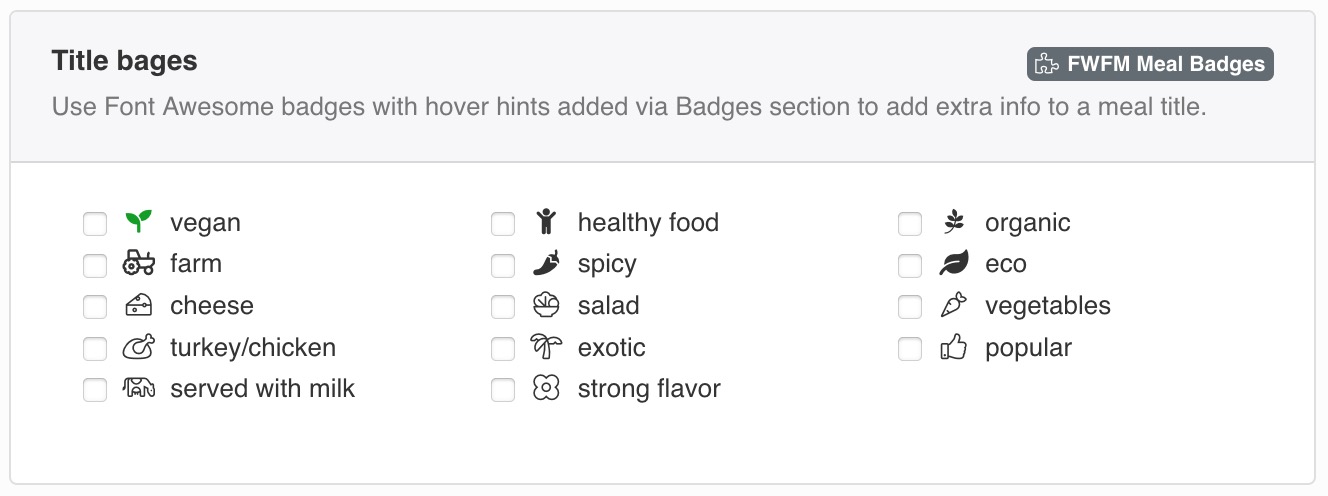
Badges
Use
Font Awesome badges with hover hints added via Badges section to add extra info to a meal title.
Image position Section
Set where image should show or hide it if not needed for this meal.
Image file Section
An image file for a meal to show in a menu. GIF, JPG, JPEG, PNG image formats are allowed.
Meal image Section FWFM Images
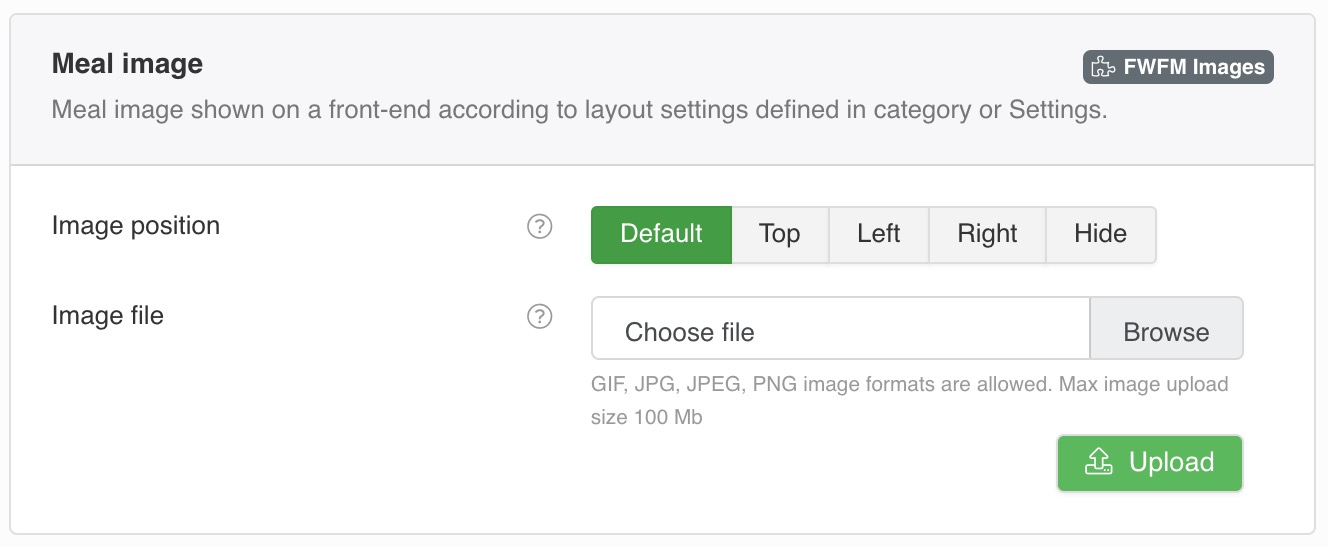
Image
Meal Image shown on a front-end according to layout settings defined in category or
Settings.
Color & background Section FWFM Color & Background
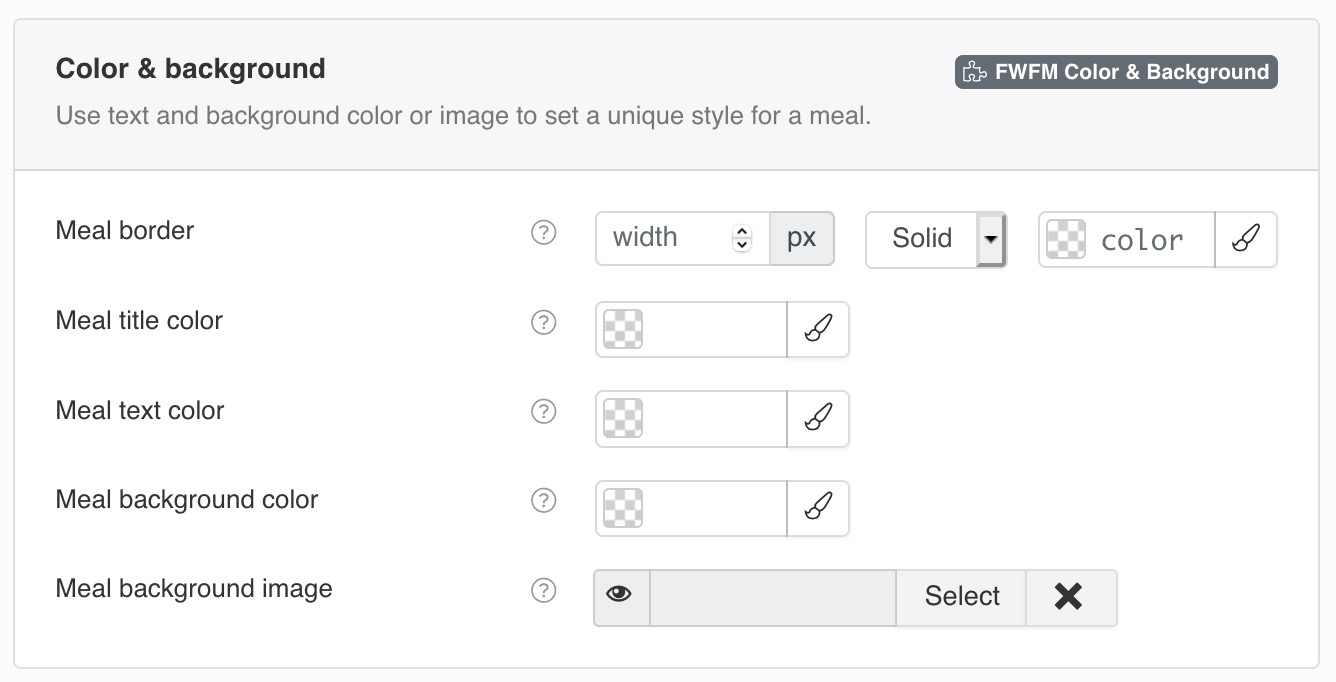
Use text and background color or image to set a unique style for a meal.
Meal title color
Change a color of a title that works better for your design.
Meal text color
Set a text color that is in contrast with meal background color.
Meal background color
Set a solid color for all meals in a category.
Meal background image
Set a meal image that will be show underneath meal elements repeated from top to bottom, left to right. You can style meals with CSS Styles section as well as other elements that need tuning.
Meal border
Set width in pixels, type and color (hex color constant like #23fe45) for a meal container.
 FW Gallery
FW Gallery FW Food Menu
FW Food Menu FW Virtuemart Rental
FW Virtuemart Rental FW Real Estate
FW Real Estate