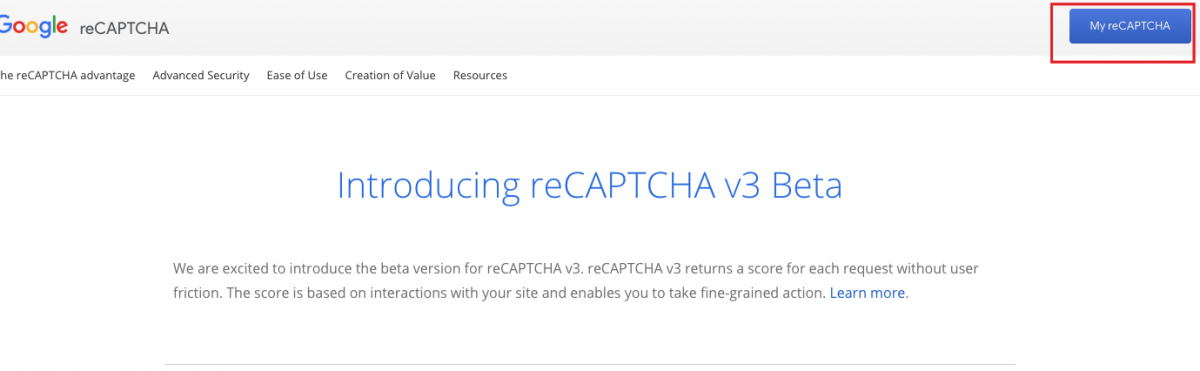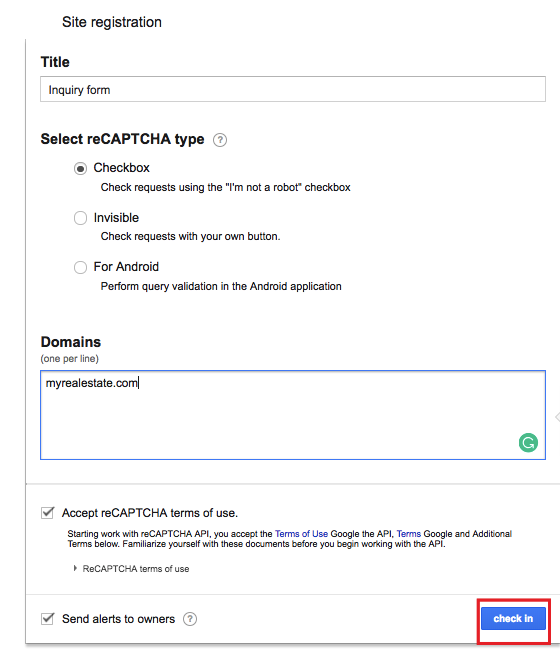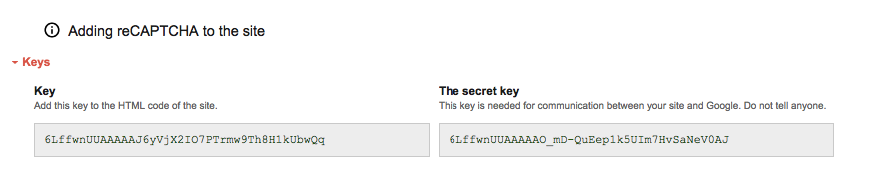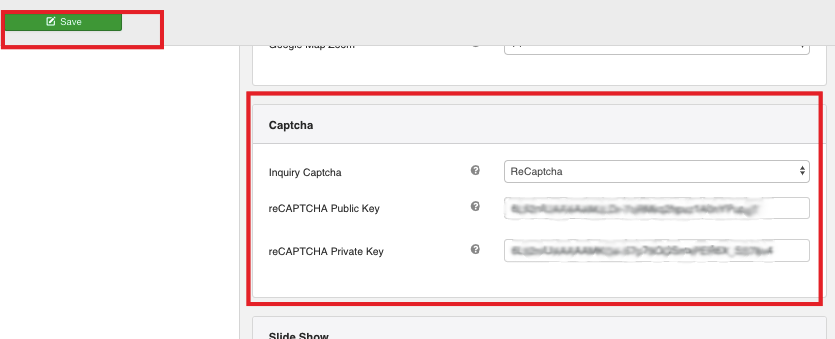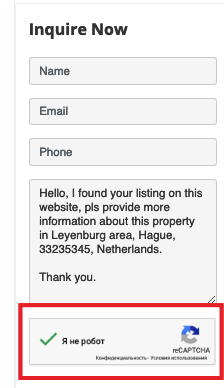Adding captcha to your real estate website is an important security measure. It protects your website against bots by generating tests that human users can pass, but bots fail. FW Real Estate provides all necessary functionality to easily place captcha on your website. In this tutorial, we will learn how to add captcha to your real estate website.
We will proceed as follows:
 FW Gallery
FW Gallery FW Food Menu
FW Food Menu FW Virtuemart Rental
FW Virtuemart Rental FW Real Estate
FW Real Estate