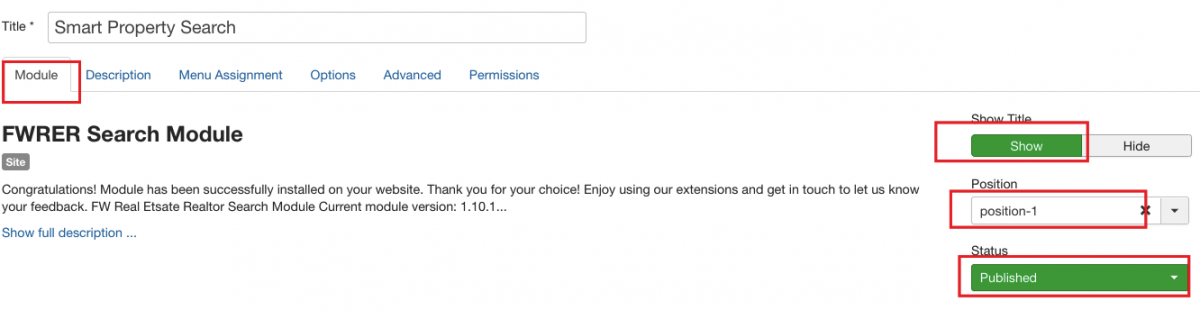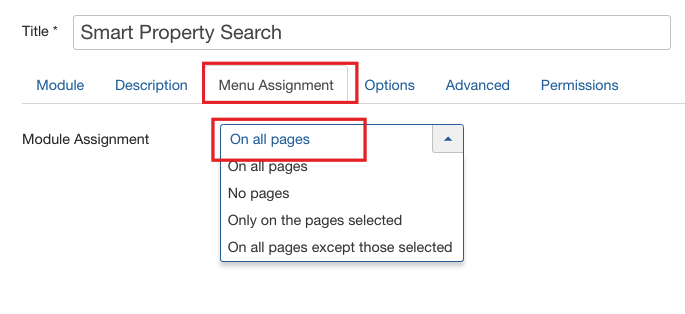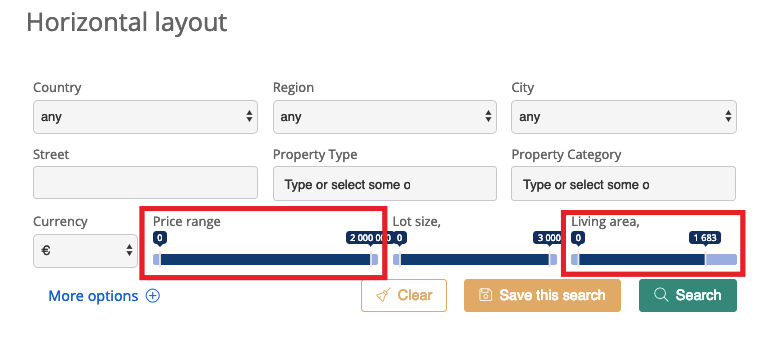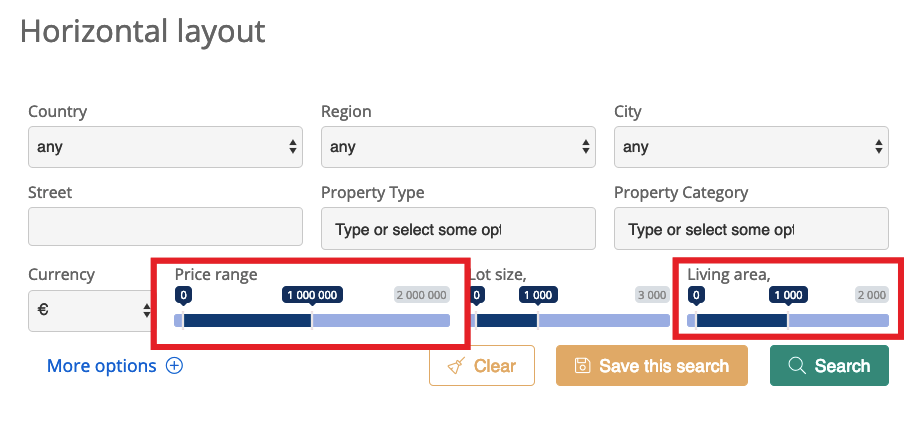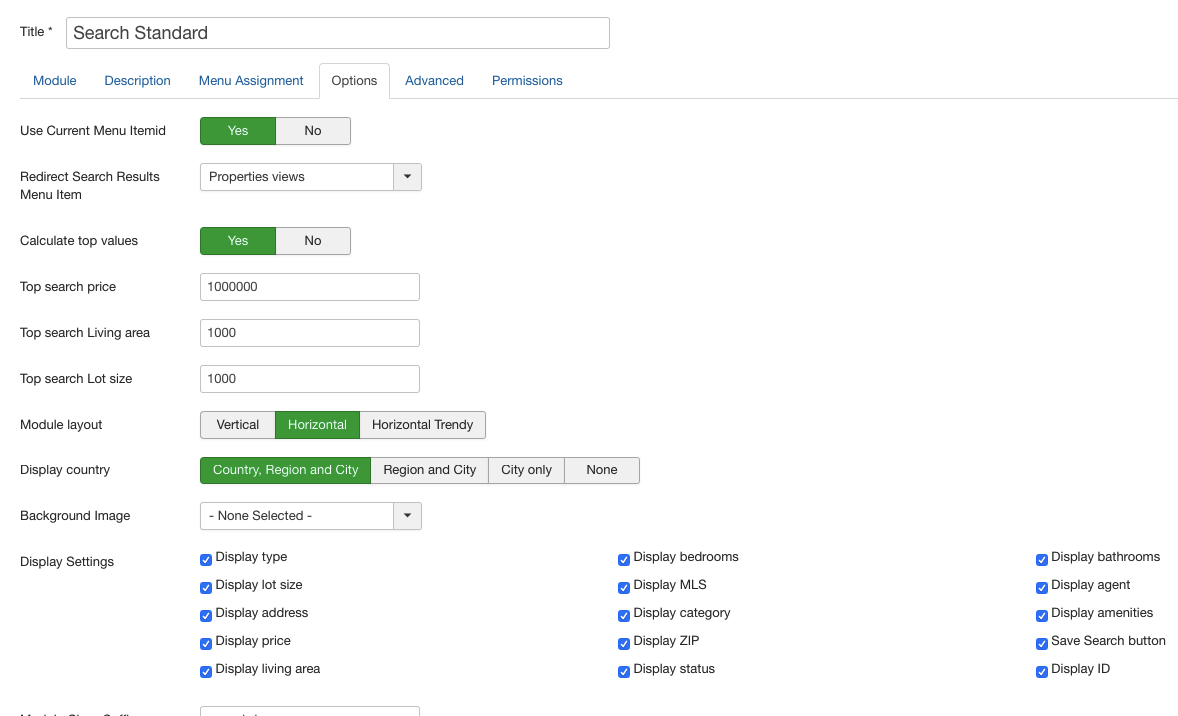First, let’s locate FW Real Estate Search module.
-
Locate Modules section following Extensions=>Modules direction.
-
Find FW RE Search module using the search bar.
-
Enable it clicking the check button.
Now, let’s configure the search module.
-
Click on the module title.
-
Locate Module tab.
-
Mouse over Title textbox and enter Smart Property Search.
-
Locate Show title field and click Yes.
-
Locate Position dropdown and select position-1 from the list.
-
Mouse over Status dropdown and select Published.
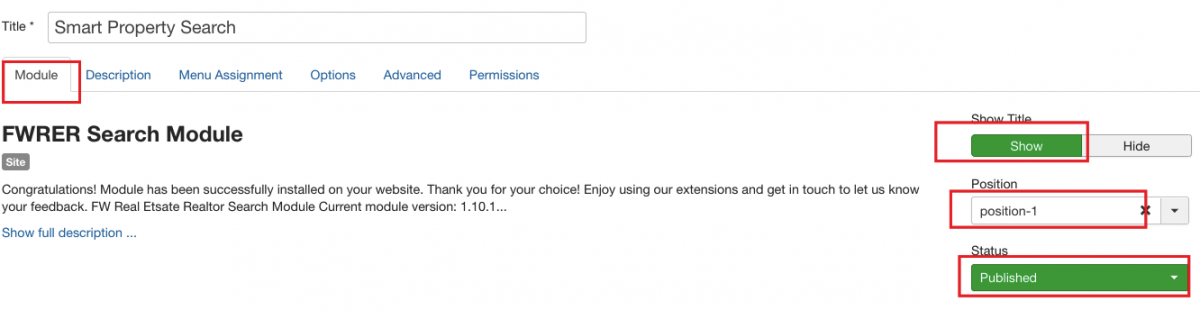
-
Switch to the Menu Assignment tab.
-
Locate Module Assignment dropdown and select On all pages. Thus, the search will be displayed on all pages of your website.
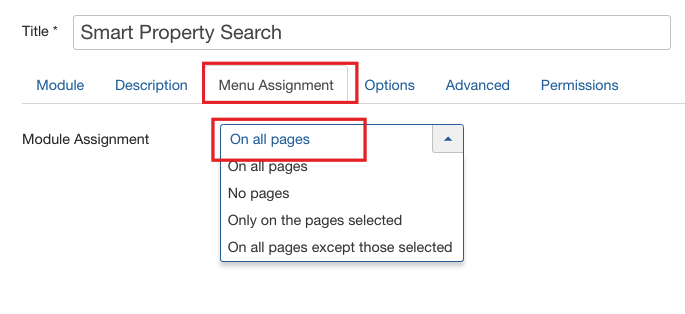
-
Switch to the Options tab.
-
Locate Redirect Search Results Menu Item and select FWRE Realtor. As a result, this menu item will be used for displaying the search results.
-
Mouse over Calculate Top Search Values and click Yes.
- If Calculate Top Search Values option is set to Yes, the highest values will be applied to the living area and price range slider controls on the front-end.
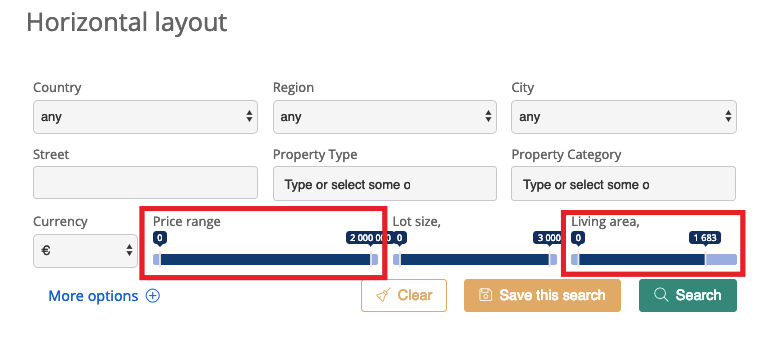
- If Calculate Top Search Values option is set to No, then the values specified for Top Search Price and Top Search Area options will be applied to the living area and price range slider controls on the front-end. See steps 15-16.
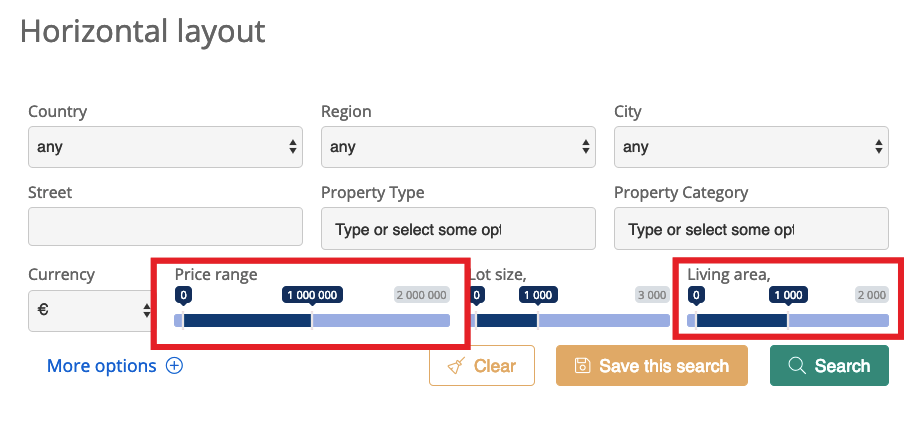
-
Locate Top Search Price and enter 10000000. This value will be applied to Price range slider control on the front-end if Calculate Top Search Values option is set to No. See step 14.
-
Mouse over Top Search Area and enter 1000. This value will be applied to Living area slider control on the front-end if Calculate Top Search Values option is set to No. See step 14.
-
Locate Top Search Lot Size and enter 1000.
-
Mouse over Module Layout and select Horizontal.
There are three module layout types available: Vertical, Horizontal, and Horizontal Trendy. Choose the one that suits your preferences.
-
Locate Display country and select Country, City and Region.
-
Mouse over Display settings groupbox and check all parameters. As a result, all these parameters will be displayed as search criteria for property search. If you don’t need some of the parameters to be displayed as the search criteria on your search module, simply leave them unchecked.
-
Click Save button. Your screen should look similar to the screenshot below.
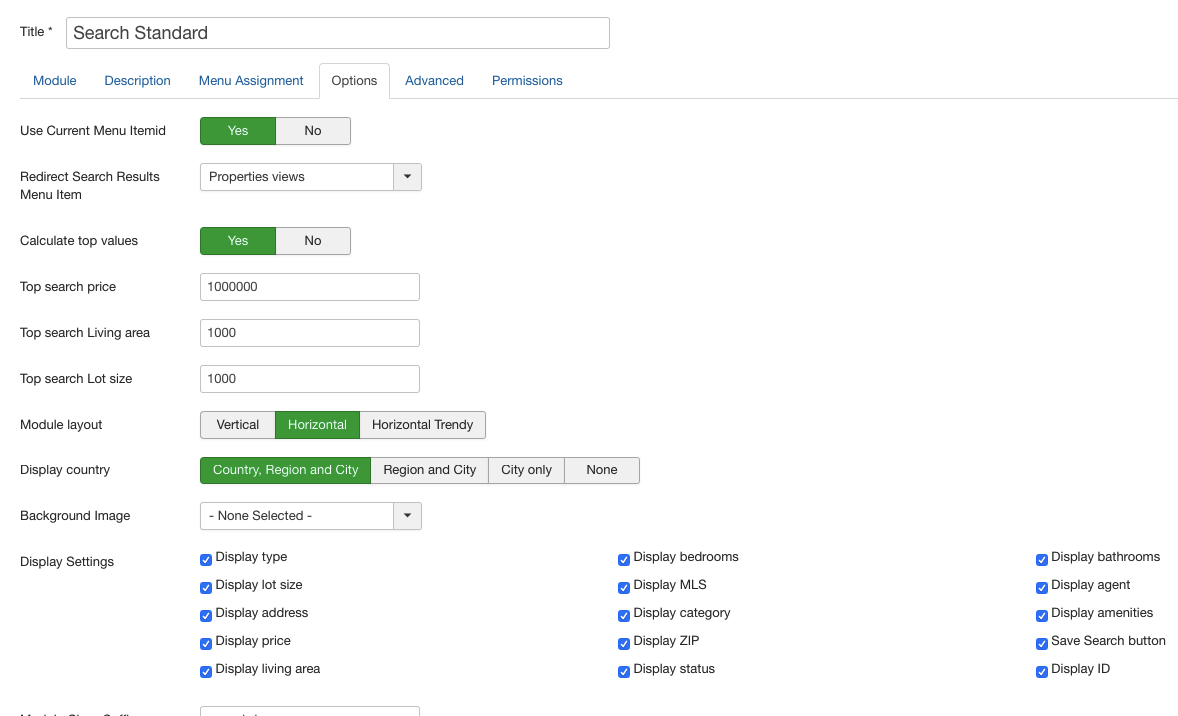
Once the settings are saved, go to the front-end to see how the module is displayed.
 FW Gallery
FW Gallery FW Food Menu
FW Food Menu FW Virtuemart Rental
FW Virtuemart Rental FW Real Estate
FW Real Estate