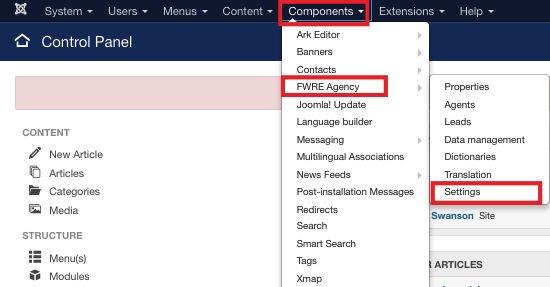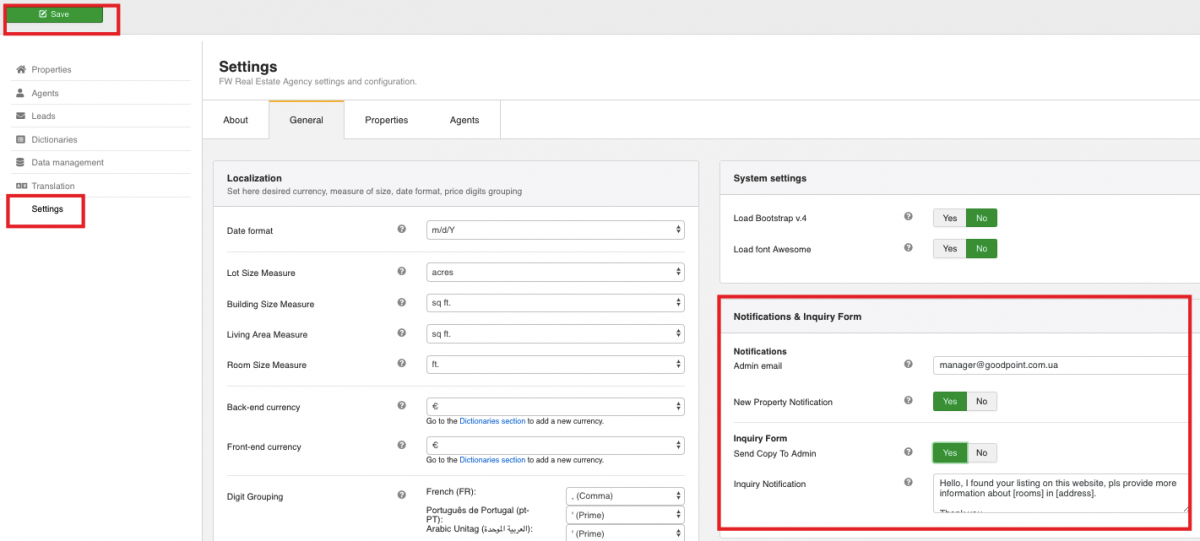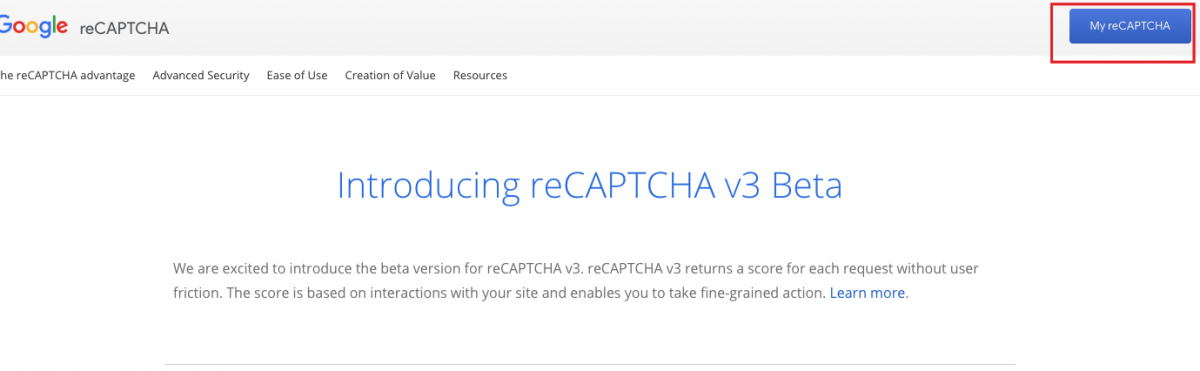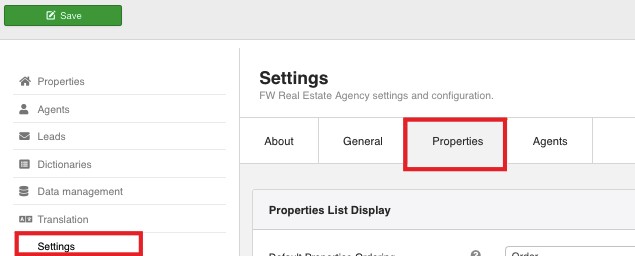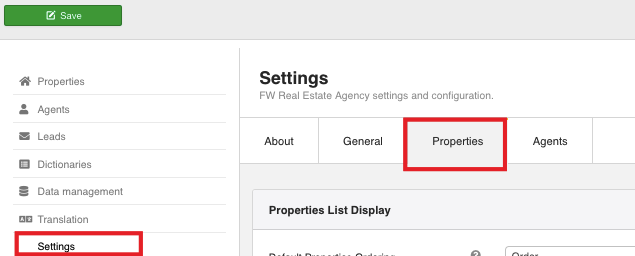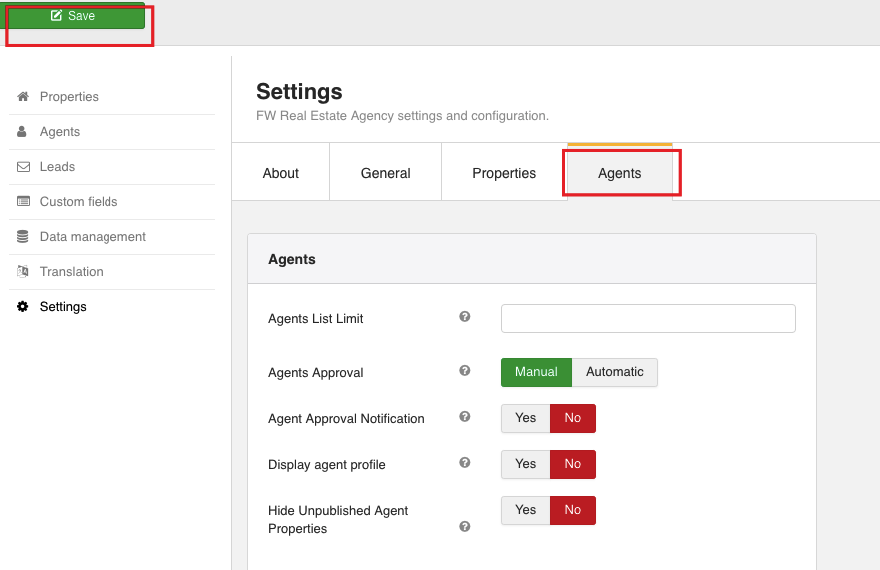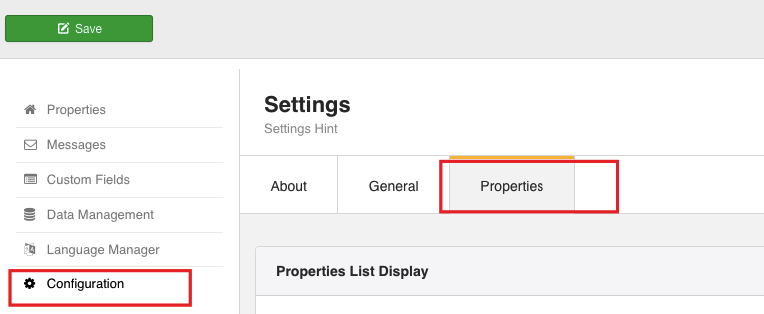Basic configuration involves all settings you need to configure the way the properties are shown on the front-end. You can set image sizes, apply a watermark, social sharing buttons, and many more. In this section, we will describe the functionalities in the following order:
Make sure to familiarize yourself with the tutorials included in this section to create a one-stop real estate website.
 FW Gallery
FW Gallery FW Food Menu
FW Food Menu FW Virtuemart Rental
FW Virtuemart Rental FW Real Estate
FW Real Estate