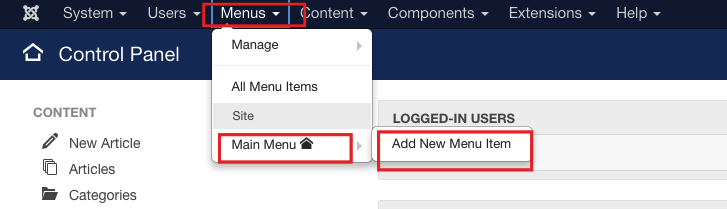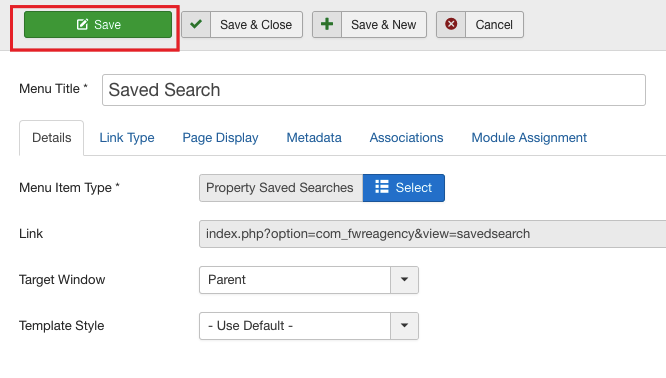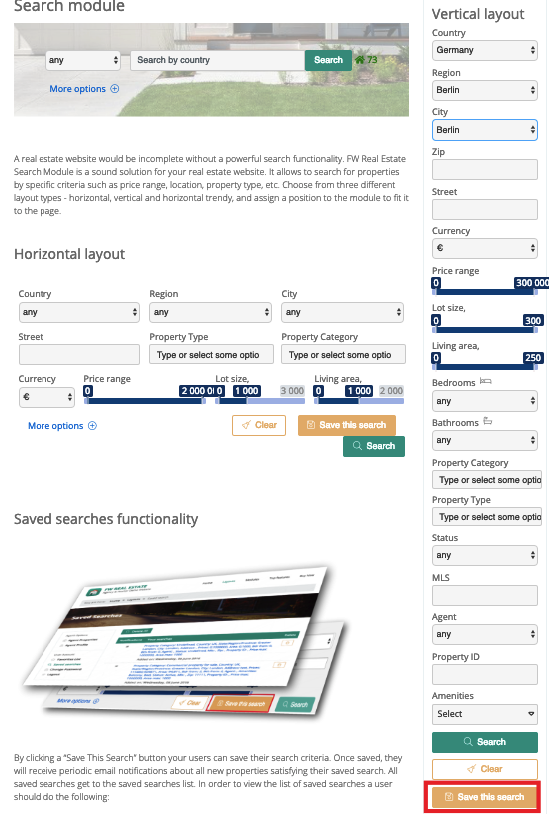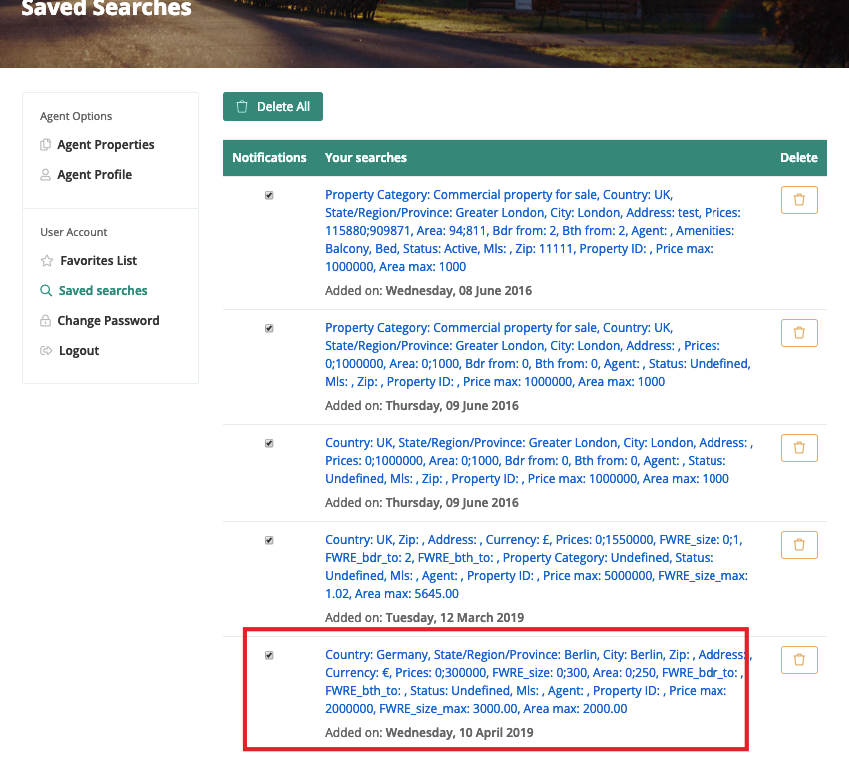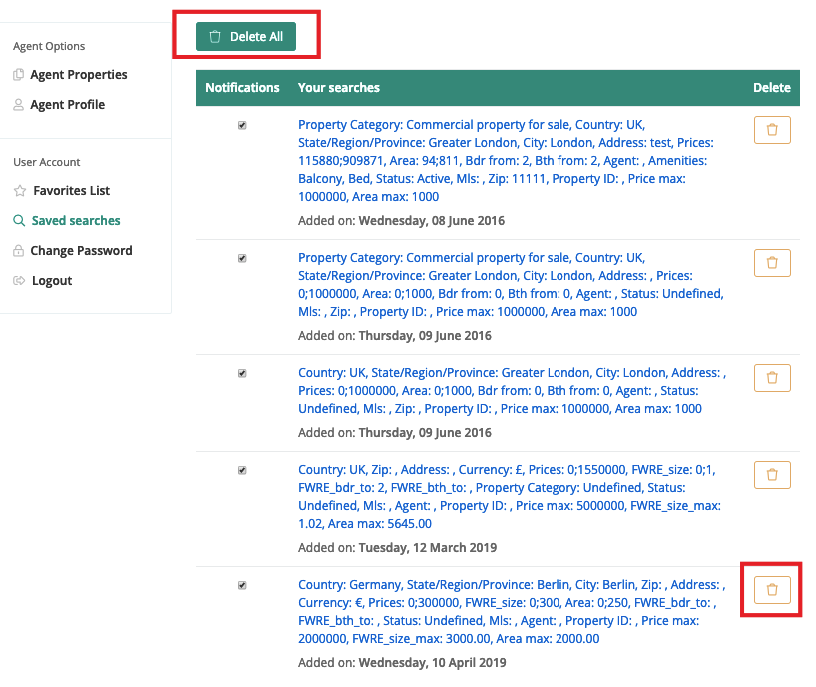To display a menu item, you need to create a menu item and assign Properties listing layout to it. To learn how to create a menu item, follow the steps below:
-
Log in to your administrator panel using your credentials.
-
Locate Menus dropdown in the top menu of your Joomla control panel and click on it.
-
Choose Main Menu => Add New Menu Item from the dropdown.
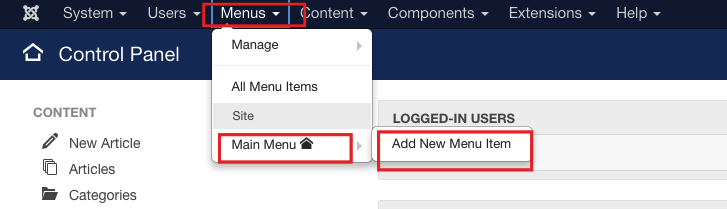
- Locate Menu Title textbox and enter Saved Search into it.
To assign a Saved Search layout to a newly created item, follow the steps below:
-
Locate Details tab.
-
Locate Menu Item Type field and click Select.
-
Locate FW RE Agency dropdown and choose Property Saved Searches layout from the list.
After you are done, your screen should look similar to the screenshot below.
Your saved searches will not be displayed until you log in to your account.
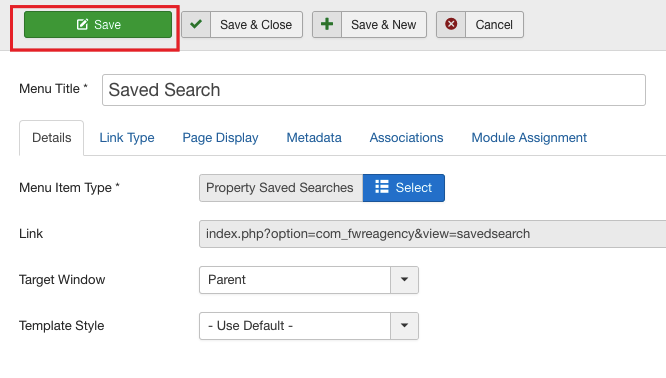
 FW Gallery
FW Gallery FW Food Menu
FW Food Menu FW Virtuemart Rental
FW Virtuemart Rental FW Real Estate
FW Real Estate