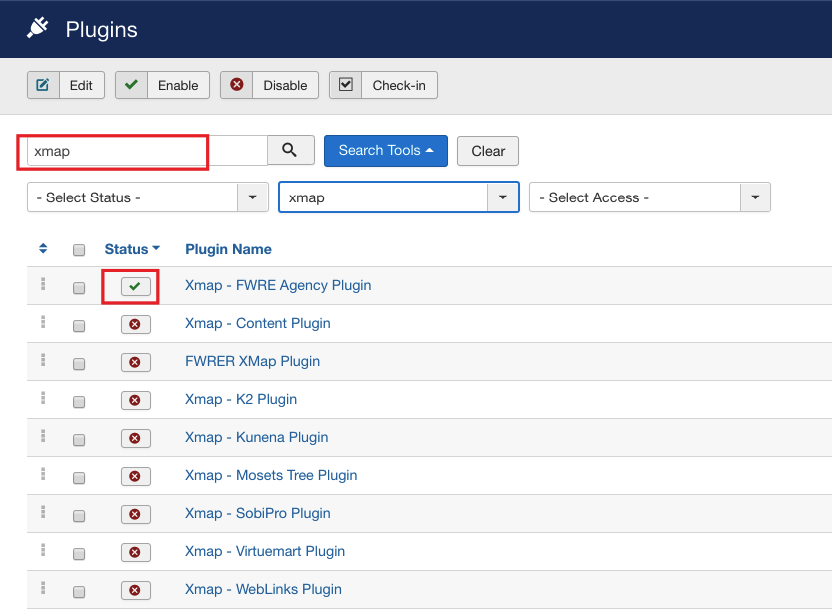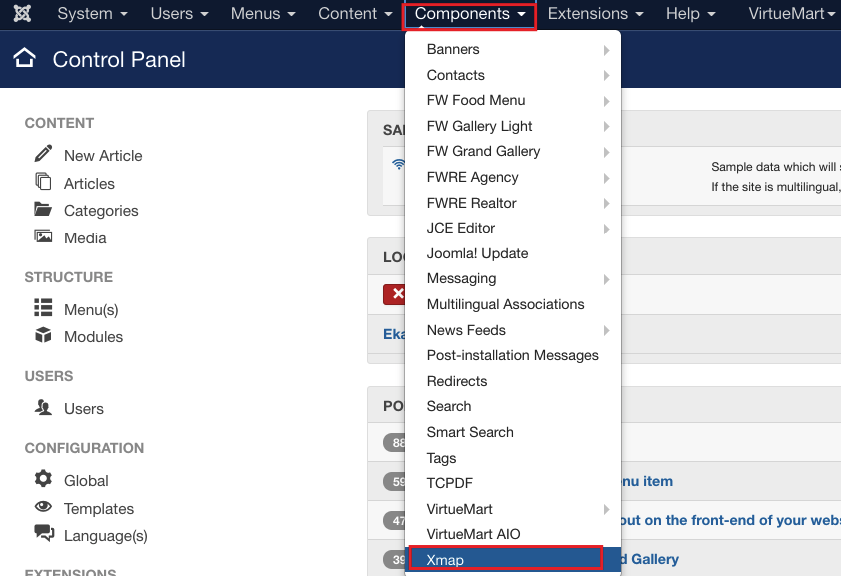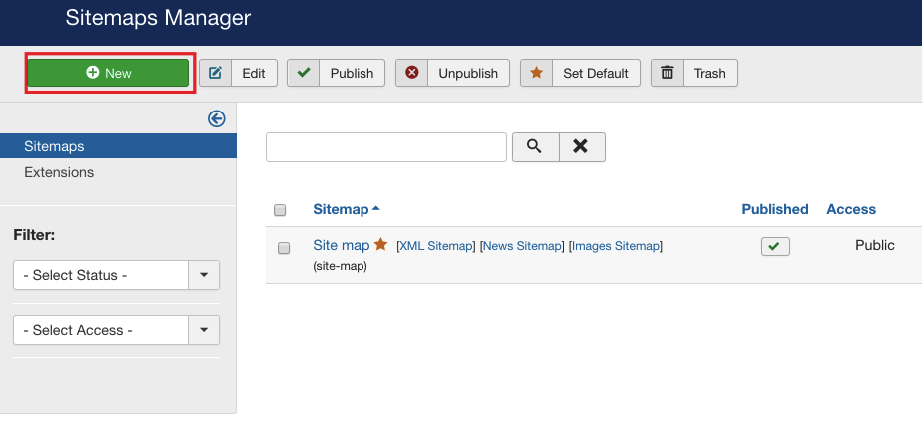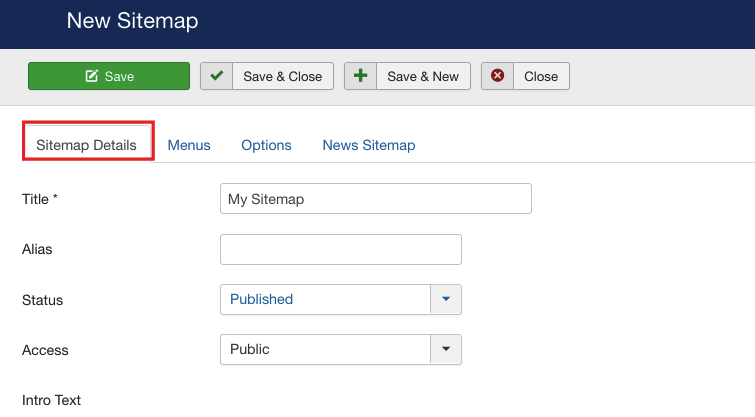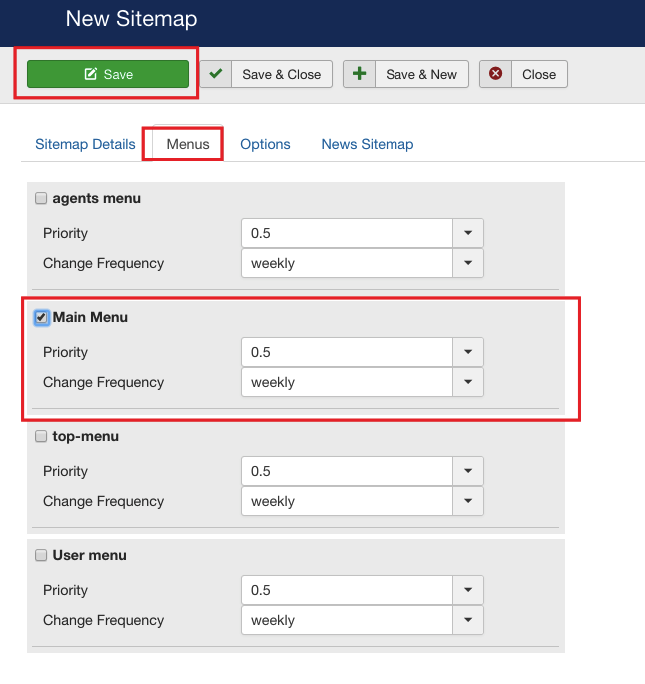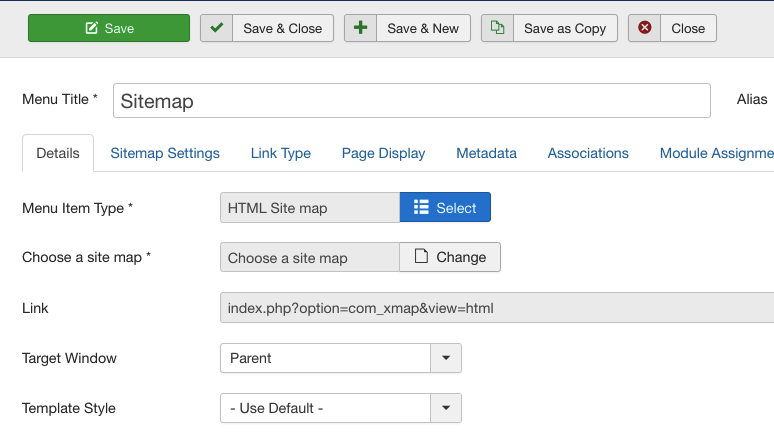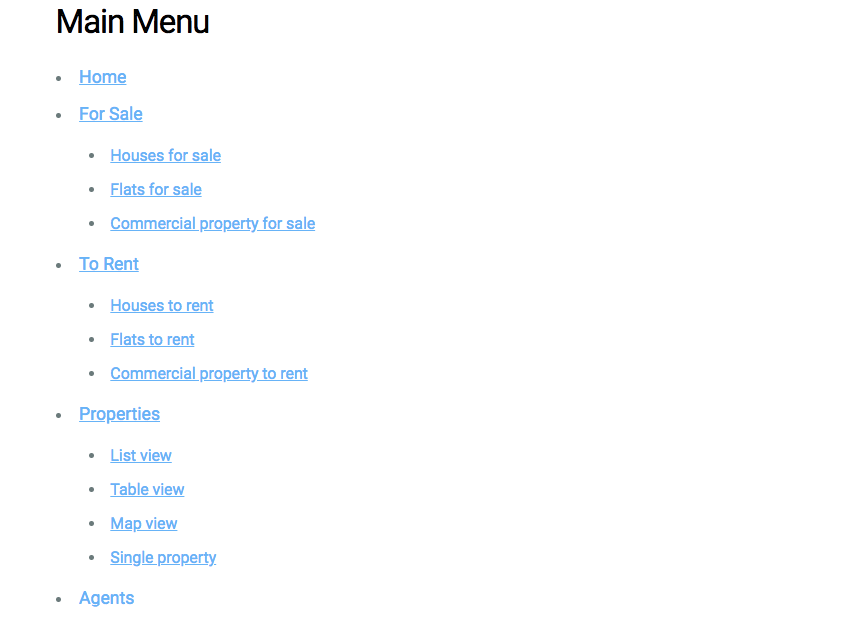First, let’ enable Xmap plugin.
- Enable Xmap - FWRE Agency plugin. To learn how to enable the plugin, review steps 1-7 of How to configure FW content search plugin. Use the search bar to find a plugin. Your screen should look similar to the screenshot below.
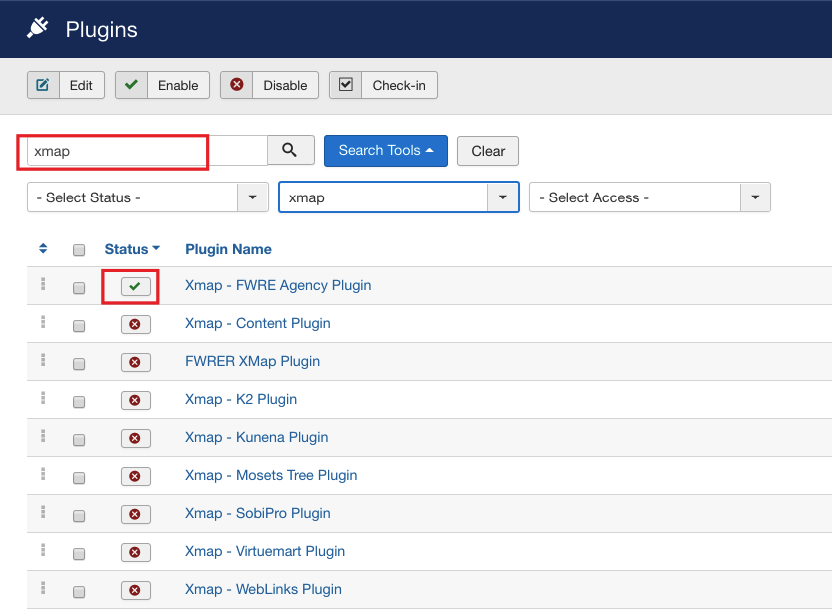
Once the plugin is enabled, let’s create a sitemap.
-
Locate Components dropdown in the top menu of your Joomla control panel and click on it.
-
Choose Xmap from the list.
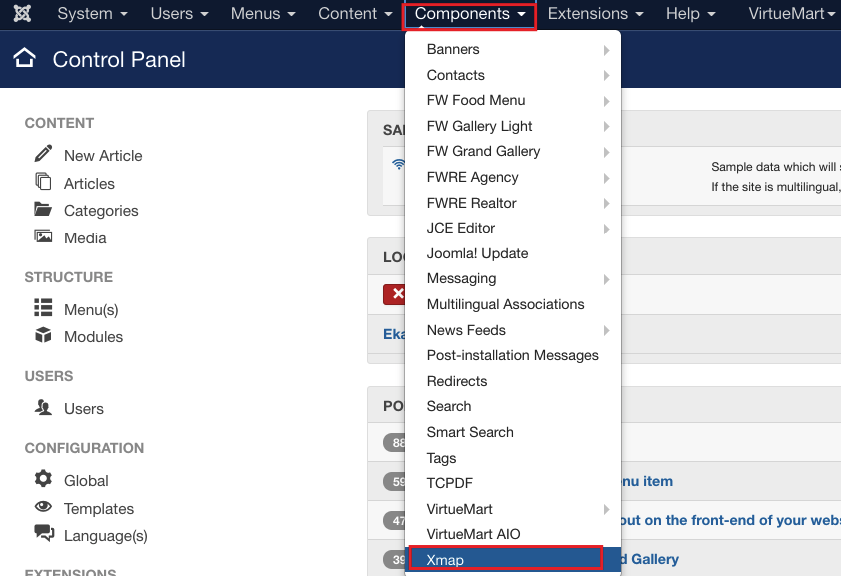
- Locate Sitemaps manager and Click New button.
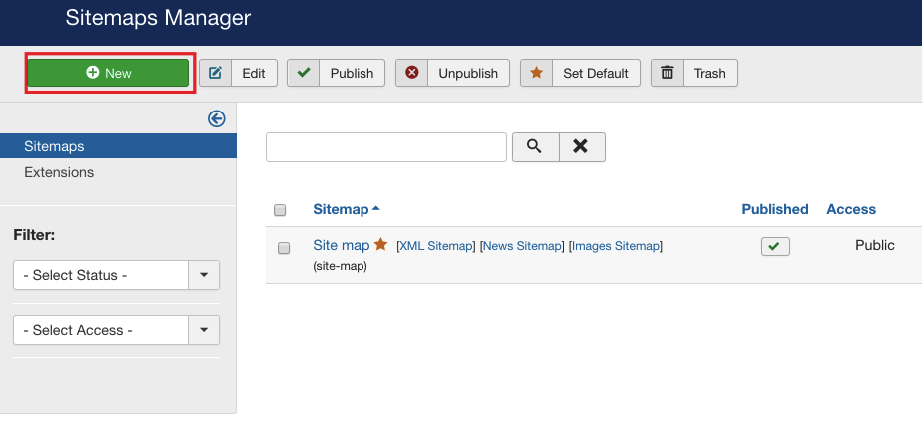
-
Locate Sitemap Details tab.
-
Mouse over Title and enter My Sitemap.
-
Locate Status dropdown and select Published.
-
Mouse over Access dropdown and select Public.
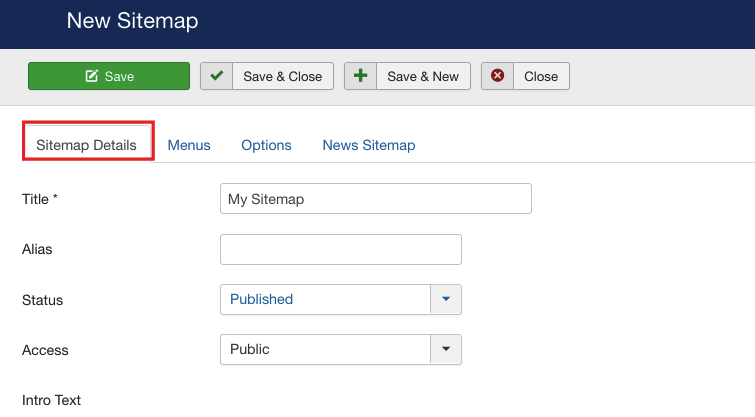
-
Switch to the Menus tab.
-
Check the Main Menu. As a result, the Xmap will generate the URLs for the selected menu, which will be subsequently indexed by the search engine.
-
Click Save button. Your screen should look similar to the screenshot below.
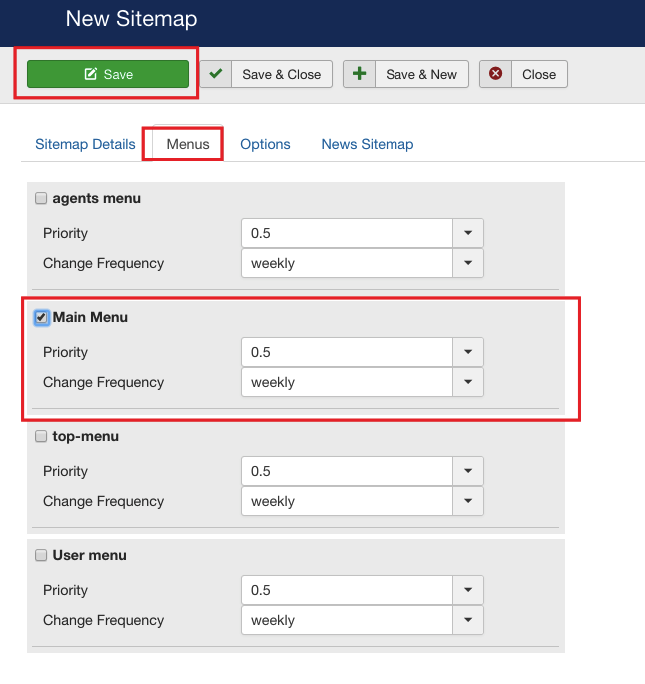
Now, we need to display a sitemap on the front-end. To make it happen, we need to create a menu item and assign Xmap layout to it.
-
Create a Sitemap menu item. To learn how to create a menu item, repeat steps 1-6 of How to display galleries view tutorial.
-
Assign HTML Site map layout. To learn how to assign a layout, repeat steps 7-11of How to display galleries view tutorial.
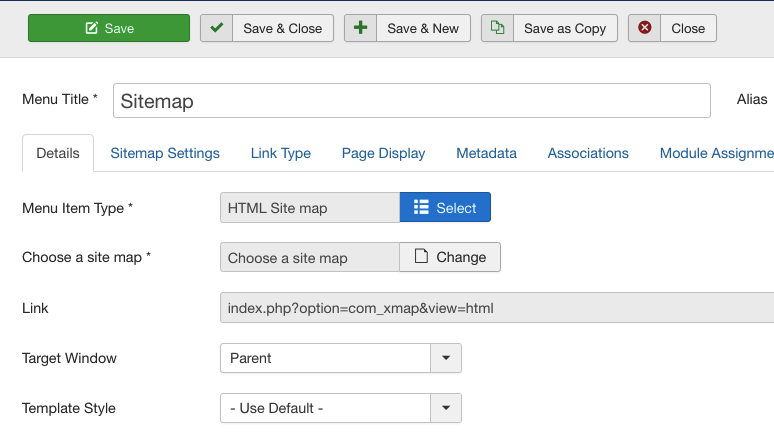
Once the settings are saved, go to the front-end to see how the newly created sitemap is displayed.
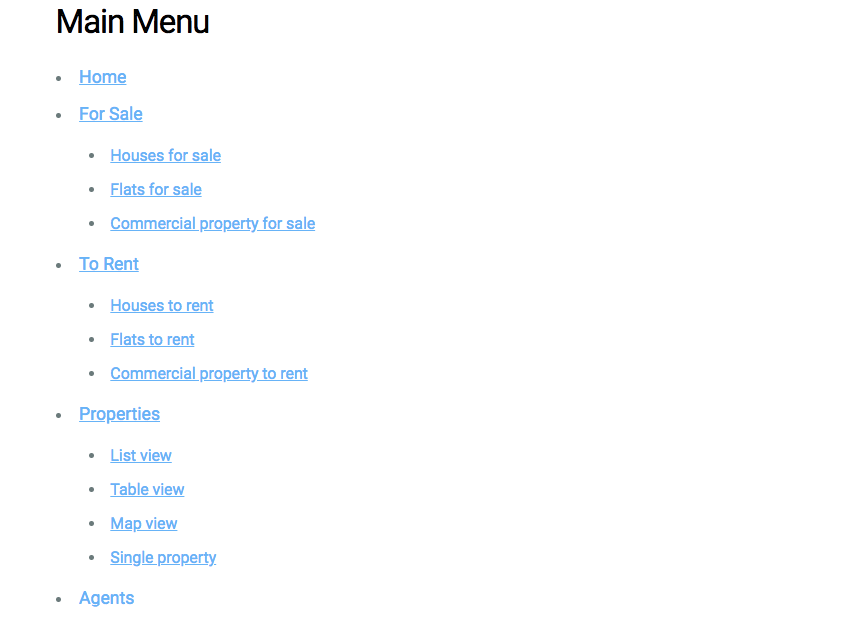
 FW Gallery
FW Gallery FW Food Menu
FW Food Menu FW Virtuemart Rental
FW Virtuemart Rental FW Real Estate
FW Real Estate