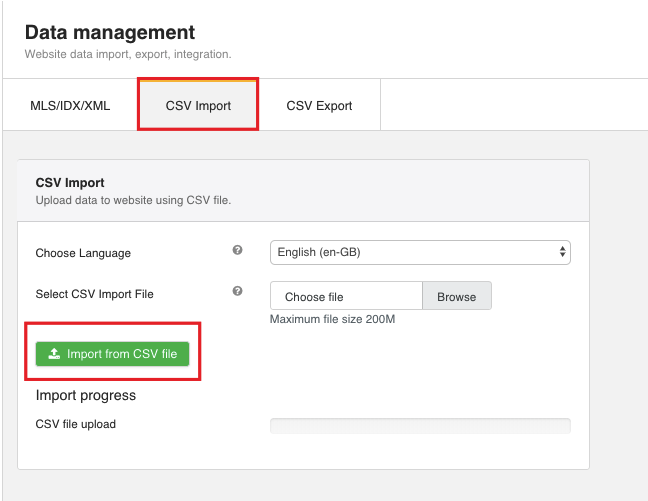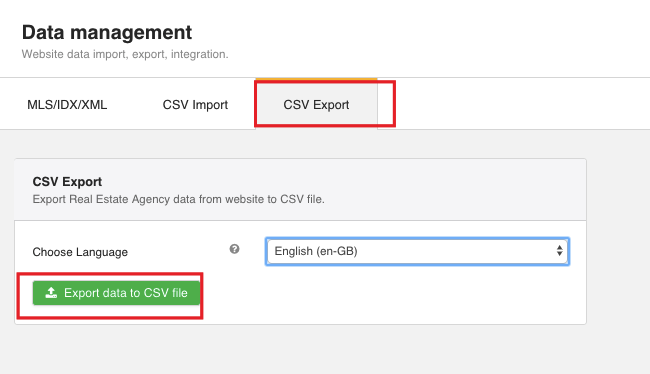CSV import/export configuration and settings
If your real estate website is synchronized with MLS/IDX system you can import/export properties listings in CSV format. In this tutorial, we will learn how to import/export your property listings using CSV import/export functionality.
We will use the following sample parameters:
We will proceed as follows:
How to import data to the website from CSV file
To import the property listings to the website from CSV file, follow the steps below.
-
Locate Data Management section. To learn how to locate Data Management section, repeat steps 1-3 of How integration parameters are managed tutorial.
-
Switch to the CSV Import tab.
-
Locate Choose language dropdown and select English. As a result, the data will be imported in the English language. To learn how to install a new language on your website, review Translations tutorial.
-
Mouse over Select CSV Import File field.
-
Browse for the CSV file on your PC.
-
Click Import From CSV. Thus, the data will be imported to the website from the CSV file. Your screen should look similar to the screenshot below.
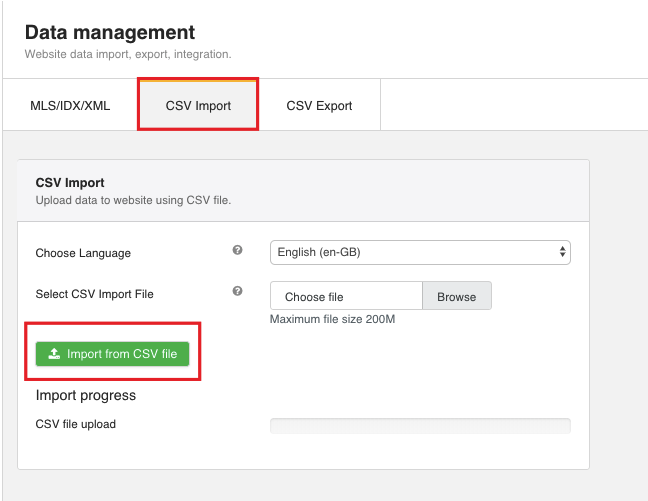
How to export data from the website to CSV file
You can back up your property listings via CSV export function. To learn how to do it, follow the steps below:
-
Locate Data Management section. To learn how to locate Data Management section, repeat steps 1-3 of How integration parameters are managed tutorial.
-
Switch to the CSV Export tab.
-
Locate Choose Language field and select English from the list. As a result, the data will be exported in English language. To learn how to install a new language on your website, review Translations tutorial.
-
Click Export data to CSV file.
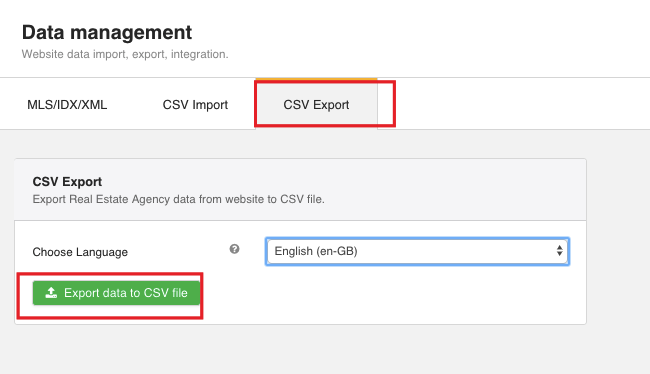
 FW Gallery
FW Gallery FW Food Menu
FW Food Menu FW Virtuemart Rental
FW Virtuemart Rental FW Real Estate
FW Real Estate