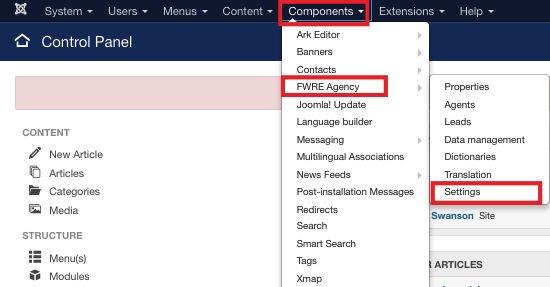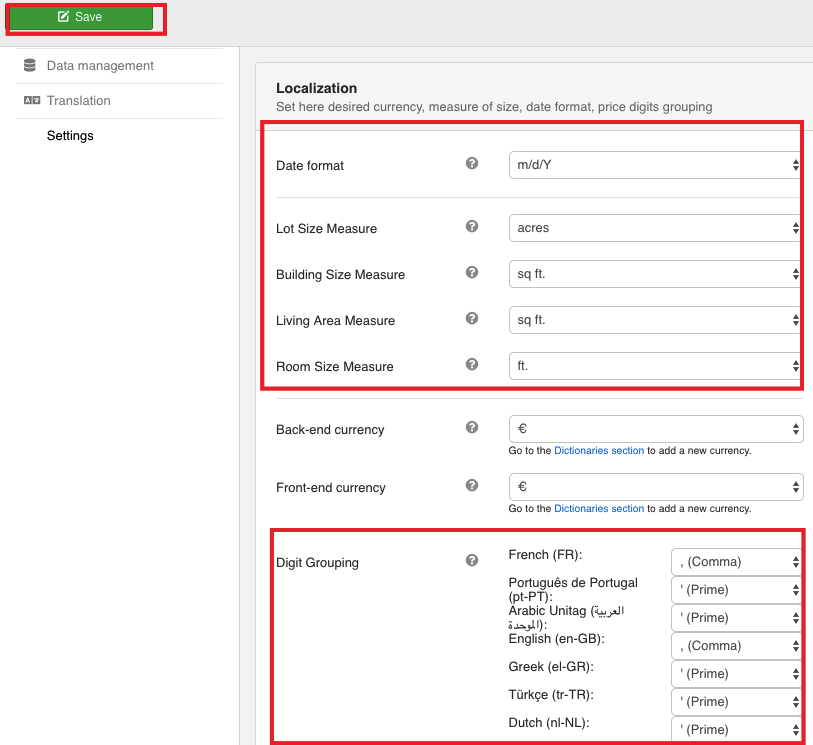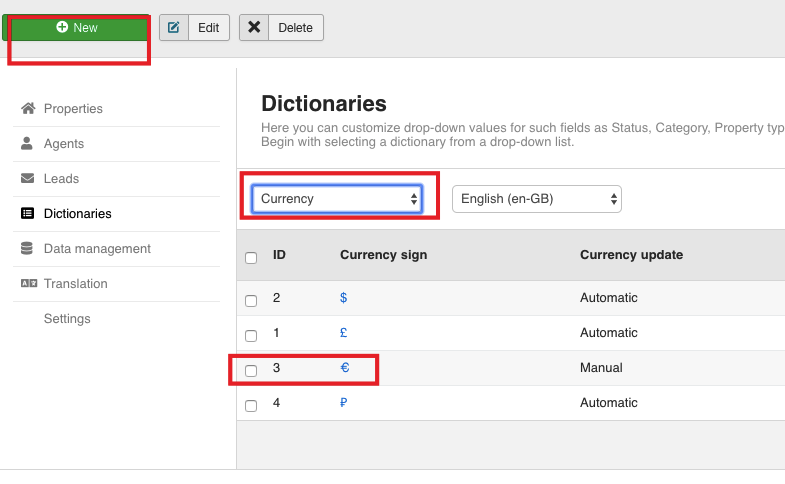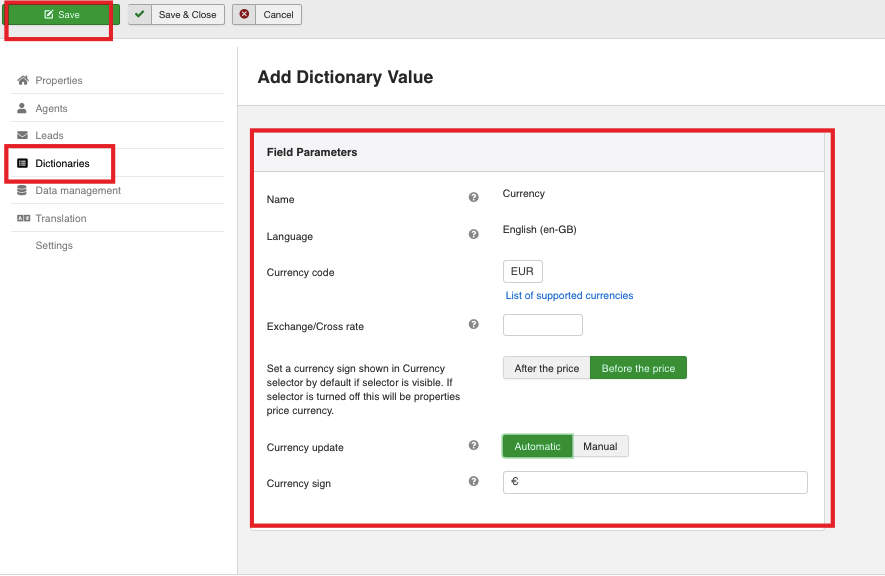The prices are calculated with regard to the specified back-end and front-end currencies. To set back-end and front-end currencies, do the following.
-
Locate Localization groupbox following steps 1-5 from the section above.
-
Locate Back-end currency and select € from the list.
-
Locate Front-end currency and select € from the list.
Now, let's learn how to edit/add currency. To edit/add currency, proceed as follows:
-
Go to the Dictionaries section.
-
Choose Currency category from the dictionaries dropdown.
-
Locate the currency you need and click on it or click New button to add a new currency.
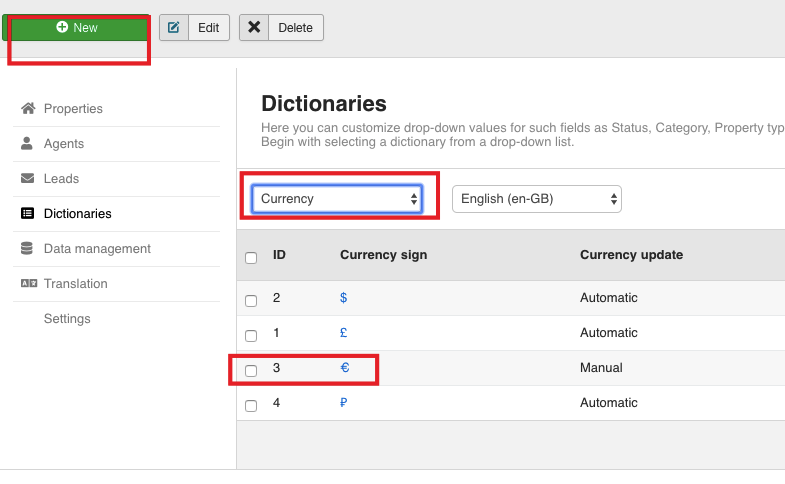
-
Locate Field Parameters section.
-
Locate the Currency Code and enter the code of the currency you want to add.
Make sure to enter a correct currency code from here.
- Go to the Currency update field. This option allows specifying currency update mode.
- If a manual update is used, locate Exchange/Cross rate field and enter the exchange/cross rate here. Fill in Exchange/Cross rate field only in case a Manual currency update mode is used.
- If back-end and front-end currencies are identical, then you need to enter an exchange rate here.
- If back-end and front-end currencies are different, then you need to enter a cross rate here. A cross rate is the relation of two currencies' exchange rates against each other.
You can take the exchange rate for a required currency/currencies from here.
- If an automated currency update is used, set this field as Yes.
-
Enter the currency sign.
-
Set the place for the currency sign.
-
Click Save button. Your screen should look similar to the screenshot below.
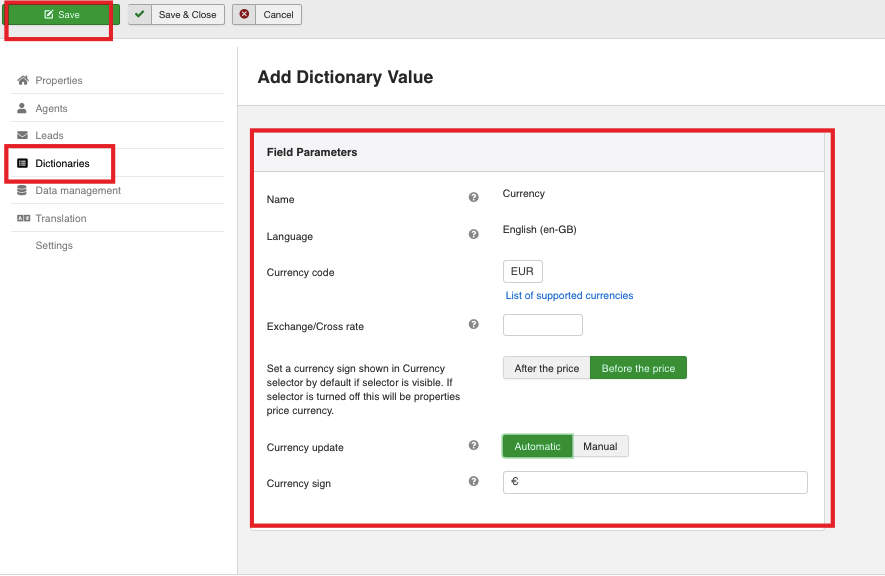
Once the settings are saved, go to the front-end to see how it is displayed.
 FW Gallery
FW Gallery FW Food Menu
FW Food Menu FW Virtuemart Rental
FW Virtuemart Rental FW Real Estate
FW Real Estate