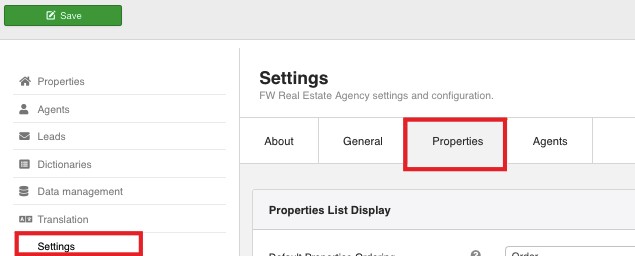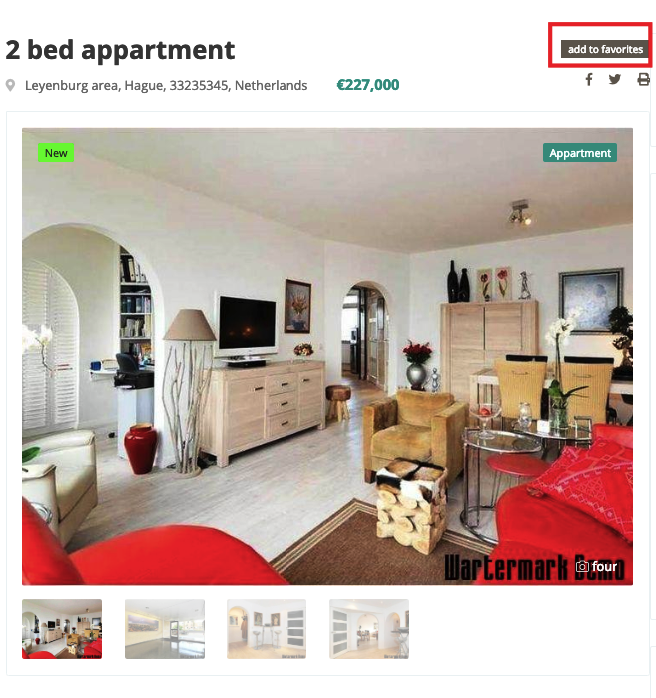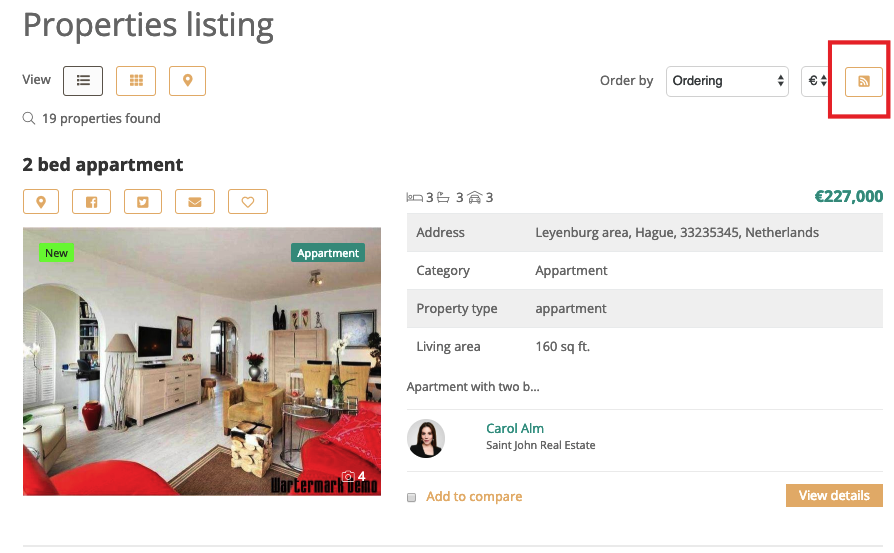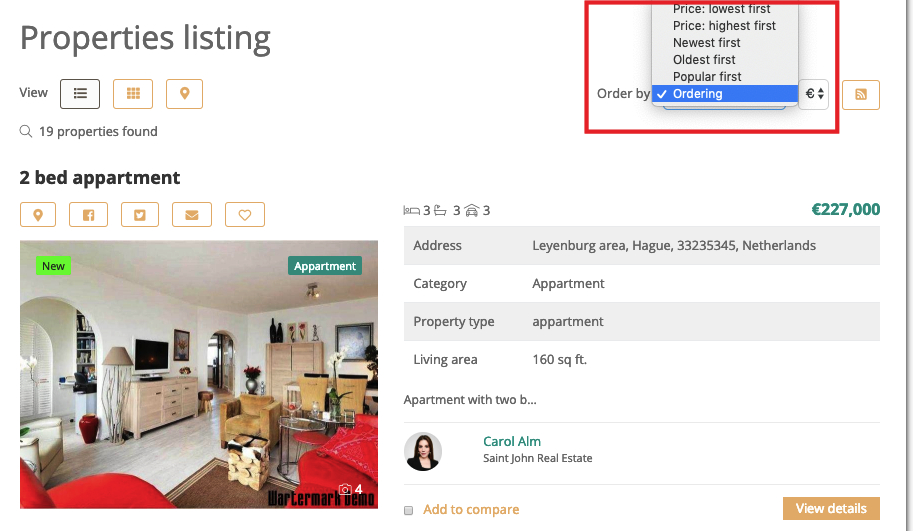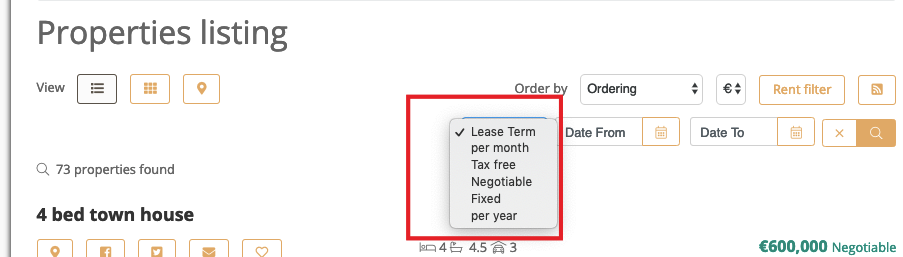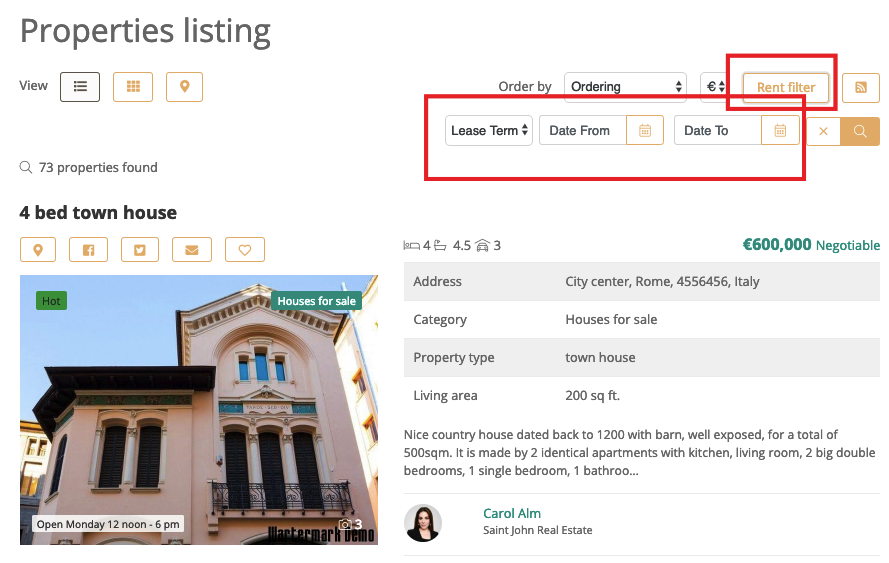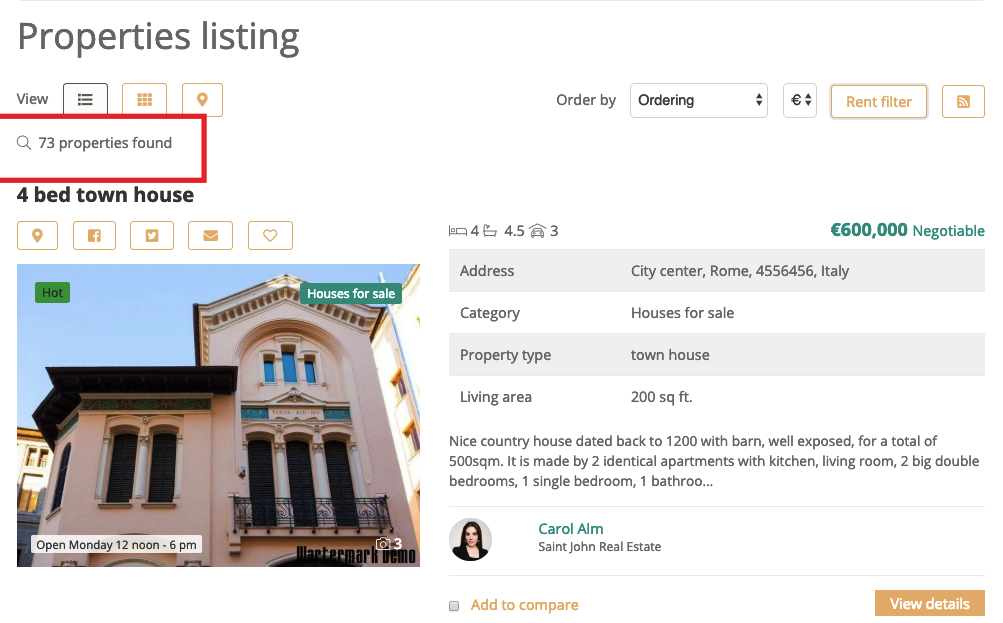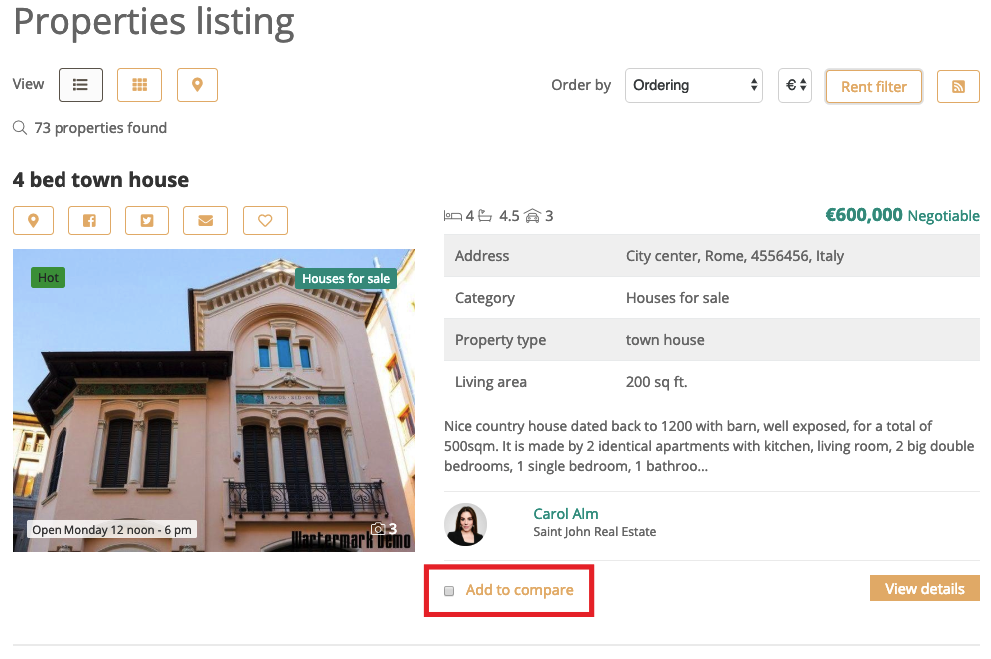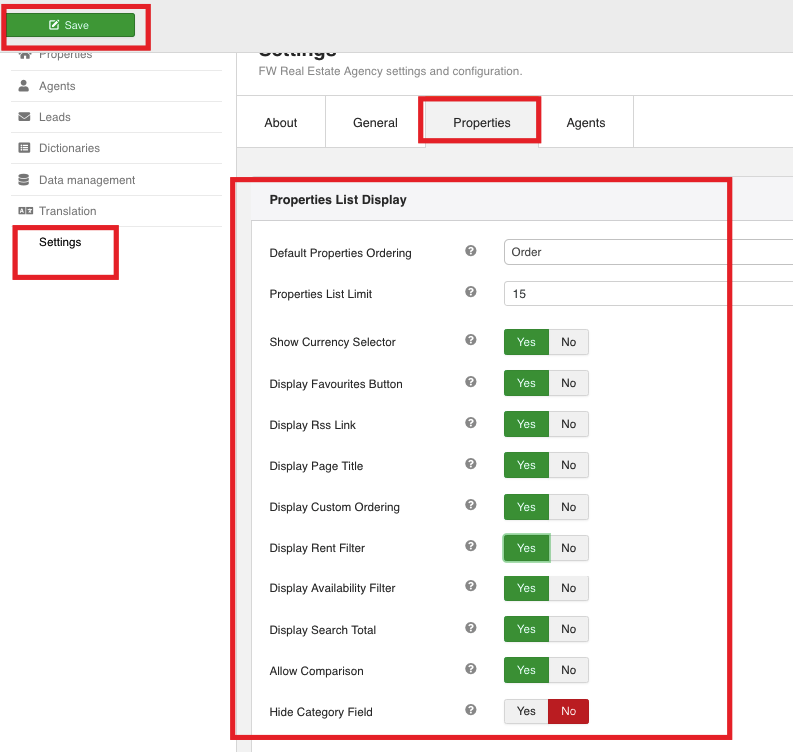Configuring your basic properties list display is a simple and easy way to customize the way that your properties lists look on the front-end of your real estate website. Define whether or not to display a lease/availability filter, RSS link button, property category, etc. and specify the number of properties you want to display on a single page. Basic display settings are particularly useful when you need to make changes in display settings for more than one property list. In this tutorial, we will learn how to configure your basic properties listings display via the Settings section.
We will use the following sample parameters
- Default Properties Ordering: New First
- Properties List Limit: 15
- Show Currency Selector: Yes
- Display Favourites Button: Yes
- Display RSS Link: Yes
- Display Page Title: Yes
- Display Custom Ordering: Yes
- Display Rent Filter: Yes
- Display Availability Filter: Yes
- Display Search Total: Yes
- Allow Comparison: Yes
- Hide Category Field: No
We will proceed as follows:
Make sure to understand that you can configure your properties list display in two ways:
- By configuring basic properties display settings via the Settings section.
- By configuring properties list layout settings for a particular menu item.
Menu item layout settings have a priority over basic properties display settings, except for the case when they are set to default. Thus, if your menu item layout settings are set to default, the basic display settings, which are set via the Settings section, will be applied. Otherwise, the menu item layout settings will be applied.
 FW Gallery
FW Gallery FW Food Menu
FW Food Menu FW Virtuemart Rental
FW Virtuemart Rental FW Real Estate
FW Real Estate