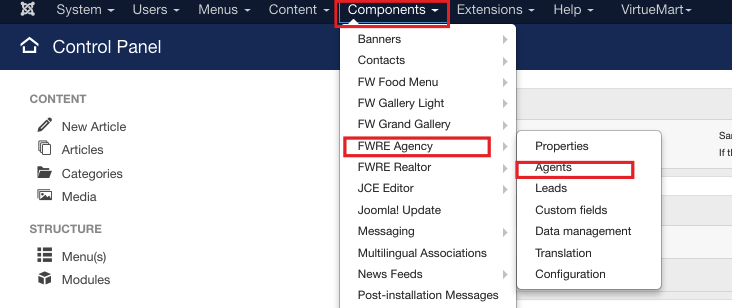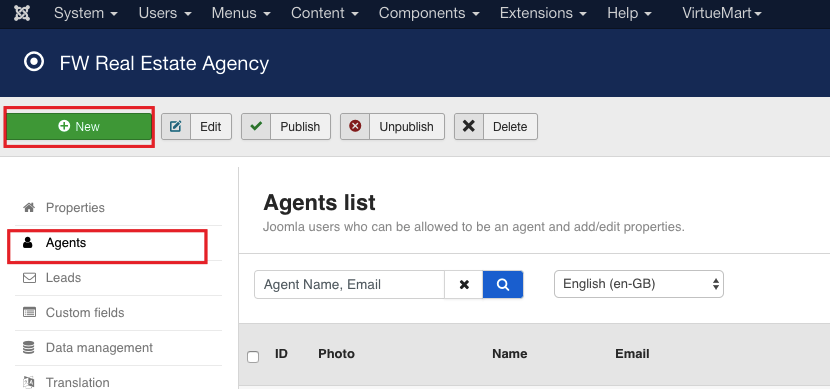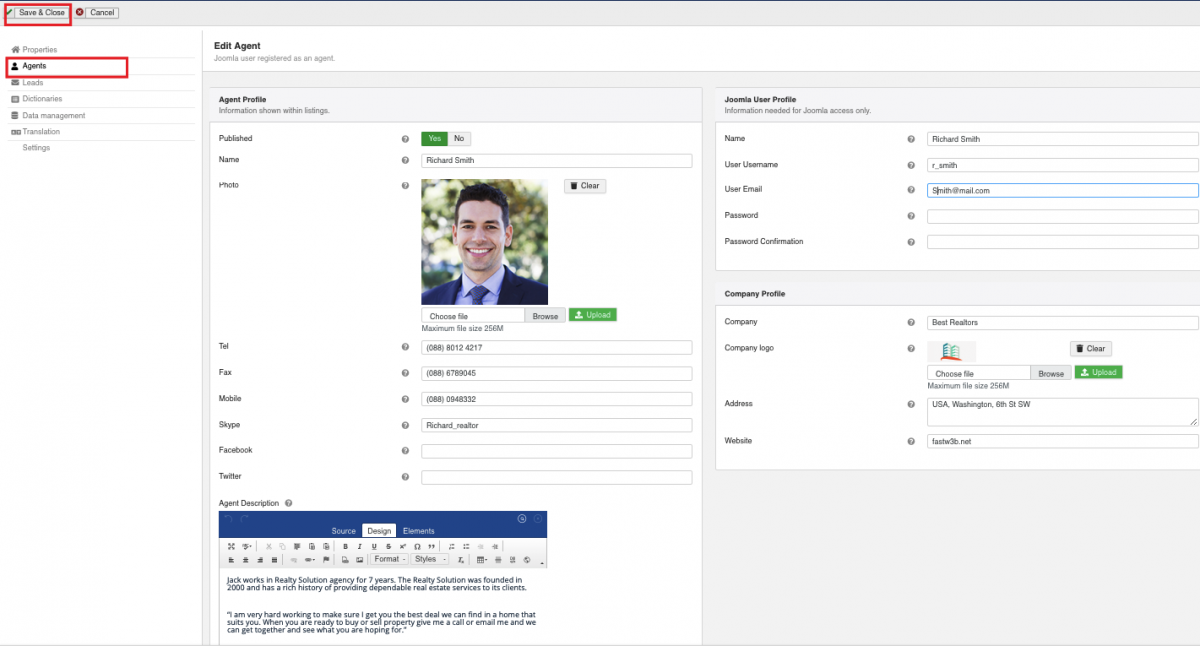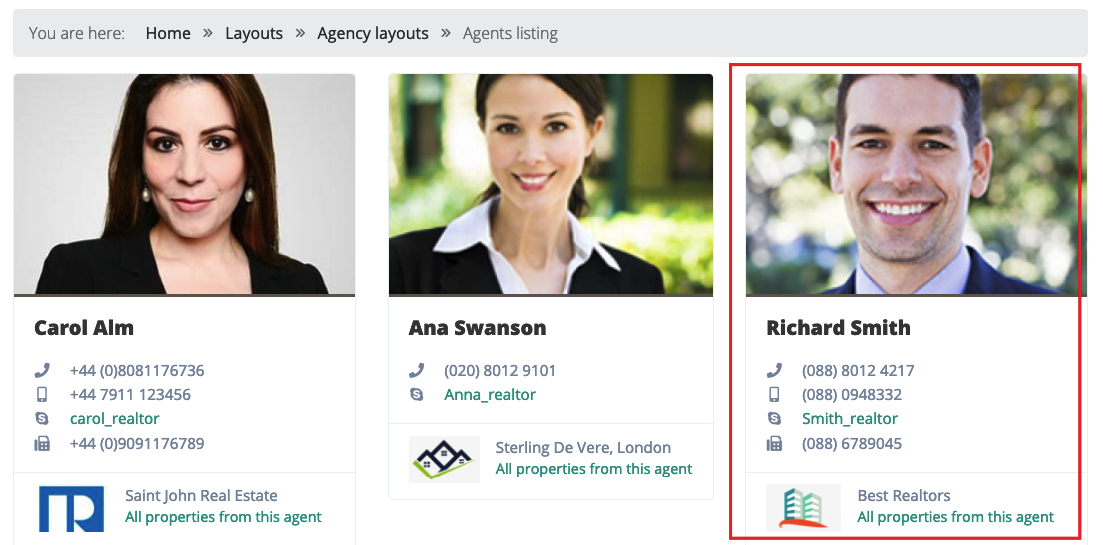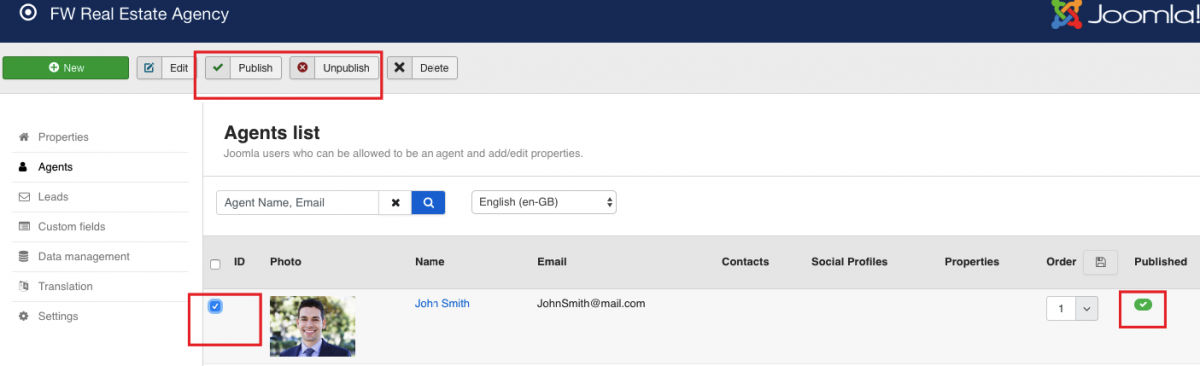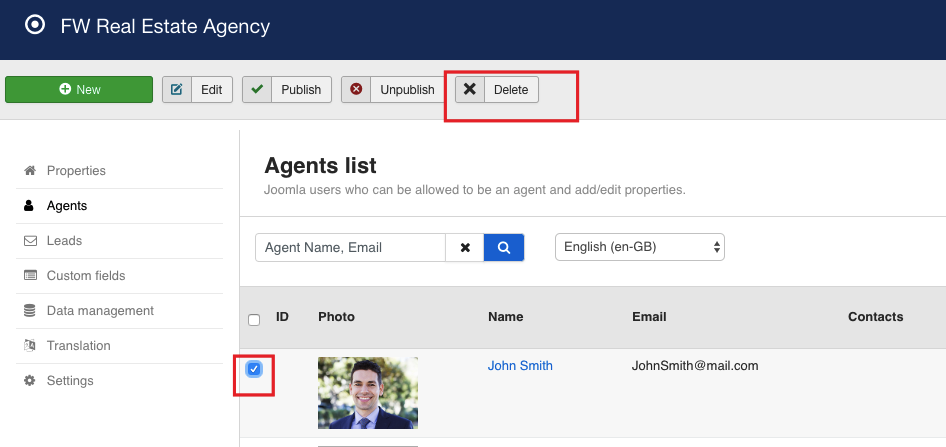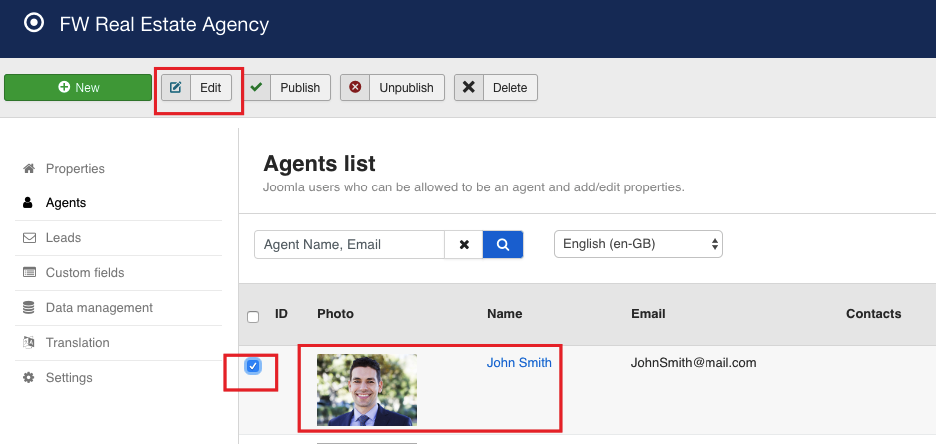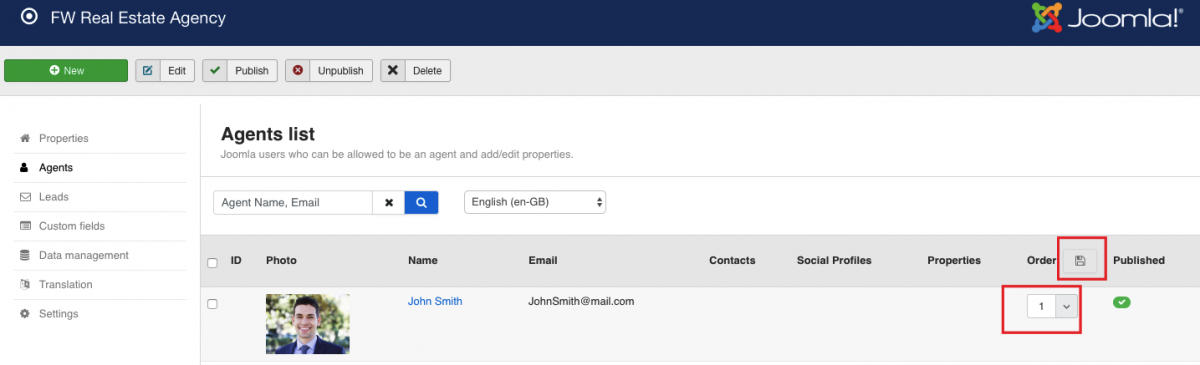You can publish/unpublish, edit, delete, and order your agents within the list. Let’s learn how to do it in the subsections below.
Publish/Unpublish
You can publish/unpublish the agent in either of two ways:
-
Locate John Smith in the list.
-
Locate Published column.
-
Click Publish/Unpublish button.
or
-
Check it.
-
Click Publish/Unpublish button at the top left section of your screen.
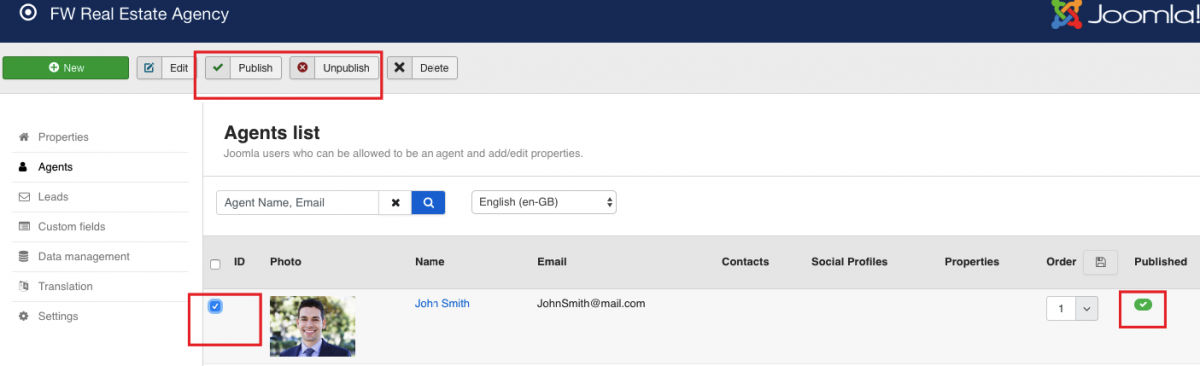
Delete
To delete an agent, follow the steps below:
-
Locate John Smith in the list.
-
Check it.
-
Click Delete button at the top left section of the screen.
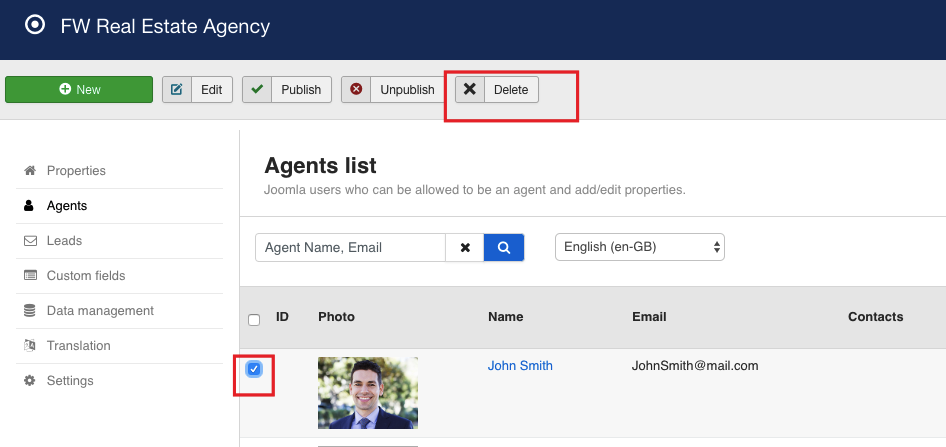
Edit
You can edit an agent in either of two ways:
-
Locate John Smith in the list.
-
Click on its photo or name.
or
-
Check it.
-
Click Edit button at the top left section of the screen.
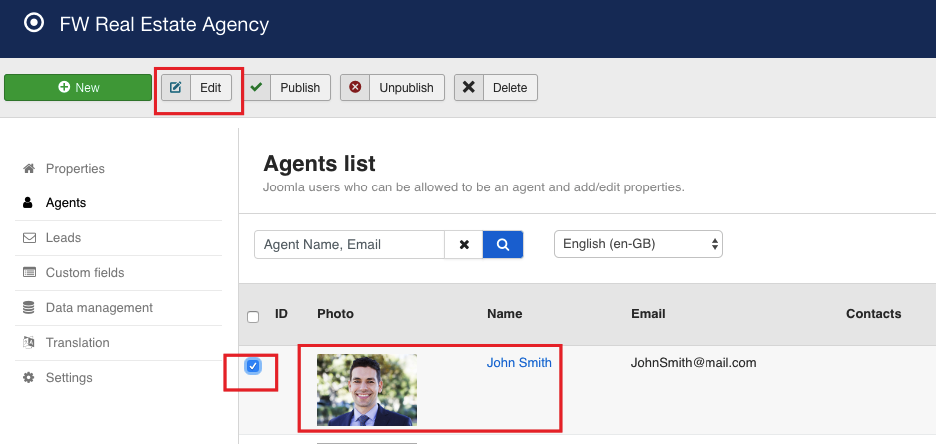
Order
To order your agents within the list, do the following:
-
Find John Smith in the list.
-
Locate Order column.
-
Enter 1 in the textbox to indicate a sequence number of the agent within the list.
-
Click the button with the arrow to change agent's position within the list.
-
Click Save button to save the order.
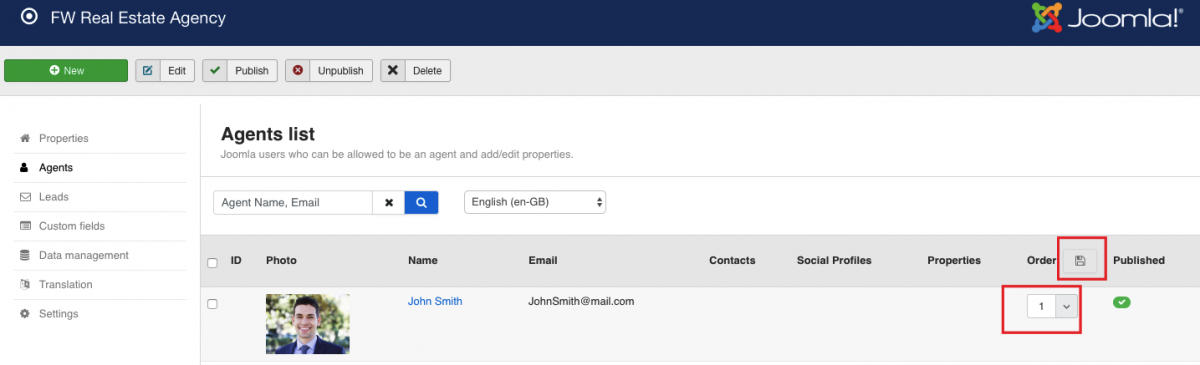
 FW Gallery
FW Gallery FW Food Menu
FW Food Menu FW Virtuemart Rental
FW Virtuemart Rental FW Real Estate
FW Real Estate