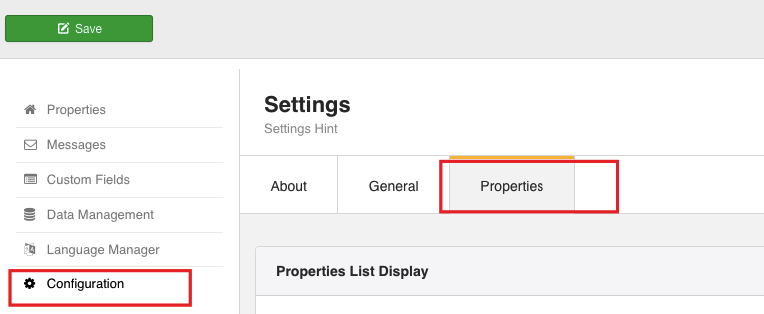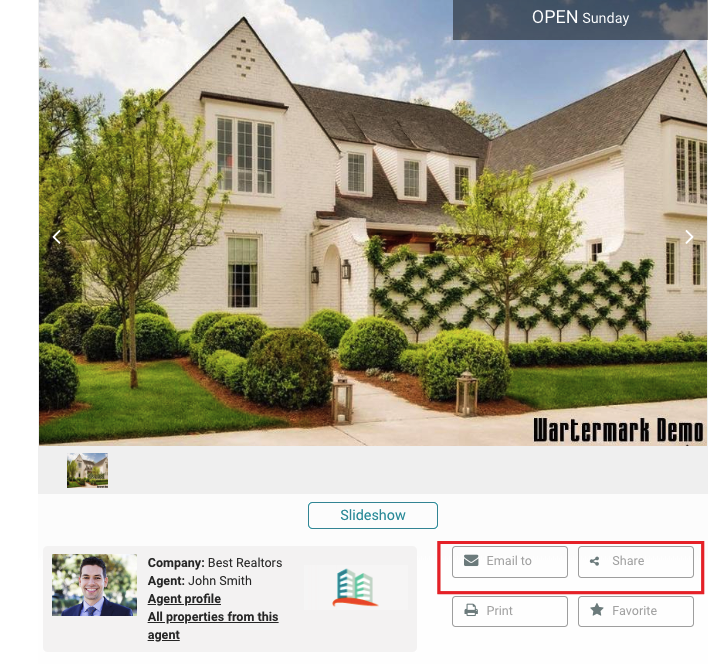First, let’s locate the social integration settings.
-
Go to the Configuration tab. To learn how to locate the Configuration tab, repeat steps 1-5 of Date and currency tutorial.
-
Switch to the Properties tab.
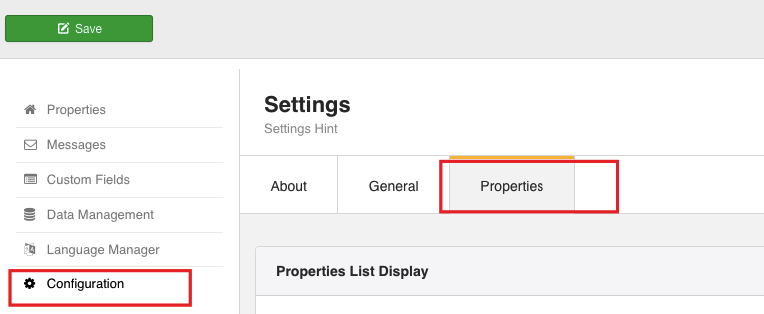
- Find Social Integration section.

Now, let’s configure social integration settings.
-
Locate Email to a friend field and click Yes. Thus, you will be able to share a property by the email via Email To button on the front-end.
-
Mouse over Share via Facebook field and choose Yes. As a result, you will be able to share a property on Facebook via Share button.
-
Locate Share via Twitter field and choose Yes. As a result, you will be able to share a property on Twitter via Share button.
-
Click Save button. Your screen should look similar to the screenshot below:

Once the settings are saved, go to the front-end to see the changes.
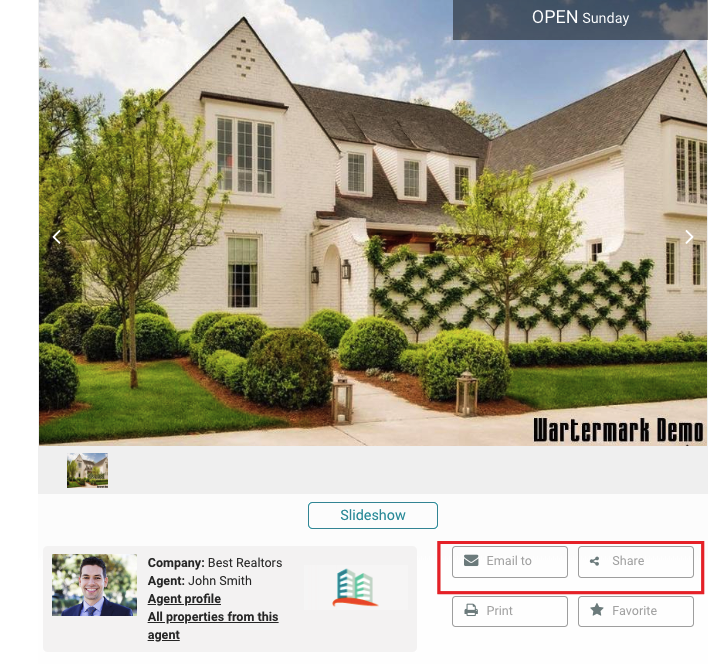
 FW Gallery
FW Gallery FW Food Menu
FW Food Menu FW Virtuemart Rental
FW Virtuemart Rental FW Real Estate
FW Real Estate