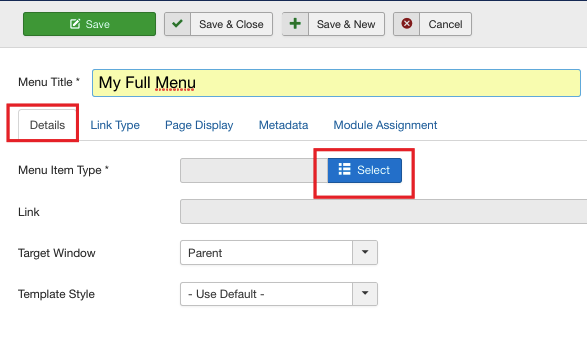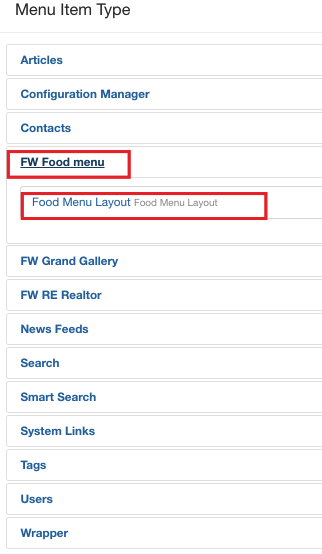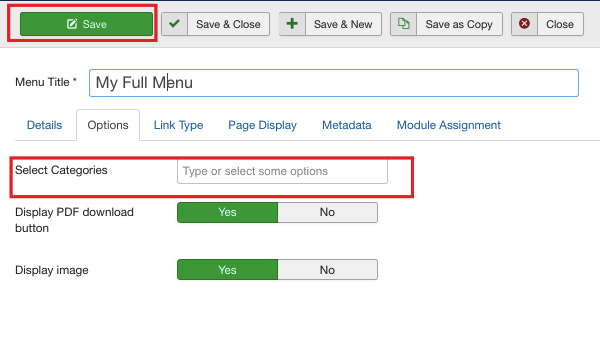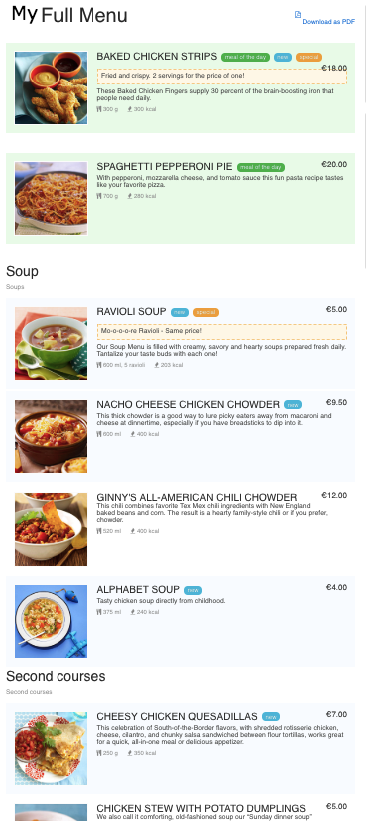Full Menu view allows to display all categories along with their menu items and pictures on a single page. In this tutorial, we will learn how to make your Full Menu visible on the front-end of your website.
We will use the following parameters:
+ Menu Title: My Full Menu
The parameters above are just the sample parameters so you are free to use your own parameters to follow this tutorial.
We will proceed as follows:
- Create a menu item
- Assign FW Food menu layout
 FW Gallery
FW Gallery FW Food Menu
FW Food Menu FW Virtuemart Rental
FW Virtuemart Rental FW Real Estate
FW Real Estate