Setting up FW Gallery on your website is a very simple and straightforward process.
Here are the topics covered in this manual:
- Downloading free component
- Installing on your website
- Basic configuration
- Verifying account
- Understanding Add-ons concept
- Support & documentation
FW Gallery is a free product with no limits in number of categories or files. You can always find the latest version on our website at FW Gallery product page . Take your time to explore the product page as it contains a lot of helpful information and deals.
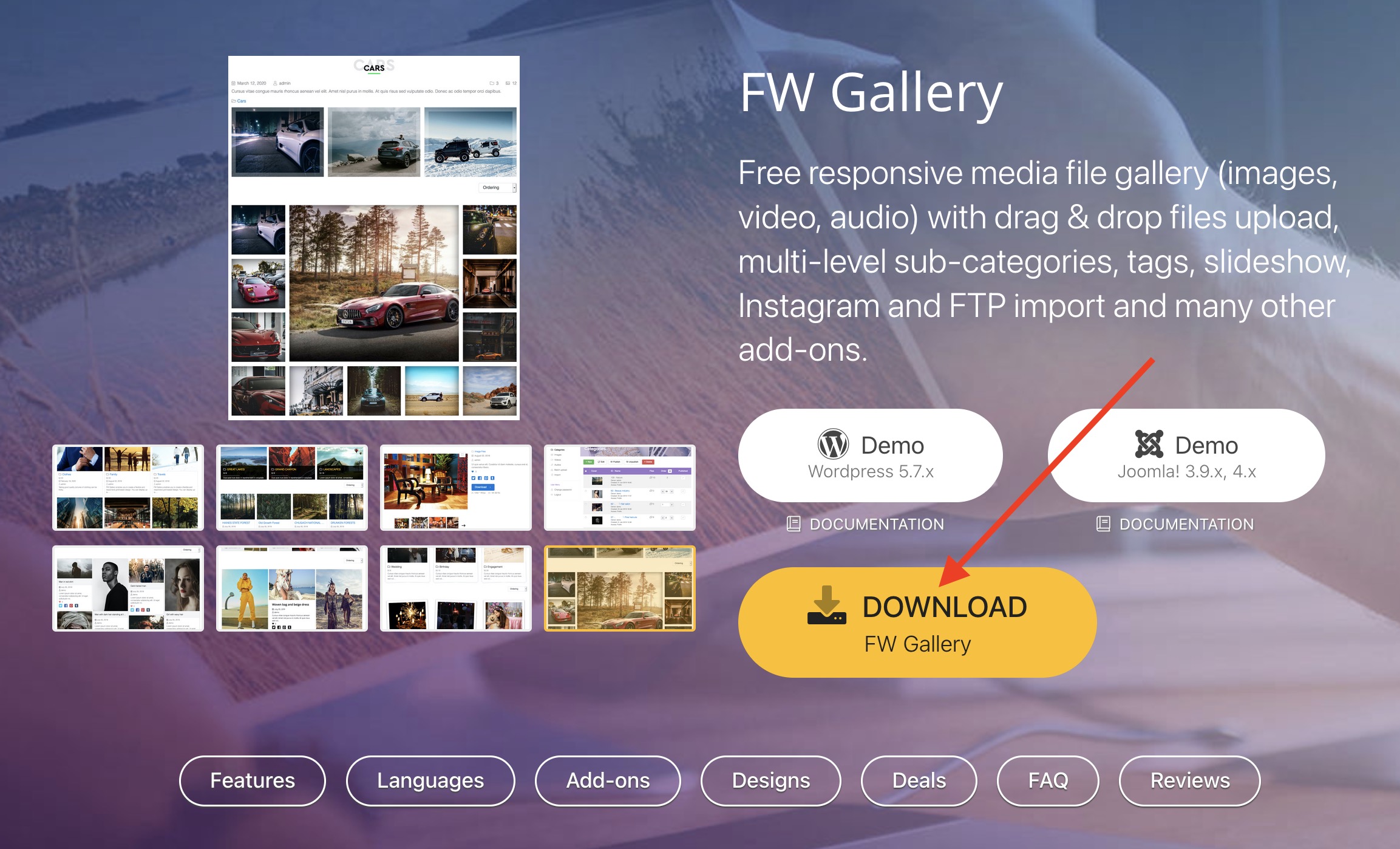
Find a big yellow Download button and hit it. If you are on the top of the page, you will be taken to a download section, and you will need to hit Download button one more time. The same yellow big button.
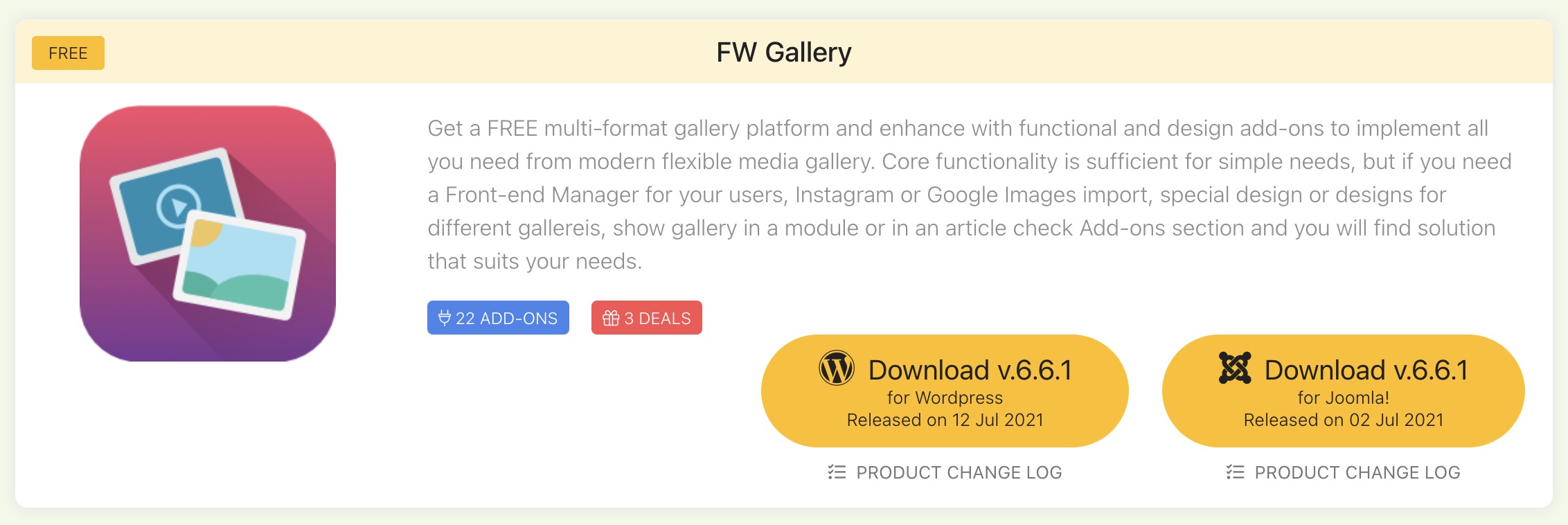
In Download Details section on the download page you will see product info, a list of free add-ons that come with the product on the right and a link to Terms & Conditions.
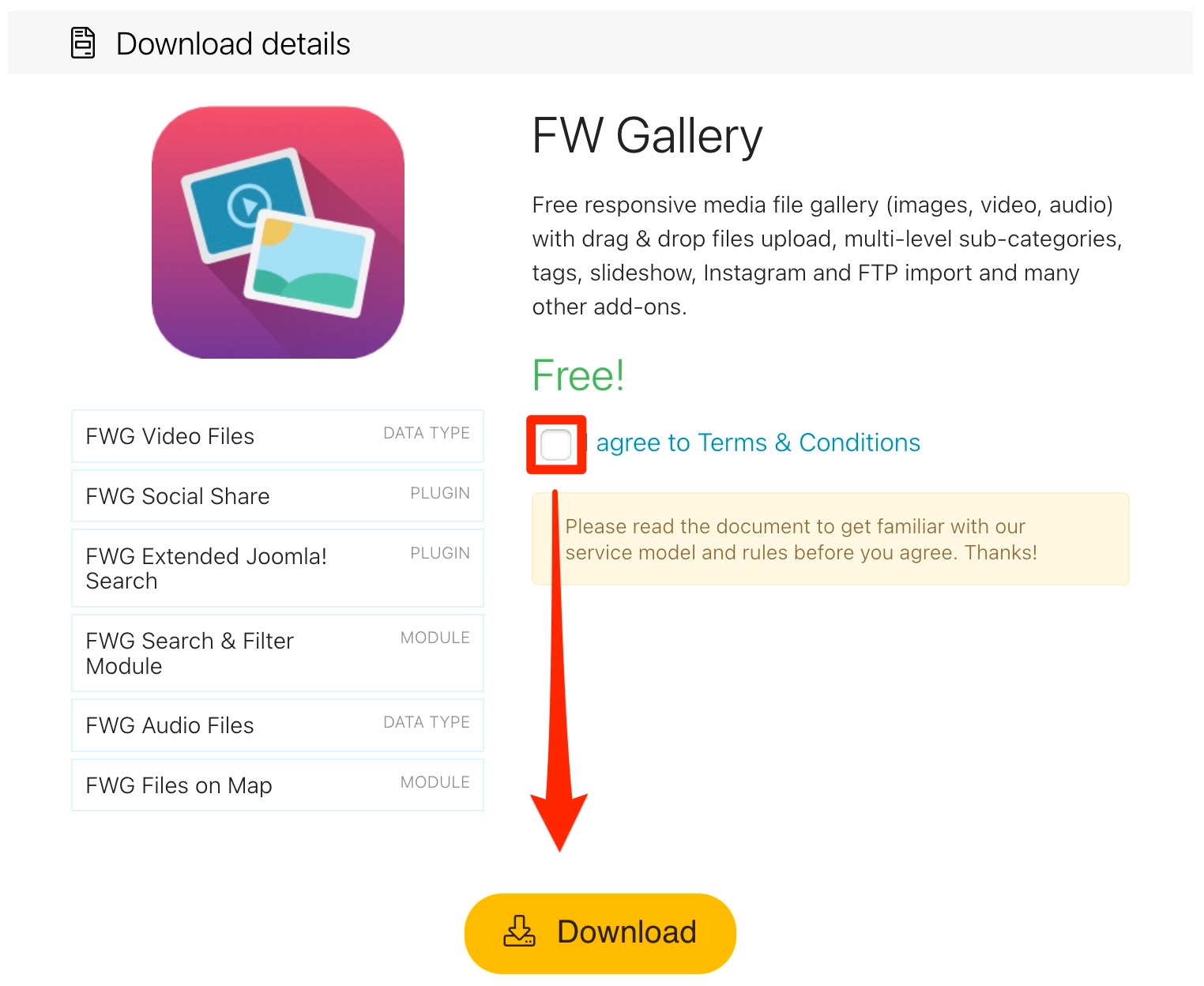
After clicking the final big yellow download button, you will be able to download a file and store it on your local computer.
Download complete! Now you have an installation ZIP archive file on your computer. Let's move on to installation.
If you followed previous Downloading free component part carefully you have a ZIP FW Gallery file ready to install. The process is no different from any other Wordpress plugin installation. Follow the steps below:
- Open
WordpressAdministration panel in a browser. Usually it is your website + /wp-admin/ in URL.
Example:https://wpwebsite.com/wp-admin/ - In left sidebar find Plugins -> Add New.
- Click Upload Plugin button.
- Drag & Drop FW Gallery installation file or click Or browse for file button to locate the file on a hard drive to launch the installation process.
When installation is complete, you will see a message from Wordpress, reporting your installation was successful.
Before you start filling your website with actual data, 2 things we recommend you to do:
- Go to FW Gallery -> Dashboard and make sure
Quick Checksection is green, telling you that all important folders exist and writable. - In FW Gallery -> Settings set general categories and files layout and design. Can be done later.
Detailed overview of every FW Gallery section in Admin panel can be found in Plugin manual.
Verification is a very important step! It will allow you to update component and install add-ons in one click, see new versions available, check new paid and free add-ons, manage subscriptions and use support.
The verification block is located on the sidebar, under FW Gallery logo.
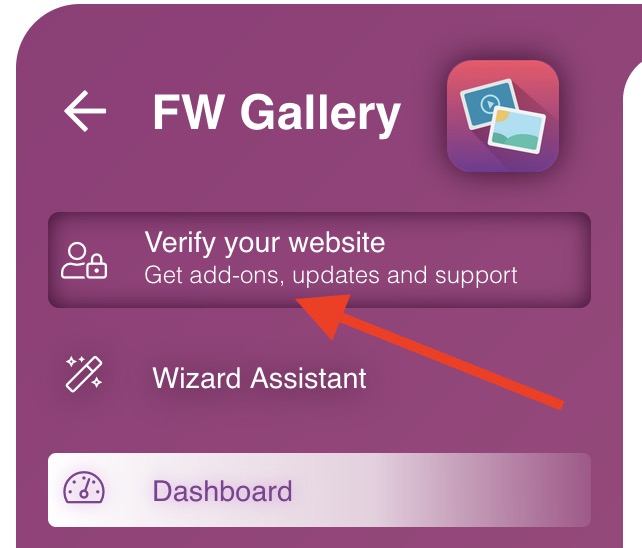
Just click it and log into Fastw3b account or register. With this account, you will be able to visit Fastw3b's Client Section at fastw3b.com website.
Once your account is verified you will be able to:
- Download and install all purchased/free add-ons.
- See when add-on and component update is available and install it in one click (if allowed).
- See all new add-ons in
Admin -> Add-ons sectionof your component. - Manage subscriptions right from your website's
Dashboard sectioninAdmin panel. - Use verified website to report a bug in Fastw3b
Ticket Supportsystem.
FW Gallery is a free Wordpress plugin with free and paid add-ons. Add-on is a very important element of Fastw3b product eco system. It allows flexibility to use only those features every website needs, saving budget and time configuring through numerous features one may not need.
It doesn't matter if you buy add-ons from your plugin's Admin Add-ons section or our website. These transactions are equal and will reflect in your account the same way. All paid add-ons come as subscriptions for 30 days or 12 months.
We came up with 30 days option because some websites need a quick and cheap solution. Sometimes it may be good for testing purposes while developer is not sure if solution will work with other products on a website.
12 months subscription allows you to download updates any time within a year and get access to full support. Yearly subscription costs at least 250% cheaper comparing to monthly option. We encourage you to get yearly subscriptions and enjoy all benefits of new releases and exceptional support.
Every product has its own documentation section, demo website and support. While development is a never-ending process we try our best to keep documentation and demo synced and actual to current development state.
Most of the job is being done while we develop and test new releases. From the other hand our tests are limited to our imagination and environment we test in. Sometimes, receiving your questions in Ticket Support, we hear of new ways to use features we never thought of using this way. Sometimes we discover how some specific hosting environments may affect our product performance. It also happens when we miss some bugs and release them in new versions after fixing other parts of the product. But as soon as problem is discovered we release an update as soon as we can.
Our Ticket Support system is part of our subscription for all our customers disregarding of number add-ons you use or technical level you have. If you can't find any information or feel puzzled please don't hesitate to contact us and we will assist with any your questions about our product and add-ons.
 FW Gallery
FW Gallery FW Food Menu
FW Food Menu FW Virtuemart Rental
FW Virtuemart Rental FW Real Estate
FW Real Estate