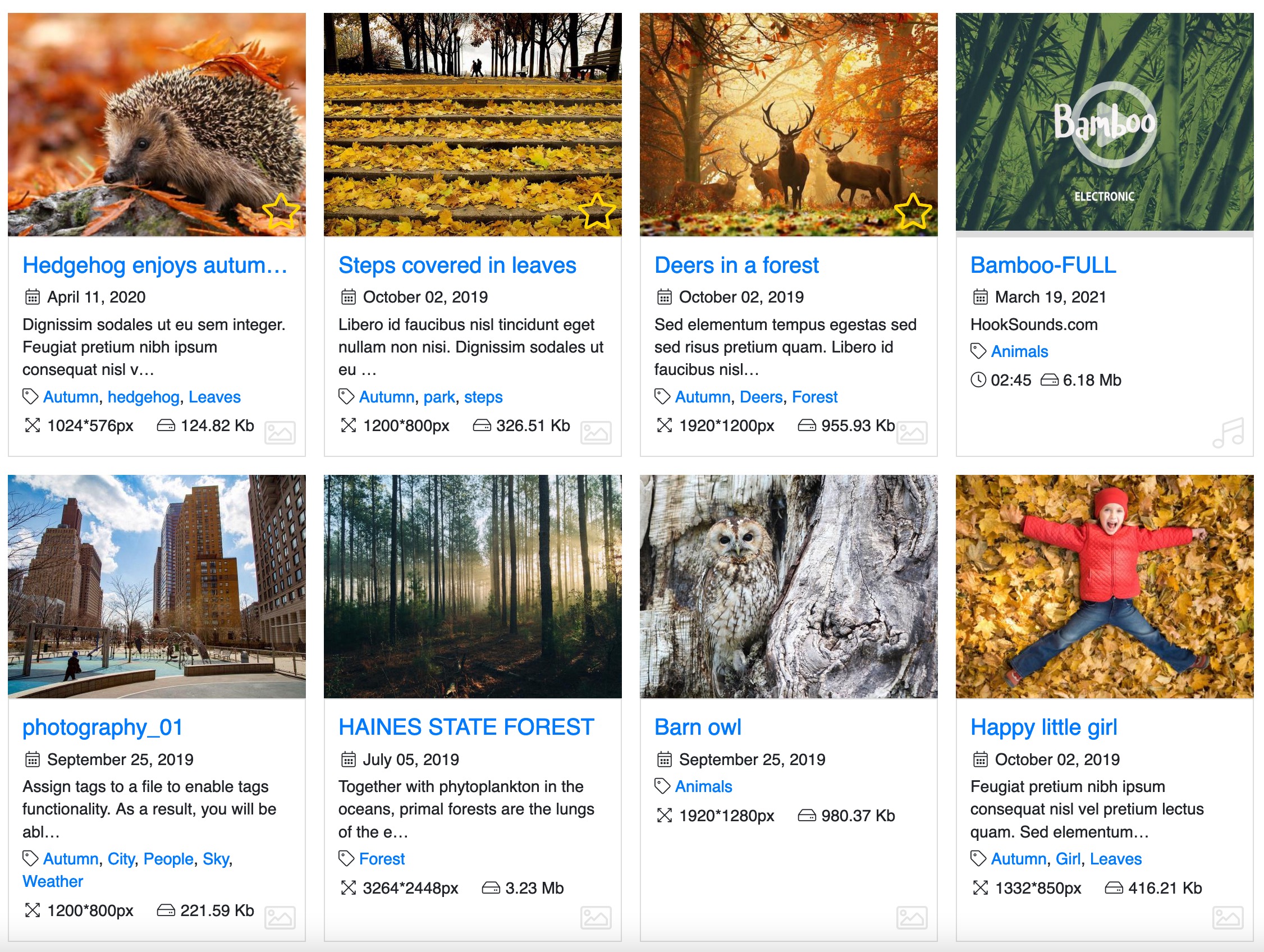
Add tags to any files, group files and create galleries by tags, search by tags using Tags Add-on.
- Add/edit/remove tags
- Create a gallery by tags
- File tags import
- Monitor usage frequency
Tags
Full list of tags used with FW Gallery files. Table contains hits statistics and times assigned to files of different types.
Toolbar
Action buttons available for items selected in the list below.
Buttons
New
Open a new tag edit form. Fill in parameters and save to create a new tag.
Edit
Change a tag settings. Make sure you select a tag first to apply this action.
Delete
Permanently remove tags from a database. Make sure you select tags first to apply this action.
Publish
Make a tag visible on a front-end. Make sure you select tags first to apply this action.
Unpublish
Hide a tag on a front-end. Make sure you select tags first to apply this action.
Filter panel
Filter panel contains fields, which users interact with to filter the data displayed
Search tags by name
Text search by a tag name. Use Enter key to start search or X button to clear search field. You can search by part of a name or a desciption. Search is case insensitive.
Files type
Select a specific file type tags are assigned to. Or you can check those tags that are stored, but are not assigned to any files.
Publishing status
Filter tags by their publishing status.
SEARCH
Buttons
Clear the search box.
Start search with an entered text parameter.
Table columns
ID
A file record ID number in a database.
Name
A tag text name.
Files
All type files counter that a tag is assigned to, including images, videos and audios.
Order
Ordering is used for tags sorting on front-end (site) part. You can change Ordering by typing in numbers or clicking arrow buttons. Smaller numbers means higher position. Make sure you save ordering by clicking Save Order button next to column title.
Subcategories have their own their own numbers and may start from 0.
Subcategories have their own their own numbers and may start from 0.
Published
Publish state indicates if tag is visible on front-end (site).
Hits
A counter for tags hits. Every time a tag is clicked on a front-end a counter is increased.
Tag Add/Edit
Tag parameters.
Toolbar
Action buttons available for items selected in the list below.
Buttons
Save
Save tag parameters and remain on edit form. Helpful when you try different parameters and check changes on a front-end.
Save & Close
Save tag parameters and close edit form going back to Tags list.
Cancel
Dismiss all changes and close edit form.
General settings Section
Name
Tag UTF8 text name. Any language can be used.
Alias
Tag representation in URL. Helpful for non-latin languages to make sure it is properly reflected in a URL when tage is clicked on a front-end.
Category Add/Edit
Category functional and design settings.
Main settings Tab
Set category by tags Section FWG Tags
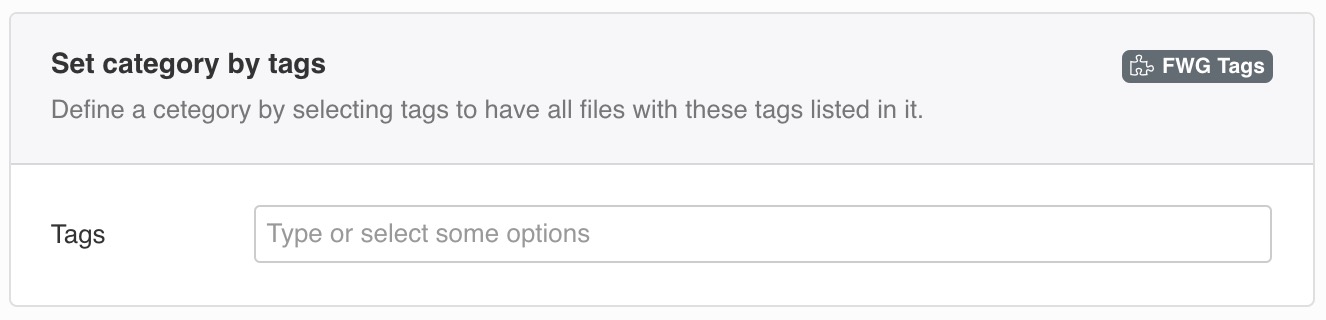
Define a cetegory by selecting tags to have all files with these tags listed in it.
Category design Tab
Category header Section
Top category block above categories and files grids, containing general category information.
Tags FWG Tags
Show tags list if category was set by tags. This option available only if Tags add-on is installed.
Sub-category grid item Section
Design and layout for single a sub-category in a grid.
Tags FWG Tags
Show tags list if category was set by tags. This option available only if Tags add-on is installed.
Files design Tab
Files grid item Section
Design and layout for a file item in a grid.
Tags FWG Tags
Show tags list assigned to a file.
File view Section
Design and layout for a file page or lightbox.
Tags FWG Tags
Show tags list assigned to a file.
File Add/Edit
File parameters and description.
General Section
Key file parameters like name, category, upload date, owner and extra add-ons fields.
Tags FWG Tags
Any text names that describe a file and help to asocciate it. Tags can also be used in search module or build a tags category, defining tags to show all files that have one of them.
Settings
Global FW Gallery parameters grouped by categories. Note that global Categories and Files design and layout parameters can be overwritten with individual category or file settings.
Category design Tab
Category header, sub-categories grid and grid item paratemers.
Category header Section
Top category block above categories and files grids, containing general category information.
Tags FWG Tags
Show tags list if category was set by tags. This option available only if Tags add-on is installed.
Sub-category grid item Section
Design and layout for single a sub-category in a grid.
Tags FWG Tags
Show tags list if category was set by tags. This option available only if Tags add-on is installed.
Files design Tab
Category files grid, grid item and single file page parameters.
Files grid item Section
Design and layout for a file item in a grid.
Tags FWG Tags
Show tags list assigned to a file.
File view Section
Design and layout for a file page or lightbox.
Tags FWG Tags
Show tags list assigned to a file.
FWG Search & Filter Module
- Search file name and description in a category.
- Filter files by type if you use multiple types.
- Filter files by tags if you use FWG Tags add-on.
Tags block height, px FWG Tags
Maximum tags list block height in pixels. If tags list is longer a scoll bar will appear.
 FW Gallery
FW Gallery FW Food Menu
FW Food Menu FW Virtuemart Rental
FW Virtuemart Rental FW Real Estate
FW Real Estate