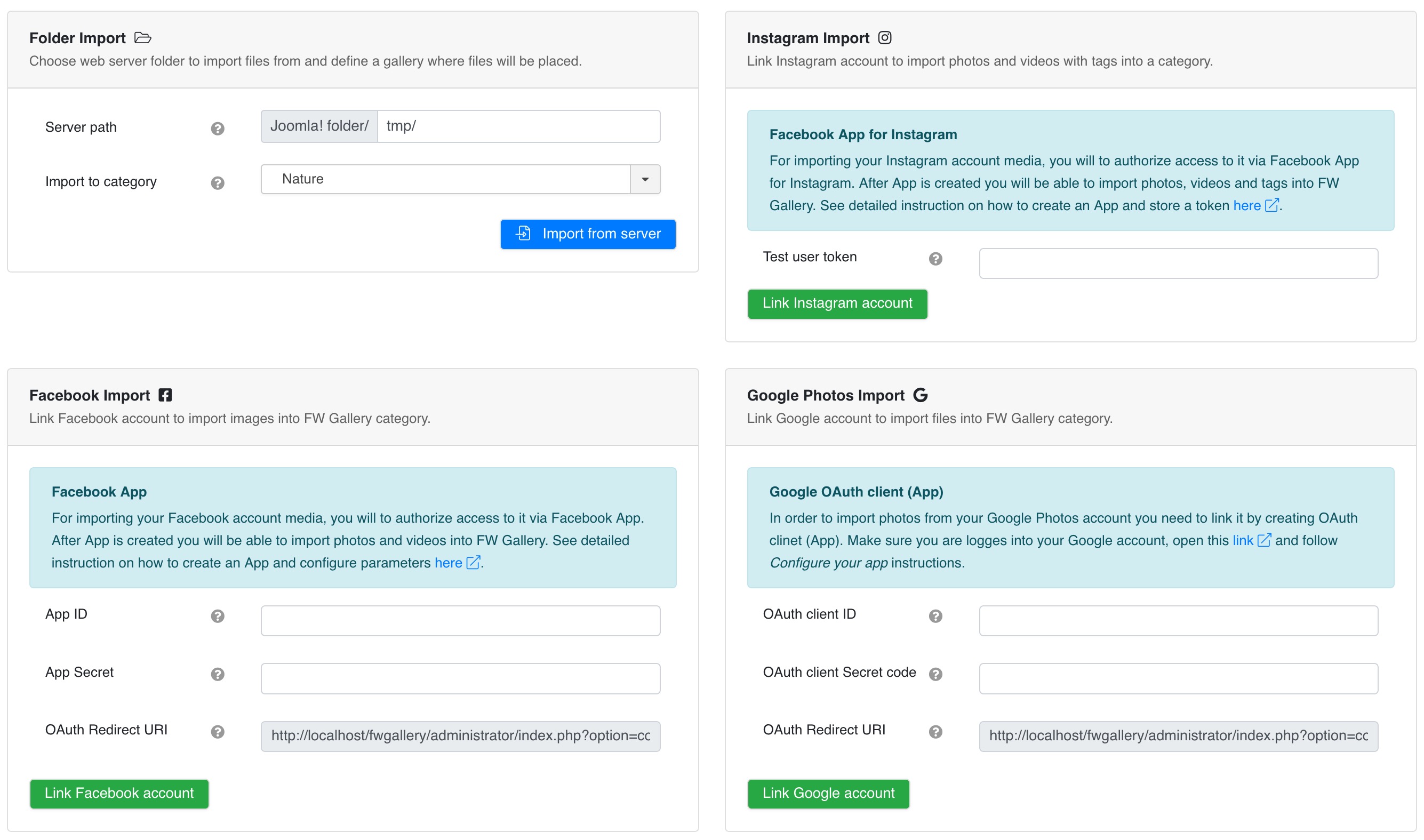
Adds Import Files section to Admin -> Data Management -> Add-ons tab allowing importing files from a server folder, Instagram, Facebook and Google Photos.
Folder Import
Choose web server folder to import files from and define a category where files will be placed. Allows to upload big file archives to web server via FTP and then import them in one click.
Server path
A web server folder path relative to Joomla! installation folder.
Import to category
Select available category to import files from a web server folder.
Instagram Import
Link Instagram account to import photos and videos with tags into a category.
Facebook App for Instagram
For importing your Instagram account media, you will need to authorize access to it via Facebook App for Instagram. After App is created you will be able to import photos, videos and tags into FW Gallery. See detailed instruction on how to create an App and store a token here .
Test user token
Use instructions above to configure Facebook App for Instagram and create a test user for your Instagram account to generate token.
Instagram account
Your currently linked Instagram account that will provide its media files for import.
Import to category
Select an existing category to import Instagram account media into it.
Facebook Import
Link Facebook account to import images into FW Gallery category.
Facebook App
For importing your Facebook account media, you will need to authorize access to it via Facebook App. After App is created you will be able to import photos and videos into FW Gallery. See detailed instruction on how to create an App and configure parameters here .
App ID
Create a Facebook app and use its ID to link your account and import files.
App Secret
Create a Facebook app and use its Secret key to link your account and import files.
OAuth Redirect URI
Copy this link into App's settings for correct setup and work.
Facebook account
Currently linked Facebook account that will be used for media files import.
Facebook folder
A target folder in Facebook account to be imported into FW Gallery category.
Import to category
Destination category in FW Gallery where selected Facebook folder files will be imported to.
Google Photos Import
Link Google account to import files into FW Gallery category.
Google OAuth client (App)
In order to import photos from your Google Photos account, you need to link it by creating OAuth client (App). Make sure you are logges into your Google account, open this link and follow Configure your app instructions.
OAuth client ID
Use Google OAuth client identifier to import files into FW Gallery category.
OAuth client Secret code
Use Google OAuth client secret code to import files into FW Gallery category.
OAuth Redirect URI
Copy this URI to configure Google OAuth client Redirect URI parameter.
Google account
Currently used Google Photos account to import files from.
Google Photos album
A Google Photos album to be imported into selected FW Gallery category.
Import to category
Currently used Google Photos account to import files from.
Log out
Stop
 FW Gallery
FW Gallery FW Food Menu
FW Food Menu FW Virtuemart Rental
FW Virtuemart Rental FW Real Estate
FW Real Estate